How to Open a PPT File Without Powerpoint: Easy Alternatives
Opening a PPT file without PowerPoint is a breeze if you know the right tools to use. You can utilize alternative software like Google Slides, OpenOffice Impress, or online converters to access and view the content of your PowerPoint presentations without the need for Microsoft PowerPoint.
After completing the action, you’ll be able to view and potentially edit your PPT file using the alternative method you’ve chosen. This allows for flexibility and convenience, especially if you don’t have access to PowerPoint or prefer using different software.

Introduction
When it comes to presentations, PowerPoint has been the go-to for years. But what happens when you don’t have access to it? Maybe you’re on a different computer, or perhaps you just don’t want to pay for the Microsoft Office suite. Does that mean you’re stuck with a PPT file you can’t open? Absolutely not!
In today’s world, there’s more than one way to skin a cat, or in this case, open a PPT file. It’s important because not everyone has the luxury of accessing PowerPoint at all times. This article is relevant to anyone who finds themselves in need of accessing a PPT file without PowerPoint, whether that’s a student, a professional, or just someone trying to view a friend’s presentation.
How to Open a PPT File Without PowerPoint Tutorial
The following steps will guide you through the process of opening a PPT file without needing PowerPoint.
Step 1: Choose an Alternative Software
Select an alternative software like Google Slides, OpenOffice Impress, or an online converter.
Choosing an alternative software is the first and crucial step. Google Slides is a part of the free, web-based Google Docs Editors suite offered by Google. OpenOffice Impress is a part of Apache OpenOffice suite, which is a free and open-source office suite. Online converters, on the other hand, allow you to convert your PPT file to a different format that can be opened without the need for specific presentation software.
Step 2: Upload or Open the File
Upload your PPT file to the chosen software or open it directly if the software provides such an option.
For Google Slides, you can upload your PPT file to Google Drive and then open it with Slides. OpenOffice Impress allows you to open a PPT file directly from the software. Online converters require you to upload your file to their platform, after which you can download the converted file in a different format.
Step 3: View or Edit the File
Use the features of the alternative software to view or edit your PPT file.
Once your PPT file is opened in the alternative software, you can view the content as you would in PowerPoint. Most of these alternatives also provide editing features, although they may not be as comprehensive as those in PowerPoint. With Google Slides, you can even collaborate with others in real-time, making it a great option for team projects.
Additional Information
When considering how to open a PPT file without PowerPoint, it’s important to note that the alternative you choose may impact the final output. For instance, while Google Slides is incredibly user-friendly and offers cloud storage, it may not support some of the more advanced animations and transitions present in PowerPoint. Similarly, OpenOffice Impress is a robust alternative but may alter the formatting of your original file. When using online converters, be cautious of the security of your file, especially if it contains sensitive information.
An additional tip is to always save a backup of your original PPT file before attempting to open it with alternative software. This ensures that you have an untouched version to return to if the need arises.
- Choose alternative software like Google Slides, OpenOffice Impress, or an online converter.
- Upload or directly open your PPT file using the chosen software.
- View or edit the file using the features provided by the alternative software.
Frequently Asked Questions
Can i edit a ppt file using these alternative methods.
Yes, most alternative software offers editing capabilities, although they may not be as advanced as PowerPoint’s features.
Will my formatting change when using alternative software?
It’s possible that some formatting may change due to compatibility differences, especially with animations and transitions.
Is it safe to use online converters for my PPT files?
Generally, yes, but always make sure to use reputable online converters and be wary of uploading sensitive information.
Are these alternative methods free?
Many alternative software options have free versions available, but some may offer additional features for a price.
Can I collaborate with others using these alternatives?
Some alternatives, like Google Slides, offer excellent collaboration features that can be used in real-time with others.
Opening a PPT file without PowerPoint is not only possible, but it’s also quite easy once you know your way around. Whether you opt for Google Slides, OpenOffice Impress, or an online converter, you have the power to access and edit your presentations with ease.
Remember, while alternative software can be a lifesaver, always be mindful of potential formatting changes and ensure you’re using secure platforms, especially when handling sensitive data. Happy presenting!

Matthew Burleigh has been writing tech tutorials since 2008. His writing has appeared on dozens of different websites and been read over 50 million times.
After receiving his Bachelor’s and Master’s degrees in Computer Science he spent several years working in IT management for small businesses. However, he now works full time writing content online and creating websites.
His main writing topics include iPhones, Microsoft Office, Google Apps, Android, and Photoshop, but he has also written about many other tech topics as well.
Read his full bio here.
Share this:
Join our free newsletter.
Featured guides and deals
You may opt out at any time. Read our Privacy Policy
Online PowerPoint Viewer App
View powerpoint online. ppt, pptx., powered by aspose.com and aspose.cloud ..
Send the download link to
Press Ctrl + D to save this page as a bookmark in your browser.
We've already processed ??? files with a total size of ??? Mbytes.

How to open a presentation using Aspose Viewer
- Click Drop or upload your files .
- Select the presentation you want to open and view on your device.
- Wait for Aspose Viewer to process and open the file.
After uploading and opening your presentation, you can perform these tasks:
- Zoom : zoom-in and zoom-out.
- Navigate through its slides.
- Use different modes : full-screen mode, slideshow mode, etc.
- Download the file as a PowerPoint file, image, PDF, or in other formats.
Note: We delete all files from our servers after 24 hours. If you get a download link to share your presentation, the link will stop working after 24 hours.
Aspose Viewer App is a free and easy-to-use online presentation viewer or reader. You get to open your presentation from any computer (Windows, macOS) or smartphone (Android, iOS). Simply upload your file and view it. No software installation is needed.
You can use the Viewer app to present your slides (or demonstrate a presentation) to people. If necessary, you can also share a temporary presentation (or slide) link with people. The Viewer app shows each slide of the presentation as an image, which is a convenient format that protects against editing and copying.
The Viewer App’s intuitive interface allows you to perform these basic tasks: navigate through slide pages, zoom into presentation slides, observe presentation slides in the navigation menu, download a full presentation in its original format or download presentation slides as images.
Other Aspose Apps you may want to try: Collage web app for making collages and merging JPG photos; Video web app for converting presentations to videos. Read an article on opening or viewing presentations: How to Open and View Presentations Without PowerPoint or Office

Aspose.Slides PowerPoint Viewer
- PowerPoint Reader, PowerPoint Viewer, and PowerPoint Player in a single Aspose.Slides app.
- Open any PowerPoint and OpenOffice presentation format: PPT , PPTX , ODP .
- Use the free PowerPoint Web Viewer to open PPT, PPTX online and view PPS , ODP files.
- Powerful PowerPoint Viewer is an alternative for Windows 10 PCs, Android smartphones, iPhones, and other devices.
- PowerPoint Viewer for 64 bit or 32 bit systems.
- App includes PowerPoint Viewer for all recent Microsoft PowerPoint editions: PowerPoint Viewer 2010, 2013, 2016, and 2019.
- Use PowerPoint Player to demonstrate presentations at business meetings, public conferences, daily standups, online meetings, etc.
- How do I open a presentation online without PowerPoint? With Aspose’s free Presentation Viewer, you can open and view any presentation from any device or OS: Windows, macOS, Android, iOS, etc.
- Can I open my PowerPoint online? Yes. With this Viewer app, you can open all the widely-used PowerPoint files (PPT, PPTX, ODP, and others) online.
- What operations are available in the online Viewer? You can do many operations: Go into full-screen mode, use slides overview, specify an autoplay timer, and so on.
- Is the Presentation Viewer easy to use? Yes, the app is very easy to use. All you have to do is upload your presentation file to open or view it. You can then switch to full-screen mode, for example.
- Can I open my PowerPoint in my browser? Yes, you can. On the Aspose’ Viewer page, you just have to upload your presentation to open and see its contents.
Fast and Easy-To-Use Viewer
Support for All Platforms
Viewer Quality
Other supported viewers.
We provide viewers used to open many other file formats. Please, go through the list below.
- PDF Viewer (View PDF document)
- ODP Viewer (OpenDocument Presentation File Format)
- OTP Viewer (Origin Graph Template)
- POTM Viewer (Microsoft PowerPoint Template)
- POTX Viewer (Microsoft PowerPoint Open XML Template)
- PowerPoint Viewer (PowerPoint Open XML Presentation)
- PPS Viewer (Microsoft PowerPoint Slide Show)
- PPSM Viewer (Microsoft PowerPoint Slide Show)
- PPSX Viewer (PowerPoint Open XML Slide Show)
- PPT Viewer (PowerPoint Presentation)
- PPTM Viewer (Microsoft PowerPoint Presentation)
- PPTX Viewer (PowerPoint Open XML Presentation)
- DOCX Viewer (Open DOCX files online)
- DOC Viewer (Open DOC files online)
Oops! An error has occurred.
Error has been reported successfully..
You have successfully reported the error, You will get the notification email when error is fixed. Click this link to visit the forums.
� Aspose Pty Ltd 2001-2022. All Rights Reserved.

- PC & Mobile
How to Open PowerPoint Documents Without PowerPoint
Dominic Anderson As a content marketer by day and tech enthusiast by night (and some of the day too), I share my thoughts about new platforms and fixes for the problems I’ve encountered with the technology I use. Read more July 2, 2021
Do you ever find yourself in a situation where you need to open a PowerPoint presentation but don’t have the program installed on your computer? Maybe you’re at work and forgot to bring your laptop. Or perhaps you’re using your friend’s home PC, which doesn’t have an up-to-date version of MS Office.
If this sounds like you, we’ve got some good news. There are plenty of tools that can help open that PowerPoint document, and you don’t even need to spend big to get them.
In this article, we’re going to take you through the different tools that you could use to open a PowerPoint file if you don’t have the program on your device.
PowerPoint Compatible Applications
Microsoft PowerPoint may be the Mona Lisa of presentation programs, but it’s definitely not the only well-known option in town. Whether you want to make your work stand out with some snazzy transitions and animations or need an easy-to-use tool for creating basic slide shows, there are plenty of options available on the market. These include web-based utilities like Google Docs Presentations, LibreOffice Impress, PowerPoint Viewer, NeoOffice, Slide Share, and others.
Let’s now see how each of these tools work.

1. Downloadable Programs
a) PowerPoint Online
PowerPoint Online is a cloud-based service from Microsoft that allows users to create, edit and share presentations on any of their devices. It provides high-quality presentation tools that let you design and collaborate with your team and automatically synchronize that information across your connected devices.
To use PowerPoint Online, all you need is a browser and a Microsoft account (hotmail.com, live.com, outlook.com, MSN, or even a Microsoft 365 work/school account). If you have the file on your computer, you can view it with one simple drag from your desktop to the PowerPoint web page. You can also use PowerPoint online to open files saved on Dropbox or OneDrive.
PowerPoint Online lets you share or collaborate with partners when giving presentations. So you’ll never have that awkward moment during work meetings where colleagues are trying to pass along an idea but can’t quite do so because they don’t have access to the specific content like you do.

b) PowerPoint Viewer
PowerPoint Viewer is a great tool to use if you want to view your PowerPoint presentations. It works well with password-protected documents and allows you to open, print, and share files with others. Although it doesn’t allow you to edit anything, you can see slideshows in their entirety and compile notes on ideas that may have been brewing while it was being created.
Although, Microsoft retired the original PowerPoint Viewer back in 2018, but we already have a few replacements designed for Windows 10 version 17763.0 or higher. A good example would be PPTX Viewer , which offers pretty much the same tools as the application originally developed.
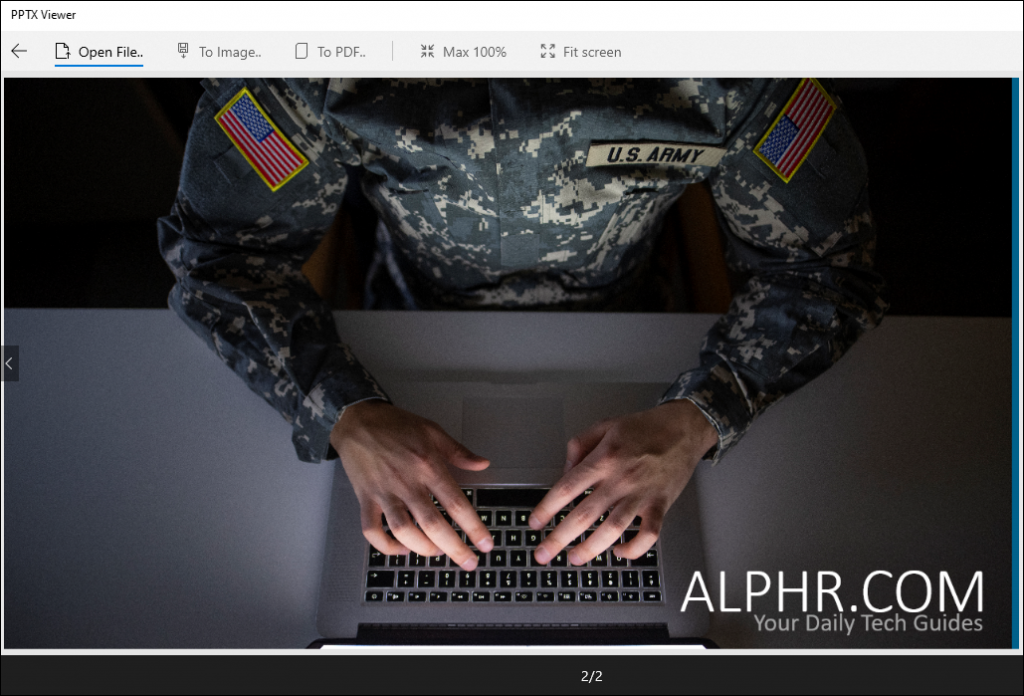
2. Open-Source Tools
You’ll be pleased to learn that Microsoft PowerPoint isn’t the only tool you can use to power through a slideshow. There are plenty of open-source alternatives out there that don’t involve the default software package from Microsoft. In most cases, these alternatives are as good as PowerPoint itself, if not much better. Before looking at our top picks under this category, it’s important to understand what open-source tools are.
Open-source software is software whose source code is available to the public for reuse, study, and redistribution under a list of licensing terms that indicate various copyright responsibilities. Unlike proprietary software, no one owns open-source software. Everyone can modify it and share it with others. For this reason, you should always exercise caution before using any open source program for your presentations.
Here are our top open-source presentation tools:
a) Apache OpenOffice Impress
Apache OpenOffice Impress is a free and general-purpose office software compatible with many different kinds of documents. It includes a word processor (similar to Microsoft Word), a spreadsheet application (similar to Excel), and a presentation and graphics program (similar to PowerPoint). It is available in over 100 languages and also allows you to install third-party extensions for additional functionality.
To open a PowerPoint file with the help of Apache OpenOffice Impress:

Apache OpenOffice Impress is a versatile tool that allows you to view and create striking presentations. You can even enhance your presentations with 2D and 3D graphics, special effects, and animations. The toolbar and sidebar are incredibly user-friendly. There’s a “Properties” button to help you sort through slideshows as well as a “Navigator” button to enable you to navigate around with ease. In addition, a variety of formatting tools are available in the “Style” section located at the top of every slide.
Apache Open Office Impress might not have the best graphics but it certainly won’t disappoint. That said, there’s a minor learning curve involved, and it’s unlikely that you’ll hit the ground running. But once you conquer that hurdle and learn how all of its features work, you’ll be making high-quality presentations in no time.
b) LibreOffice Impress
LibreOffice’s presentation software is also named Impress. It’s synonymous with quality presentations that are just as good as those created using PowerPoint.
To open a PowerPoint file with LibreOffice:
- Download and install the software on your computer.

LibreOffice Impress comes with a wide range of templates to choose from, but their basic layout can be tweaked by installing specific formatting add-ons. That includes animated transitions and decorative frames. So it’s a good pick if you need well-crafted presentations, complete with visual animations and powerful charts for your marketing campaign.
Libre Office and Apache OpenOffice are strikingly similar. As a result, some users use them interchangeably.
c) NeoOffice
NeoOffice is a free, open-source office suite for Mac that includes word processing, spreadsheets, presentations, and drawing applications. It also allows you to open presentations initially created using LibreOffice or OpenOffice Impress.
To open a PowerPoint presentation using NeoOffice:

- Navigate to the location of your PowerPoint document.

NeoOffice comes with several benefits. First, you don’t have to use or subscribe to any particular service to work with your documents in the software. Second, it’s always up-to-date because the developers constantly monitor the program and install the updates by themselves. They don’t have to wait for official approval from a company owner such as Microsoft or Apple to release new features. Lastly, there are no commercial restrictions on downloading copies for multiple people at once.
3. Web-Based Tools
a) Google Docs Presentations
If you want to make a presentation without using PowerPoint, Google Slides is an excellent option. It lets users easily import their presentations and share them with others conveniently through the cloud. Although it doesn’t come with the same features as Microsoft PowerPoint, it’s one of the most user-friendly presentation tools.
If you want to open a PowerPoint file using Google Docs, here are the steps:

Besides viewing the file, you can also make further tweaks as you see fit. Additionally, you can download the presentation in various formats, including PPTX, ODP, PDF, JPEG, and TXT.
b) SlideShare
SlideShare is a social media site for presentations. Users can upload their slideshows and embed them on other websites. Presentations are typically viewed by browsing topics that others have uploaded within a specific category (e.g., business, marketing).
To open a PowerPoint file using SlideShare:

- Navigate to the location of the PowerPoint document you’d like to view and then click on “Open.”

- Click on “My Uploads” to view the presentation.
SlideShare comes with its limitations. Notably, you can only upload PPT files as static slideshows with no multimedia or animation effects. In addition, the quality of the text and images you create within your presentation is low since everything is saved in a raster format (720 x 480 pixels resolution).
Despite the low resolution, SlideShare presents one of the best ways to introduce yourself and your work in an interactive format that’s easy on the eyes. You’re able to create engaging, compelling, and immediately shareable presentations that can be accessed anytime.
F requently Asked Questions
How do i use powerpoint on a smartphone or tablet .
The Microsoft Office mobile app lets you read, view, and edit PowerPoint documents on the go with your iPad, iPhone, or Android device. You can store files in the cloud and access them from anywhere. The app is designed to work around your schedule by seamlessly syncing the files on your devices to provide online and offline support.
You can use the app to open files in your Google Drive or OneDrive account and quickly transfer them between devices. What’s more, you can create a document on one device and then continue editing it later on another device. Thus, the app is perfect for co-authoring with others.
The app is readily available in both the App Store and Google Play.
Make Presentations Like a Pro
PowerPoint is an excellent program for presentations, but its alternatives may work better depending on your needs. In this tutorial, we’ve shared information on how each of the available options works and what to do to view your document. We’re confident that this information will help you choose the perfect presentation tool for your next project.
Have you tried any alternatives to PowerPoint? Let us know in the comments section below.
Related Posts

Was this page helpful?
Disclaimer: Some pages on this site may include an affiliate link. This does not effect our editorial in any way.

Afam Onyimadu August 27, 2024

Afam Onyimadu July 25, 2024

Afam Onyimadu June 1, 2024
Send To Someone
Missing device.
Please enable JavaScript to submit this form.
File Format Apps Blog – aspose.app
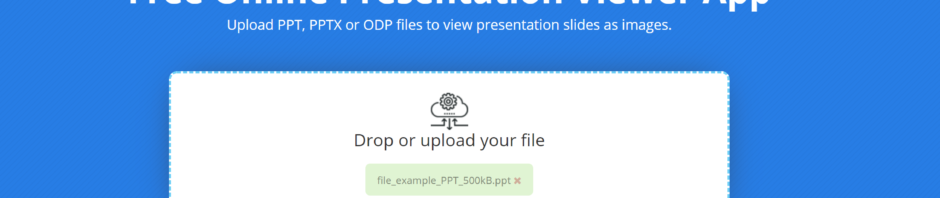
How to Open and View PowerPoint Presentations Without PowerPoint or Office
- Recent Articles
- Aspose.Slides App Product Family

While Microsoft PowerPoint is the most popular application used to work on PowerPoint files, there are other tools that allow you to open and view a PowerPoint presentation on any device.
We understand that you may not always have access to Microsoft PowerPoint on your Windows PC or Mac. Or perhaps, you are on the go and need to view a presentation quickly on your smartphone (Android device or iPhone).
In this article, we intend to review Aspose PowerPoint Viewer —one of the best online tools for opening and viewing presentations on all devices—while showing you how to use it and answering important questions.
What is Aspose Presentation Viewer for PowerPoint?
Aspose Presentation Viewer is a free and easy-to-use viewer. It can open all sorts of presentations, especially Microsoft PowerPoint (PPT or PPTX) documents or files in the OpenDocument Presentation (ODP) format.
How to Use the Presentation Viewer for PowerPoint
- Go to Aspose Presentation Viewer page at https://products.aspose.app/slides/viewer
- Click Drop or upload your file .
- Select the PowerPoint file you want to open and view.
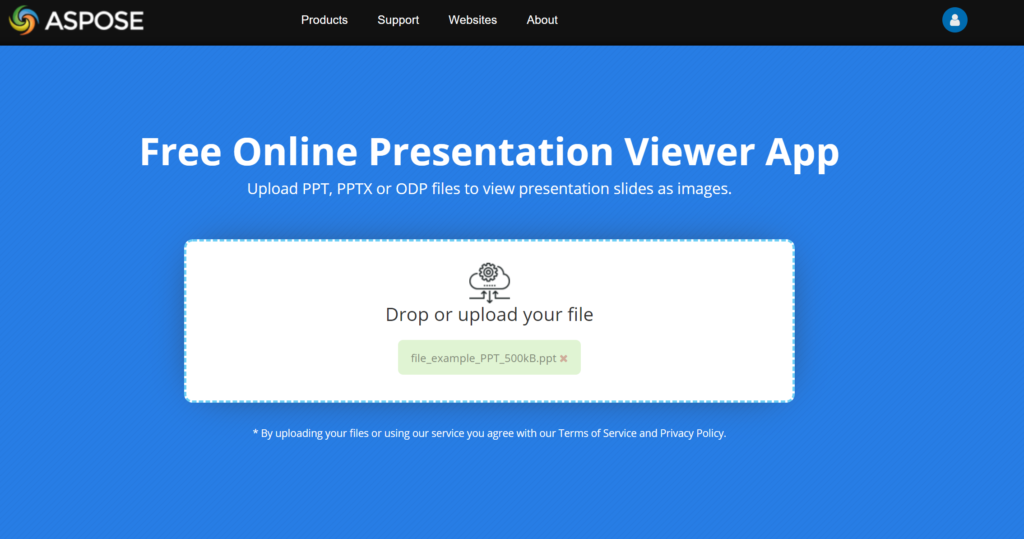
- Wait for your browser to upload your file.
- View or go through your presentation.
Why Should I Use the Presentation Viewer?
Aspose Presentation Viewer provides several features that make for easy viewing and comfortable presenting.
- Simple slide show controls
Using the timer function at the top-right corner, you can configure your presentation to move through its slides automatically (without any input from you).
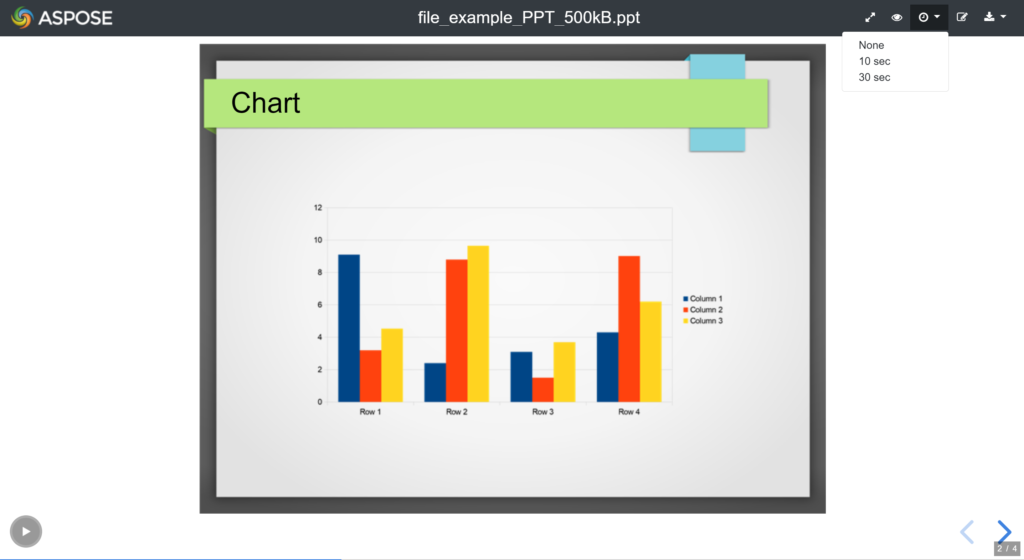
Once the show starts, you can pause it by clicking on the button at the bottom-left corner.
- Intuitive keyboard shortcuts
These keyboard shortcuts should make your experience with Aspose Viewer a pleasurable one:
- To switch between the Overview mode and regular mode, use the Escape or O key.
- Press F to go into Fullscreen mode. Press the Escape key to leave Fullscreen mode.
- To zoom in (around any area), press and hold down the Alt button and then click on the spot. To zoom out, repeat the same step.
- Quick links to additional features
Want to make some changes to your presentation?
Aspose Presentation Viewer allows you to quickly open your presentation in an editor—click on the Open in Editor icon (at the top-right corner).
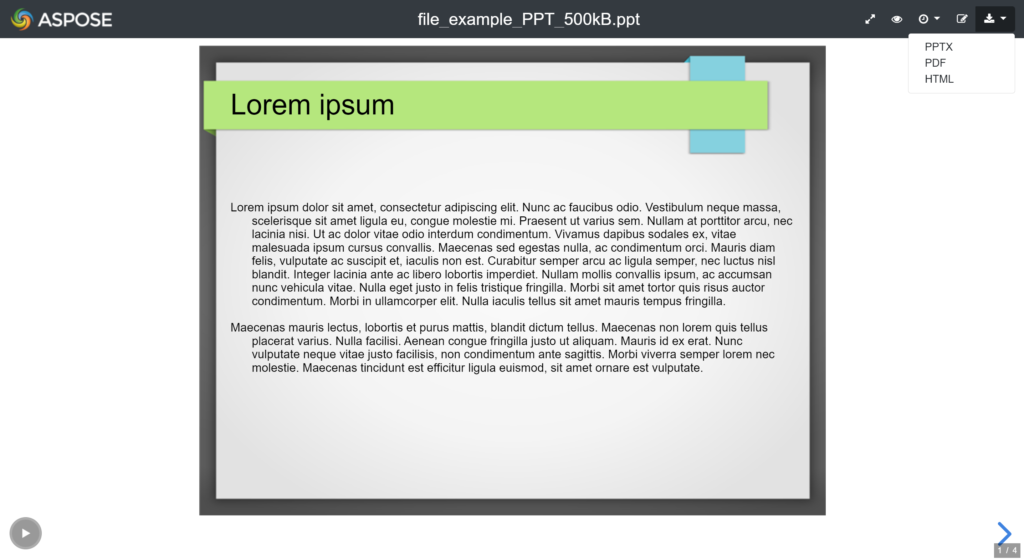
Need your presentation in another format?
The converter function has you covered—simply select the new format (PPT or PPTX, PDF, or HTML) to which you want to convert your presentation. Your presentation will then be saved in the specified format.
- Touch navigation
When you use Aspose Presentation Viewer on any touch-enabled device to open or view a presentation, you get to navigate through the presentation’s slides by swiping horizontally.
Frequently Asked Questions (FAQs)
Is the aspose viewer free .
Yes, Aspose Presentation Viewer is completely free to use. Aspose Viewer is powered by Aspose.Slides API , a leading Presentation API used in many organizations and industries.
Is the PowerPoint Viewer for mac?
Yes, you can use Aspose PowerPoint Viewer on your mac.
Can I use this PowerPoint viewer on my PC?
Yes, you can use Aspose PowerPoint Viewer on your PC or Windows device. This Viewer works on all platforms or devices running Windows, Mac OS X, Android, iOS, and so on.
Essentially, Aspose Presentation Viewer is a free PowerPoint viewer for the web. You can consider it an alternative to the viewer in Microsoft PowerPoint.
What do I need to use Aspose Viewer?
On any device, a decent internet connection and a browser are all you need to use Aspose Viewer to open a Microsoft PowerPoint file or any other presentation document.
Perhaps, you came here to learn how to view PPT without Office. If you need a PowerPoint Viewer without Microsoft PowerPoint, you can always use Aspose Presentation Viewer.
Leave a comment
Cancel reply.
You must be logged in to post a comment.
Previous Article
Next article, related articles, free online aspose.ocr image app.
- Emporia State University
- PowerPoint Online
PowerPoint Mobile Apps
Other free powerpoint viewers, what to know.
- PowerPoint Online is Microsoft's free stripped-down, web-based version of PowerPoint.
- Another way to get PowerPoint free is with the mobile app.
- Some non-Microsoft programs also support PowerPoint files, like LibreOffice and Google Slides.
This article explains all the different ways you can create, share, edit, print, and open PowerPoint files for free, without ever installing PowerPoint to your computer.
Instructions in this article apply to desktop and mobile users on basically any platform.
Microsoft PowerPoint Online
PowerPoint Online is the web version of PowerPoint and my absolute first pick when I need to edit a PPTX file online. It doesn't have all the features as the desktop edition but it still lets you edit existing files, create new ones, share presentations with others, and print off presentations. And all of this works from a browser, so there's nothing to download or install.
This version of PowerPoint is available if you have a Microsoft account (any email address that ends with hotmail.com, outlook.com, live.com , or msn.com ) or a Microsoft 365 work or school account.
The easiest way to view or edit an existing PowerPoint file online is to drag it from your computer and drop it directly on the PowerPoint Online web page, or use the Upload link on that page. You can also save it to your OneDrive account.
PowerPoint Online is compatible with all versions of PowerPoint. You can save a presentation from PowerPoint Online back to your computer in a number of file formats, including images, PDF, PPTX, and ODP.
Microsoft also provides PowerPoint to mobile users. There's an app for Android, iPhone, iPad, and Windows 11/10 devices (mobile, PC, and Surface Hub). The Microsoft 365 app for Android and iOS also includes PowerPoint, along with Word and Excel.
Download For:
Similar to the online PowerPoint viewer, the app has you log in with your Microsoft account so that you can access all the files from your OneDrive account, the ones that are stored on your device, and PowerPoint files saved in other cloud storage services (like Dropbox, Box, and several others).
You can edit directly from the app and use the menu from an open slideshow to save as a new title and to print it off.
The two options described above are Microsoft's free methods for opening PowerPoint files, but third-party programs can be used, too.
Unless you're interested in the Microsoft 365 free trial which lets you have PowerPoint for a limited time only, check out our lists of free online presentation makers and free Microsoft 365 alternatives for some additional choices that won't cost you a dime.
You might be relieved at the variety that's available, especially if you're looking for a way to open and edit PowerPoint files in a program that doesn't resemble Microsoft's software so much.
Microsoft used to let you open slideshows without PowerPoint with their free viewer tool , but it was restricted to viewing only and is no longer available from their website.
Get the Latest Tech News Delivered Every Day
- The 8 Best Free PowerPoint Alternatives
- 5 Best Free PowerPoint Background Sites
- How to Use Speaker Notes in PowerPoint
- What Is Microsoft PowerPoint and How Do I Use It?
- How to Update PowerPoint
- How to Get PowerPoint on a Mac
- What's New in Microsoft PowerPoint 2010?
- How to Create a Timeline in PowerPoint
- What Is Microsoft PowerPoint?
- How to Draw Freehand in PowerPoint
- How to Create a Microsoft Sway Presentation
- How to Add PowerPoint Slides Into a Word Document
- How to Make a Word Cloud in PowerPoint
- How to Use Curved Text in PowerPoint
- 10 Best Places for Free PowerPoint Templates
- How to Insert a Copyright Symbol and Emoji on a PowerPoint Slide

IMAGES
VIDEO
COMMENTS
You can view a presentation without PowerPoint using PowerPoint Online or Office mobile apps. PowerPoint Viewer has been retired. For more information, see View a presentation …
Opening a PPT file without PowerPoint is a breeze if you know the right tools to use. You can utilize alternative software like Google Slides, OpenOffice Impress, or online …
Online Document Viewer is a free PowerPoint Reader that works without the need to download any applications or install other software. You can navigate between presentation slides, …
Aspose Viewer App is a free and easy-to-use online presentation viewer or reader. You get to open your presentation from any computer (Windows, macOS) or smartphone (Android, iOS). Simply upload your file and …
PowerPoint Viewer is a great tool to use if you want to view your PowerPoint presentations. It works well with password-protected documents and allows you to open, print, and share files with...
Learn how to open or view Presentations online without the PowerPoint app or Microsoft Office. Open PowerPoint PPT or PPTX directly in your web browser.
This article explains all the different ways you can create, share, edit, print, and open PowerPoint files for free, without ever installing PowerPoint to your computer.