Using apex:repeat in Visualforce Page
System.NullPointerException: Attempt to de-reference a null object
Assignment rules in Salesforce
- By Ankush Dureja in salesforce
December 6, 2018
Page Contents

What are assignment rules in salesforce ?
Assignment rules in salesforce are used to automatically assign lead or Case to owner( User Or Queue ). Assignment rule is used to automate owner assignment on Case and Lead based on conditions on Case or Lead. For example, there could on lead assignment rule for web-generated leads and one case assignment rule for the holiday use.
Types of assignment rules
There are two type of assignment rules
Lead Assignment Rules
Case assignment rules.
Specify how leads are assigned to users or queues as they are created manually, captured from the web, or imported via the Data Import Wizard.
Determine how cases are assigned to users or put into queues as they are created manually, using Web-to-Case, Email-to-Case, On-Demand Email-to-Case, the Self-Service portal, the Customer Portal, Outlook, or Lotus Notes.
Create or Setup assignment rules
- From Setup, enter Assignment Rules in the Quick Find box, then select either Lead Assignment Rules or Case Assignment Rules .
- Choose New , and then give the rule a name. Specify whether you want this to be the active rule for leads or cases created manually and via the web and email. Then click Save .
- To create the rule entries, click New . For each entry, you can specify:
- Order : Sets the order in which the entry will be processed in the rule, for example, 1, 2, 3. Salesforce evaluates each entry in order and tries to match the criteria of the entry. As soon as a match is found, Salesforce processes the item and stops evaluating the rule entries for that item. If no match is found, the item is reassigned to either the default Web-to-Lead owner, the administrator doing a lead import, or the default case owner.
- Choose criteria are met and select the filter criteria that a record must meet to trigger the rule.For example, set a case filter to Priority equals High if you want case records with the Priority field marked High to trigger the rule. If your organization uses multiple languages, enter filter values in your organization’s default language. You can add up to 25 filter criteria, of up to 255 characters each. When you use picklists to specify filter criteria, the selected values are stored in the organization’s default language. If you edit or clone existing filter criteria, first set the Default Language on the Company Information page to the same language that was used to set the original filter criteria. Otherwise, the filter criteria may not be evaluated as expected.
- Choose formula evaluates to true and enter a formula that returns a value of “True” or “False.” Salesforce triggers the rule if the formula returns “True.” For example, the formula AND(ISCHANGED( Priority ), ISPICKVAL (Priority, “High”) ) triggers a rule that changes the owner of a case when the Priority field is changed to High. If your condition uses a custom field, the rule entry will be deleted automatically if the custom field is deleted.
- User : Specifies the user or queue to which the lead or case will be assigned if it matches the condition. Users specified here cannot be marked “inactive” and they must have “Read” permission on leads or cases.
- Do Not Reassign Owner : Specifies that the current owner on a lead or case will not be reassigned to the lead or case when it is updated.
- Email Template : We can specifies the template to use for the email that is automatically sent to the new owner. If no template is specified, no email will be sent. When assigning a lead or case to a queue, the notification goes to the Queue Email address specified for the queue and all queue members.
- Predefined Case Teams : Specifies the predefined case team(s) to add to a case when it matches the condition. A case team is a group of people that work together to solve cases.
- Replace any existing predefined case teams on the case : Specifies that any existing predefined case teams on the case are replaced with the predefined case teams on the condition, when a case matches the condition.
After creating the entry, click Save , or Save & New to save the entry and create more entries.
Assignment Rule Example
Following is sample Case assignment rule which assigns case to different queues based on Billing Country, Account SLA and customer type:
For more details about assignment rules please refer to assignment rules official link.
Assignment rules in Salesforce trailhead
Good luck for creating Assignment rules in Salesforce 🙂
- Assignment rules , Assignment rules Salesforce , Case Assignment rules , Lead Assignment Rules , salesforce , sfdc
Ankush Dureja
Permanent link to this article: https://www.sfdcpoint.com/salesforce/assignment-rules-in-salesforce/
Skip to comment form
- Stremove.com on August 2, 2020 at 9:10 am
Case Assignment Rules Determine how cases are assigned to users or put into queues as they are created manually, using Web-to-Case, Email-to-Case, On-Demand Email-to-Case, the Self-Service portal, the Customer Portal, Outlook, or Lotus Notes.
- Dayene on August 25, 2020 at 7:01 pm
Hi! What about when I want my assignment to change when the Lead status is changed? I’ve created two criterias. First when the status is new and second when the status has other values. But when the Lead is updated and the status changes the assignment doesn´t follow this change and it does not assignment the Lead Owner correctly. Thanks.
- Vrushabh LEngade on October 27, 2020 at 3:51 pm
Use Escalation Rules and escalate the case to another user or queue
- subhasini on December 23, 2021 at 6:19 pm
Hi Ankush Dureja, there is a interview question on assignment and the question is : What will happen if the user becomes inactive(or user is deactivated) on whom the rule is assigned. Please reply me ASAP
Leave a Reply Cancel reply
Your email address will not be published.
- May 2023 (1)
- March 2023 (1)
- January 2023 (1)
- November 2022 (1)
- October 2022 (1)
- September 2022 (2)
- August 2022 (2)
- June 2022 (1)
- February 2022 (1)
- January 2022 (1)
- September 2021 (2)
- August 2021 (1)
- June 2021 (2)
- May 2021 (2)
- April 2021 (2)
- January 2021 (2)
- December 2020 (1)
- October 2020 (1)
- September 2020 (1)
- August 2020 (2)
- June 2020 (2)
- May 2020 (20)
- April 2020 (10)
- March 2020 (6)
- February 2020 (6)
- January 2020 (2)
- December 2019 (6)
- November 2019 (3)
- March 2019 (1)
- February 2019 (1)
- January 2019 (2)
- December 2018 (7)
- November 2018 (4)
- October 2018 (2)
- June 2018 (1)
- April 2018 (1)
- March 2018 (1)
- January 2018 (1)
- December 2017 (2)
- November 2017 (1)
- October 2017 (2)
- September 2017 (2)
- August 2017 (1)
- July 2017 (1)
- May 2017 (2)
- April 2017 (8)
- October 2016 (1)
- June 2015 (1)
- February 2015 (1)
- October 2014 (1)
- August 2014 (1)
- June 2014 (4)
- May 2014 (1)
- April 2014 (2)
- March 2014 (4)
- February 2014 (22)
Recent Posts
- How Salesforce Einstein GPT is changing the Game for Small-Medium Enterprises
- What are the benefits of Salesforce health cloud?
- salesforce customer 360 overview and features
- Difference Between Workflow Process Builder and Flow
- Salesforce Integration Interview Questions And Answers
- Salesforce developer interview questions
- Salesforce Admin Interview questions
- Salesforce Lightning Interview Questions
- Salesforce Field Service Implementation
- Salesforce Course Details | Eligibility, Fees, Duration
Recent Comments
- discount pharmacy on Everything You Need To Know About Migrating Legacy Data To Salesforce CPQ
- luqmaan s on Pagination using StandardSetController with wrapper class
- Santosh on Get Record Id in Lightning Web Component
- Micky on custom label in visualforce page
- Syed Wassim on salesforce order of execution
TOTAL PAGEVIEWS
- SFDC Share Point
Our Facebook page
https://www.facebook.com/sfdcpoint
© 2024 Salesforce Blog.
Made with by Graphene Themes .
Privacy Overview

- AppAssessor
Articles by role:
- Consultants
- Business Analysts
By Lucy Mazalon
By Ben McCarthy
- Dreamforce Events
- Courses Login
What’s trending
SF Ben Salesforce Salary Survey Results 2024-25
Is Salesforce Still a Good Career Option in 2024?
Salesforce Acquires Own Company for $1.9B in Cash: 4 Key Takeaways from This Mega-Deal
Salesforce Announces Free Marketing and Commerce Expansion Pack to Enterprise Licenses
Official Dreamforce Parties and Events Guide 2024
UPCOMING EVENTS
Implementing omnistudio best practices for performance and scalability, dreamforce parties 2024.
San Francisco, CA
Dreamforce 2024
Dreamforce – house of cloud, dreamforce – sfb hub, salesforce lead assignment rules best practices and tricks.
By Stacy O’Leary
I confess: I love Salesforce Lead Assignment Rules almost as much as I love the Approval Process . A good set of Lead Assignment Rules will buy you endless friends in both sales and marketing, and will make your incoming data sparkle and look perfect (even if it is not!) In this guide, I’ll be talking about the initial Lead sort, upon creation.
Salesforce Lead Assignment Rule Example
- Criteria #1: If State = California, assign to Stacy
- Criteria #2: If Country = United Kingdom, assign to Ben
- Criteria #3: If Country = France, assign to Lucy
- Criteria #4: If Annual Revenue is greater than $500,000,000 USD, assign to “High Roller Queue”
Planning Lead Assignment Rules
Discovery: questions to ask.
- Where are the new Leads coming from? Marketo? HubSpot? Other integrated systems? Web forms? Are there any examples you look at? Make friends with the people who run these systems, you need to have a good relationship because you’re going to need their help.
- What fields are populated on these newly created Leads? What fields are required? If it’s minimal, can you get more information? Generally, the more information you have, the easier it is to sort.
- What if a Lead comes in from one of your Partners? What if a Lead comes in from one of your competitors? From one of your employees? Are there any kinds of Leads that should never be distributed out to your team, like students or media inquiries? (Remember – ANYONE with access to the internet can fill out your form! They do not have to be a legitimate prospect!)
- Who is covering what territories? Do you have any territories that don’t have a sales rep yet? Do all new Leads have enough data to determine territories?
- What about the Leads that don’t meet any criteria at all? Where will they go? Who will work them?
Refining the requirements
- Our new Leads, almost always, come from Marketo . They could come from a Marketo form, or a list imported from a trade show, but Marketo is the system that pushes them to Salesforce. If a person creates their own Lead, we do not want to take it away from them.
- We always have: first name, last name, lead source, email, company, state and country. We sometimes have # of Employees, but that’s pretty much all we know about them at the moment of creation.
- Any Lead that comes in from a Partner should be directed to our channel team. We don’t want to market to competitors, employees, or students.
- We have a territory plan defined by Sales, and we’d also like to separate prospects for the UK and France, though we do not have a sales rep for those areas yet.
- If something comes in that we cannot otherwise sort, let’s put it in a holding place and let marketing send out generic nurture emails. If a person in this holding place takes interest, we can always give it to the sales team later.
| Western US | Eastern US + Canada | UK + France | |
|---|---|---|---|
| # of Employees | Maeve Easton | To Be Determined | |
| # of Employees >=5,000 | Jessica Harris | Dylan Wolfe | To Be Determined |
- Partners (any Lead that comes in from a Partner company)
- Disqualified (any Lead that comes in from a competitor, is an employee, or is a student)
- UK + France (any Lead where Country = United Kingdom, or France)
- Unsorted (any Lead that does not meet any criteria)
Creating Lead Assignment Criteria
Leads that shouldn’t be distributed, next criteria.
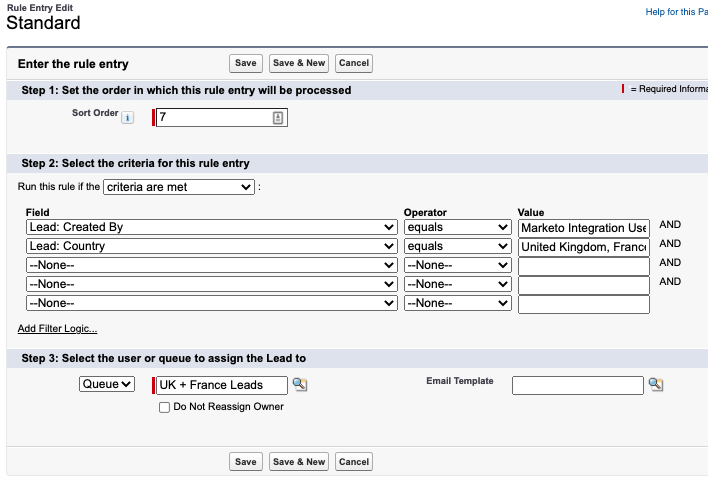
The Final Empty Criteria
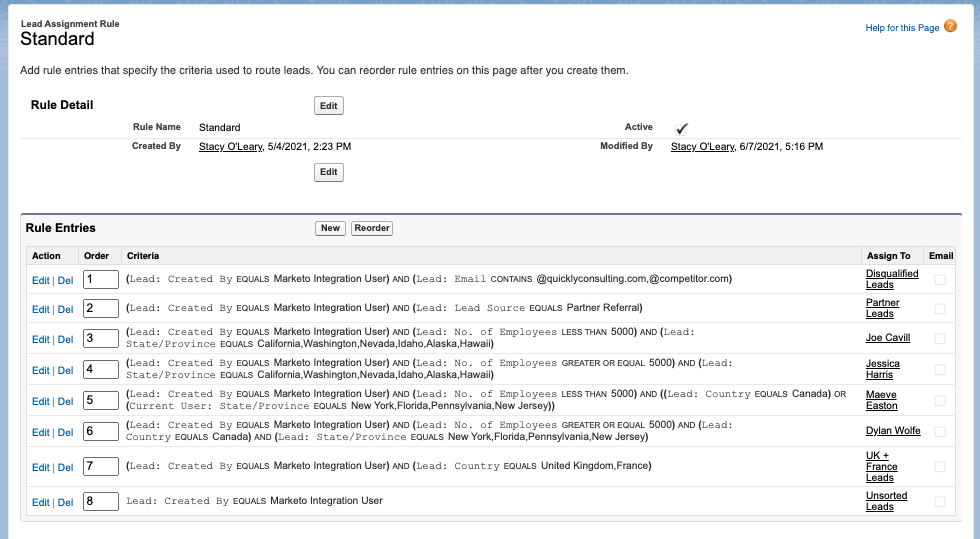
Activate the Lead Assignment Rules
- Leads can only be sorted by a field value at the moment it was sorted.
- The Lead Router does not auto-convert Leads to Contacts
- You cannot deactivate a User license if that person is part of the Lead Assignment Rules (even if the Lead Assignment Rules have been deactivated.)
- Create a report for yourself, for that last criteria – Leads that are unsorted. This way you can review them periodically and see if there’s enough volume to justify sorting them in a certain way.
Stacy O'Leary

More like this:
Data lakes vs. data lakehouses: a salesforce admin’s guide.
By Joseph Gaska
4 Ways Leveraging Historical Data in Salesforce Can Unleash Crucial Insights
By Mike Melone
A Guide to Salesforce Duplicate Management in the Age of Data Cloud
By Mehmet Orun
Leave a Reply Cancel reply
Save my name and email in this browser for the next time I comment.
Interested in scheduling a demo or free trial? Contact us today.

Salesforce Assignment Rules Deep Dive
- July 7, 2022
What Are Salesforce Assignment Rules
Assignment rules are a standard feature in Salesforce used to automate the assignment of leads and cases. They can be a great alternative to manually assigning records. However, there are more than a few limitations you’ll want to be aware of. In this article we’ll discuss the benefits and limitations of Salesforce assignment rules so you can decide if they make sense for your organization. We’ll also share advice and guidance on how to effectively configure assignment rules.
The Benefits of Assignment Rules
Salesforce assignment rules are a powerful tool designed to streamline the distribution and management of leads and cases within an organization. By automating the assignment process, these rules ensure that leads and cases are instantly assigned to the most appropriate team members based on specific criteria such as product interest, priority, and geographic location. This target approach helps to accelerate response times, balance workload, improve team performance, and increase customer satisfaction. The use of assignment rules in Salesforce, therefore, represents a strategic advantage for businesses looking to optimize their sales and support workflows, ultimately driving growth and customer loyalty.
Limitations of Assignment Rules
While Salesforce assignment rules offer significant advantages, they also have limitations that organizations should be aware of:
- Limited to leads and cases : One of the most significant limitations of Salesforce assignment rules is the inability to assign standard or custom objects beyond leads and cases. This restriction often prompts organizations to look for an alternative solution that can assign any object .
- Lack of round robin assignment : They do not support round robin assignment, which is essential for most modern sales and support teams. Instead, each rule assigns records to a specific user or queue you designate.
- Lack of workload-based assignment : They don’t consider the existing workload of team members, potentially leading to an uneven distribution of leads and cases. This can result in slow response times and employee burnout.
- Lack of availability-based assignment : They don’t consider the availability of team members, resulting in leads and cases being assigned to team members that are away from work or otherwise unavailable.
- Difficult to maintain : Assignment rules can quickly become difficult to manage—even for small teams with simple assignment logic. Here’s an example of what a small portion of a typical assignment rule looks like:
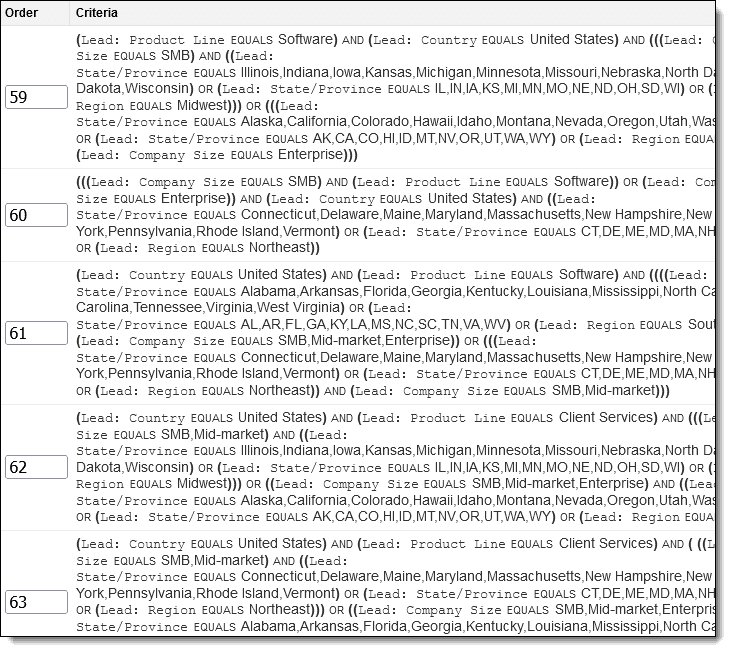
Assignment rules can still be very useful despite these limitations. Continue reading to learn how assignment rules can be used to optimize your lead and case routing process.
How Assignment Rules Work
An assignment rule is a collection of conditional statements known as assignment rule entries. Each assignment rule entry contains one or more conditions and a user or queue to whom matching records will be assigned.
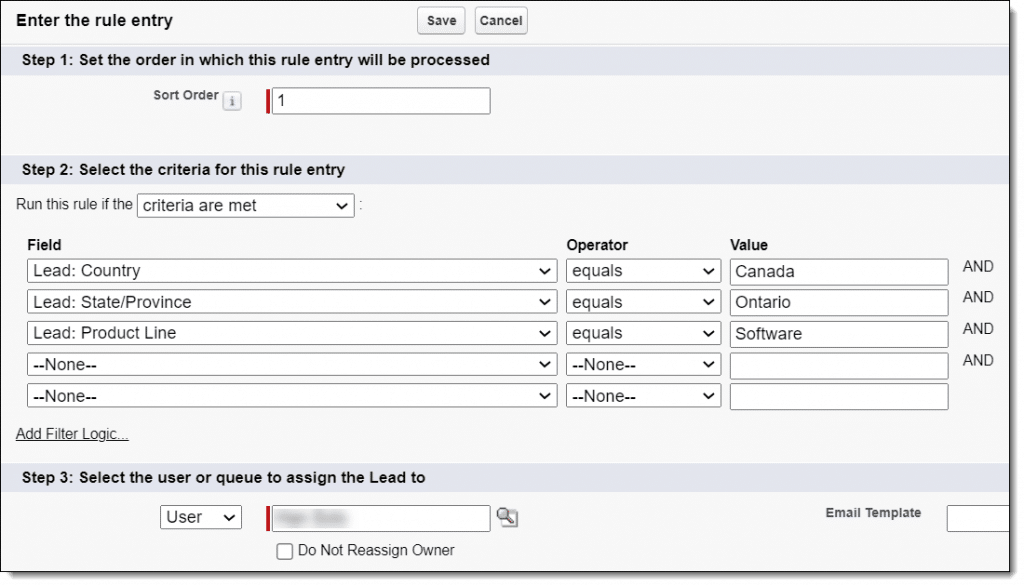
The Sort Order field can be used to change the order in which assignment rules are executed. Leads and cases will be evaluated against assignment rule entries in order and assigned by the first assignment rule entry that matches.
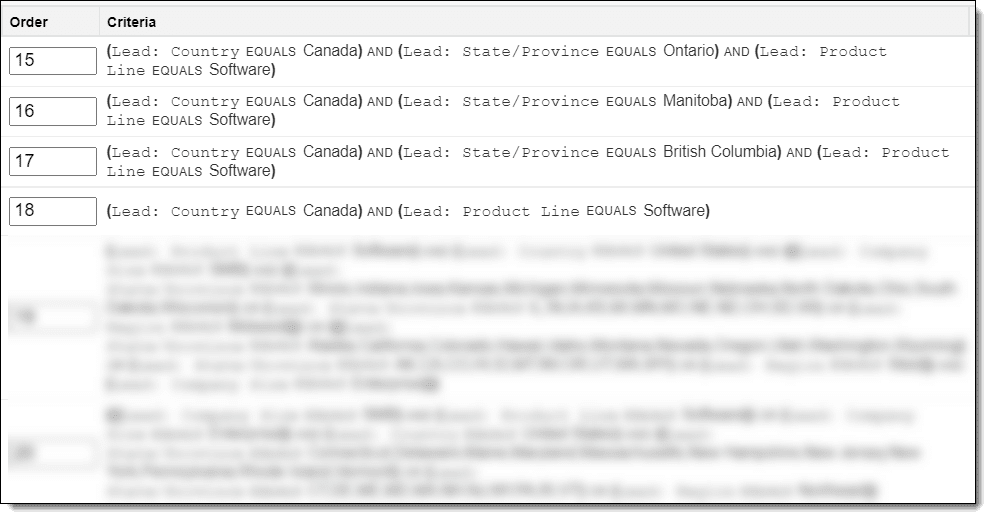
In the example above, we’ve prioritized our rules for Canada provinces (e.g. Ontario) higher than our country-wide Canada rule entry to ensure that leads from specific provinces don’t get assigned to the wrong person.
Next we’ll step you through how to actually create an assignment rule.
How to Create Assignment Rules
You’ll need the “Customize Application” permission in order to manage assignment rules. If you don’t have this permission, contact your Salesforce administrator.
Ready to create your first assignment rule? Follow these steps:
- Login to Salesforce.
- Navigate to Setup .
- Search for “assignment rules” in Quick Find and click either Lead Assignment Rules or Case Assignment Rules .
- Click New to create a new rule.
- Name your rule and then click Save . We recommend leaving the Active box unchecked for now.
Now you’re ready to specify how leads or cases will be assigned.
- Click on the rule you created.
- Click New to create a rule entry.
- Sort Order : this controls the order in which rules are executed.
- Criteria : you can enter one or more filters to define which records should be assigned by this rule.
- Owner : choose a user or queue to which records should be assigned. Alternatively you can check the Do Not Reassign Owner checkbox if this rule should not assign records.
- (Optional) Select an email template for notifying users of assignments.
- Click “ Save. ”
- Repeat the above steps for any additional rule entries.
Activate Your Assignment Rule
You can follow these steps to activate your assignment rule:
- Navigate to your assignment rule.
- Click the Edit
- Check the Active
- Click Save .
Keep in mind that only one assignment rule can be active at a time. We’ll discuss how your active assignment rule can be used to assign records in the next section.
What Triggers Assignment Rules in Salesforce
There is often some confusion about how and when assignment rules run. There are a few different ways these rules can be triggered:
- Creating a New Record : When a new lead or case is created, either manually or through an automated process, assignment rules can be triggered to assign the record to the appropriate user or queue.
- Updating a Record : If a record is updated and meets certain criteria set in the assignment rules, this can also trigger the reassignment of the lead or case.
- Web-to-Lead or Web-to-Case Submission : When leads or cases are generated through Salesforce’s web-to-lead or web-to-case features, assignment rules can automatically assign these incoming records.
- Data Import : When importing data into Salesforce, you can opt to apply assignment rules to the imported records, ensuring they are assigned according to the established criteria.
- API Creation or Update : Records created or updated via Salesforce’s API can also trigger assignment rules, depending on the configuration.
- Manual Triggering : Users with the appropriate permissions can manually apply assignment rules to leads or cases, either individually or in bulk.
Understanding these triggers is essential to effectively utilizing assignment rules in Salesforce, ensuring that leads and cases are assigned to the right team members promptly and efficiently.
Tips and Tricks
- It’s always a good idea to include a final rule entry with no conditions. This will be used to catch anything that didn’t match your rule criteria and assign it to a user or queue for review.
- It’s also a good idea to include a rule entry that assigns junk (e.g. spam, test records, etc.) to a queue for review and deletion.
- We recommend you test assignment rules in a sandbox before you add to your production org. However, keep in mind that assignment rules cannot be deployed from a sandbox to a production org.
- Custom formula fields can help to simplify complex assignment rules. For example, rather than entering lengthy criteria (e.g. lists of states by region) you could create a formula field instead. This would reduce your criteria from “STATE/PROVINCE EQUALS IL,IN,IA,KS,MI,MN,MO,NE,ND,OH,SD,WI” to “REGION EQUALS Midwest”.
- You can enable field history tracking on the owner field to track assignments made by your assignment rules.
Frequently Asked Questions
What happens to records that don’t meet salesforce assignment rule criteria.
These records will be assigned to whomever is designated as the default lead owner or case owner.
What are the different types of assignment rules in Salesforce?
Salesforce currently support lead and case assignment rules. Additionally, account assignment rules can be created as part of enterprise territory management.
What is the order of execution for assignment rules?
It’s important to understand exactly when assignment rules are run in relation to other events. For example, assignment rules are run after apex triggers and before workflow rules. See Salesforce’s Triggers and Order of Execution article for a comprehensive list of events and the order in which they’re executed.
How do you run assignment rules when creating or editing records using the REST API?
You can use the Sforce-Auto-Assign header when making REST API calls to control whether or not assignment rules run.
Salesforce assignment rules can be a valuables tool for many organizations. However, it’s important to understand the limitations. If you’re struggling with assignment rules it may be time to look at alternative solutions. Kubaru is a powerful automated assignment application for Salesforce. Check us out on the Salesforce AppExchange or contact us to schedule a demo.
How to Calculate (and Reduce) Your Customer Acquisition Cost
Have you ever considered how much your company spends to obtain a single customer? If you’re not calculating customer acquisition cost (CAC) you may be reading the signals all wrong. Even when business seems to be booming, if it’s costing
Net Revenue Retention Explained: Increase Your Revenue Growth in 2024
Imagine you’re sailing the vast ocean of subscription-based business, where the winds of customer churn and revenue expansion constantly shift. In this unpredictable sea, there’s one compass that guides you: Net Revenue Retention (NRR). It’s not just a metric–it’s your
A Comprehensive Guide to Data Enrichment for B2B Sales Success
Imagine you’re at a party, and you spot someone you’d like to get to know. You have their name and a vague idea of what they do, but that’s about it. Now, what if you had a magic lens that
Contact us to schedule a demo today!
Schedule Demo
Fill out the form below and we’ll respond in a few minutes
* We take privacy seriously. We will never sell or share your personal information with anyone.

Cloud SYlla
Your Agile & Digital Partner
- Mar 2, 2023
Understanding Assignment Rules: A Comprehensive Guide

Assignment rules are an important feature of Salesforce that help businesses automate assigning records to specific users or teams based on predefined criteria. This article will discuss assignment rules, how they work, and the benefits they provide to businesses.
What are Assignment Rules?
Assignment rules are a set of criteria that are defined by businesses to determine how records should be assigned to users or teams within the Salesforce system. These criteria can be based on several factors, such as the record type, location, record status, or the user's role or territory. For example, a company may set up an assignment rule to automatically assign a new lead to the sales rep who covers that particular region or product line.
How do Assignment Rules Work?
When a record is created or updated, the assignment rules evaluate the record based on predefined criteria. The assignment rule automatically assigns the record to the designated user or team if the criteria are met. Once the record is assigned, the user or team can work on the record.
Salesforce provides a simple wizard that enables administrators to set up assignment rules. The wizard allows administrators to define the criteria for the assignment, select the user or team to assign records to, and set up any needed notifications or escalations.
How to Set Up Assignment Rules in Salesforce

Setting up assignment rules in Salesforce is a straightforward process that requires the following steps:
Identify the criteria for record assignment - Before creating an assignment rule, businesses should first identify the criteria used to assign records. It might include the record type, location, user role, or other custom fields.
Create the assignment rule - Once the criteria have been identified, businesses can create the assignment rule in Salesforce. It involves setting up a rule that evaluates the criteria and assigns records to the appropriate user or team.
Test the assignment rule - After the assignment rule has been created, businesses should test it to ensure it is working correctly. It might involve creating test records and verifying that they are assigned to the correct user or team.
Activate the assignment rule - Testing it in Salesforce will allow it to be activated. It allows it to automatically assign records to the appropriate user or team.
Types of Assignment Rules in Salesforce

Salesforce offers two types of assignment rules: standard assignment rules and lead assignment rules.
Standard assignment rules assign records to users or teams based on predefined criteria. They can be set up for various record types, including leads, cases, and opportunities.
Lead assignment rules are specific assignment rules used to assign leads to sales reps. They evaluate the criteria for a lead, such as location or product interest, and assign the lead to the appropriate sales rep based on a round-robin or customized assignment method.
Benefits of Assignment Rules
There are several benefits to using assignment rules in Salesforce, including:
Increased Efficiency
One of the most significant benefits of assignment rules is their increased efficiency. By automating the process of assigning records, sales, and customer support teams can spend less time manually assigning leads and cases to the appropriate users or teams. They can focus on more important tasks, such as following up with leads, resolving customer issues, and closing deals.
With assignment rules, businesses can streamline their processes and reduce the time it takes to respond to customer inquiries, ultimately improving their overall efficiency and productivity.
Improved Customer Satisfaction
Another important benefit of assignment rules is the improved customer satisfaction they can provide. Businesses can automatically assign cases to the appropriate user or team to ensure that customer inquiries are handled promptly and efficiently. Customers receive faster responses to their inquiries, which can help improve their overall satisfaction with the company.
In addition, by assigning cases to users with the appropriate skills and knowledge, businesses can ensure that customer issues are resolved more effectively, further improving customer satisfaction.
Accurate Data
Assignment rules also help businesses maintain accurate data in their CRM system. By automating the process of assigning records, businesses can ensure that data is entered correctly and consistently. It means that reports and analytics generated from the data are more accurate and reliable, which can help businesses make more informed decisions.
In addition, businesses can use assignment rules to enforce data validation rules, which can help prevent incorrect data from being entered into the system.
Consistency
Another benefit of assignment rules is that they help ensure consistency in record assignments. By automating the process of assigning records, businesses can ensure that records are assigned to the appropriate user or team consistently. It reduces the risk of errors or omissions occurring when records are manually assigned.
In addition, by using assignment rules to enforce a standardized process for record assignment, businesses can ensure that records are handled consistently across different teams and regions.
Flexibility
Finally, assignment rules provide businesses with great flexibility in assigning records. Businesses can define complex rules based on various criteria, such as record type, location, or user role. Businesses can customize their assignment rules to fit their specific needs and workflows.
In addition, assignment rules can be updated or modified as needed, allowing businesses to adapt to changes in their business or industry.
Best Practices for Using Assignment Rules in Salesforce
Businesses should follow these best practices to ensure Salesforce assignment rules are working effectively:
Define clear assignment criteria: Before setting up assignment rules, businesses should define clear criteria for record assignments. It will help ensure that records are assigned accurately and consistently.
Test assignment rules before activation: Before activating assignment rules, businesses should test them to ensure that they are working correctly. It will help prevent errors and ensure that records are assigned to the appropriate user or team.
Monitor and adjust assignment rules: It is important to monitor them regularly to ensure they are working properly. Businesses should also be prepared to adjust assignment rules as needed to accommodate changes in their business or industry.
Communicate changes to users: When changes are made to assignment rules, businesses should communicate with them to ensure they are aware of any changes in their workload or responsibilities.
In conclusion, assignment rules are a powerful feature of Salesforce that helps businesses automate assigning records to specific users or teams. The benefits of assignment rules include increased efficiency, improved customer satisfaction, accurate data, and consistency.
By using assignment rules, businesses can streamline their processes, improve their overall effectiveness, and achieve their goals more efficiently.
At Cloud Sylla, our sole focus is on assisting businesses in achieving success through digital transformation. Our goal is to aid customers in making the crucial shift to digital technologies, enabling them to bolster their strategies, multi-channel distribution, and internal operations.
Recent Posts
What is Orchestration Flow in Salesforce? Detailed Guide
What is Record-Triggered Flow in Salesforce? Detailed Guide
How to Get & Reset Security Token in Salesforce? (Detailed Guide)

- Support Portals
- PRM Portals
- Member Portals
- Online Communities
- User Experience
- Accelerators
- AC Knowledge Management Enterprise
- AC Events Enterprise
- AC Ideas Ultimate
- AC Partner Marketplace
- AC Partner Co-Branding
- AC Job Board
- AC B2B Commerce Recurring Orders
- AC MemberSmart
- AC Fundraising
- AC B2B Commerce OrderPad
- Higher Education
- Member Organizations
- Manufacturing
- IT\High-Tech
- Video library
- Success stories
- Product learning hub
- SI Partners
Book a demo
If you'd like to book a demo with us and see how our products work, please complete the form and we'll arrange a demo with you as soon as we can.
I agree to the Privacy Policy and Terms and Conditions
By submitting this form, you agree to occasionally receive guides, tips, and tricks from AC. You can unsubscribe at any time.
How to Create Salesforce Assignment Rules: a Step-by-Step Guide
Salesforce is a strong and even irreplaceable tool when it comes to modern customer relationship management, customer service, and sales. Since it has an array of functionalities, one might feel overwhelmed by them. No worries!
Today we’d like to highlight one of the most important features for your marketing and service activities: Salesforce Case Assignment Rules and Salesforce Lead Assignment Rules. What is the difference between them? Keep reading.
Assignment Rules in Salesforce Explained
First things first, assignment rules are a great instrument to better organize your sales and support teams’ work. It’s also a perfect tool for improving your lead generation. As you already know, there are two types of assignment rules in Salesforce: Lead Assignment Rules and Case Assignment Rules. By using them, you can automate the process of assigning appropriate users or queues to Leads and Cases.
To better understand the Salesforce terminology, we’ll give you a short definition of what is a Lead and what is a Case in Salesforce:
- Lead – this is a prospect, meaning that this is someone who is interested in your product or service, but not yet ready to buy.
- Case – this is literally a customer’s question, complaint, or suggestion about your product or service.
How to locate Salesforce Lead Assignment Rules and Case Assignment Rules? Easy. First, go to the Setup tab in your organization. Start typing Assignment rules in the Quick Find box and there you are: you can view assignment rules under Marketing (Salesforce Lead Assignment Rules) and Service (Case Assignment Rules) tabs.
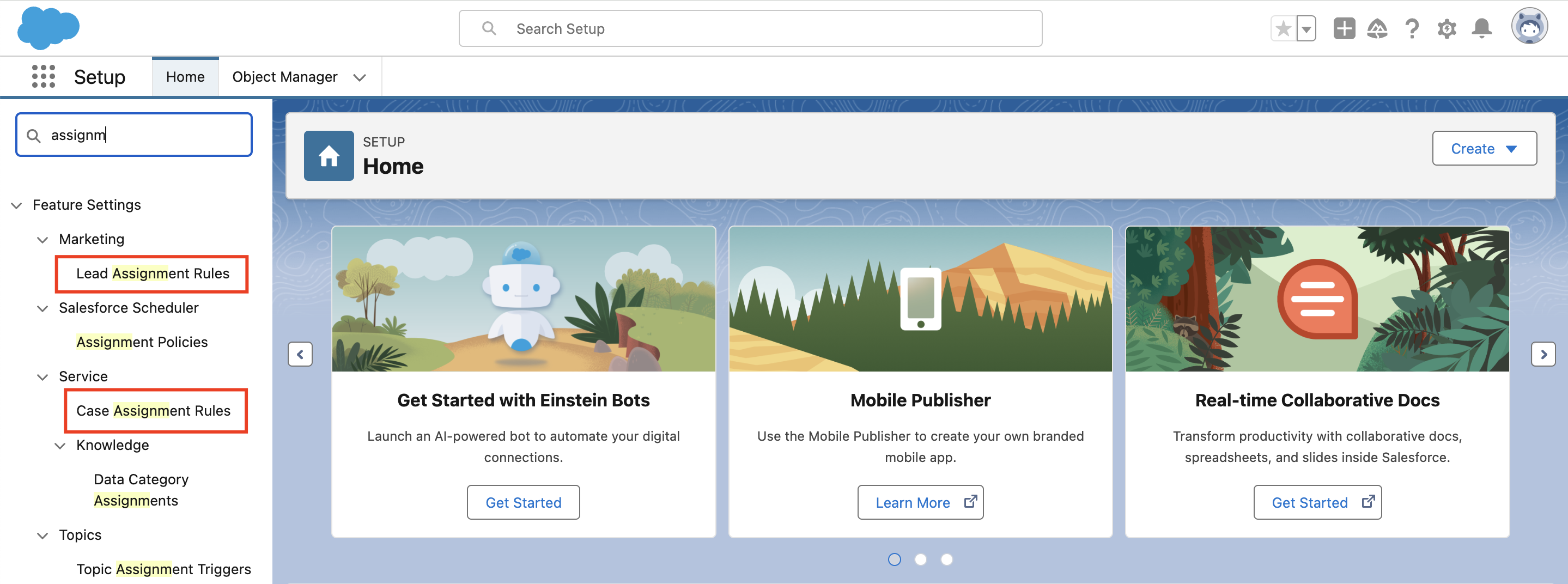
With assignment rules, you can automatically deliver specific Cases to the right people in the team or departments who are specialized in a certain area (aka subject-matter experts), so that the customers receive timely and qualified responses. A Case Assignment Rule can assign cases without the connection to the case creation source. The thing is that a case can be submitted through a customer portal, a self-service portal, or by email, to name just a few options.
Plus, assignment rules in Salesforce also enable you to sort cases by priority according to the customer’s support package (Platinum, Silver, etc.).
The same thing applies to Lead Assignment Rules in Salesforce. By leveraging lead assignment criteria, you can specify how leads will be assigned to users or queues. They can do that regardless of whether leads are created manually or imported with the Data Import Wizard.
Salesforce Classic vs Lightning Experience: Establishing the Key Differences

Assignment Rules Limitation
You can’t build as many assignment rules as you see fit. There are certain limitations in Salesforce. For instance, there are limits for the number of rules, entries, and actions allowed by the rule.
Thus, there can be up to 2,000 total rules across objects (applies to any combination of workflow, assignment, auto-response, and escalation rules, active or inactive), 50 actives rules per object (applies to any combination of active workflow, assignment, auto-response, and escalation rules, as well as record change processes), 3,000 entries per rule, and 300 formula criteria entries per rule.
Besides, there is a limitation on actions when creating assignment rules in Salesforce – up to 200 actions allowed per rule. As for filter criteria, you can specify up to 25 per rule entry.
Creating Assignment Rules in Salesforce
Now that you know what assignment rules are for, we’ll show you how to set them up. After reading this paragraph, you’ll understand how to create a Case Queue, Case Assignment Rules, and Lead Assignment Rules in Salesforce. Spoiler alert: this is no sweat!
1. Case Queue in Salesforce Creation
What is a queue? It allows groups of users to manage a shared workload more effectively. A queue is basically a location where records can be transferred for processing by a group member.
Now, let’s get the ball rolling.
- Navigate Setup in your Salesforce organization. Type “Queue” in the Quick Find box and then enter its Name and Label.
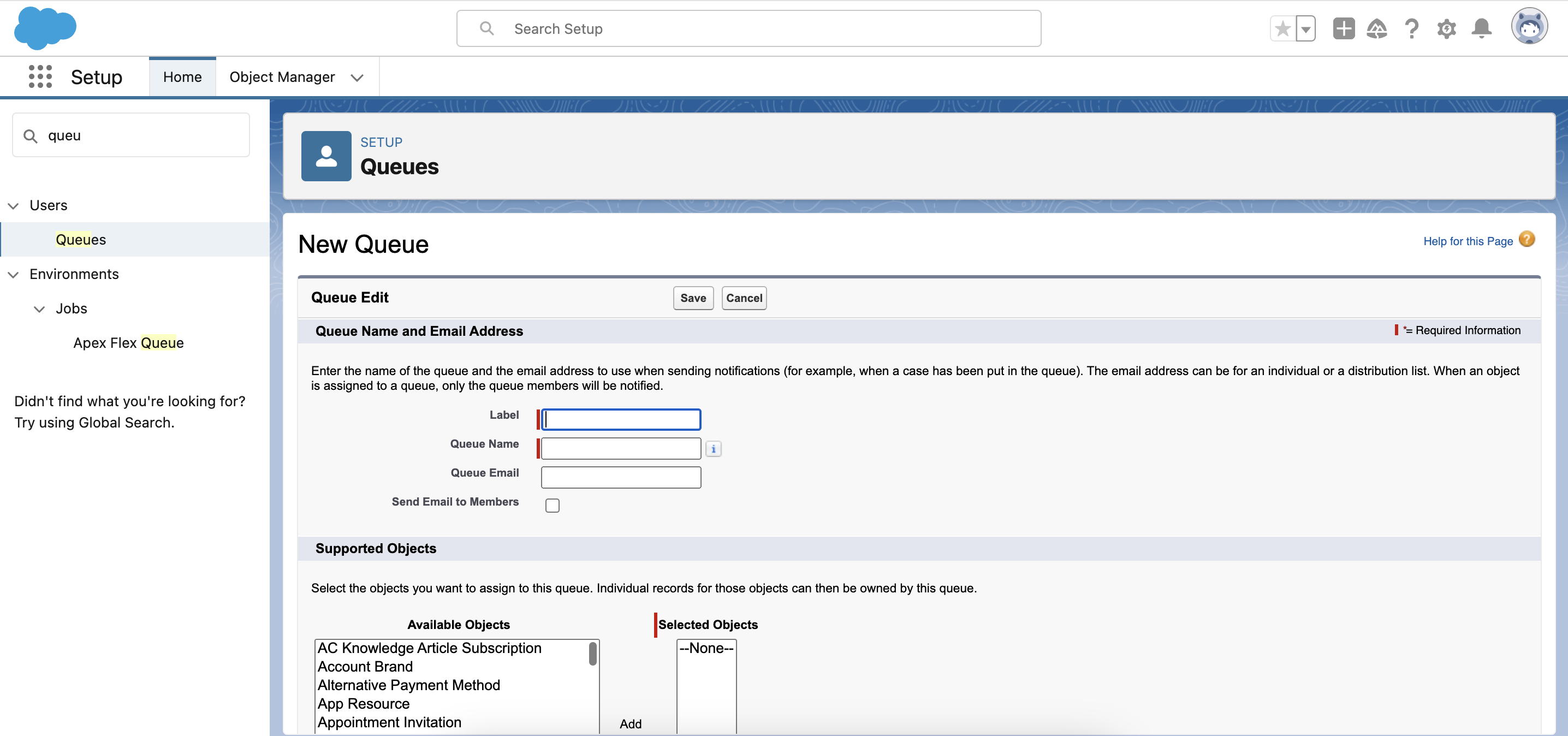
- Leave the Queue Email field empty if you want the support employees included in the queue to receive emails when new cases are created or type the email addresses of the people who will receive this kind of notification.
- Choose Case and add it to the Selected Objects column.
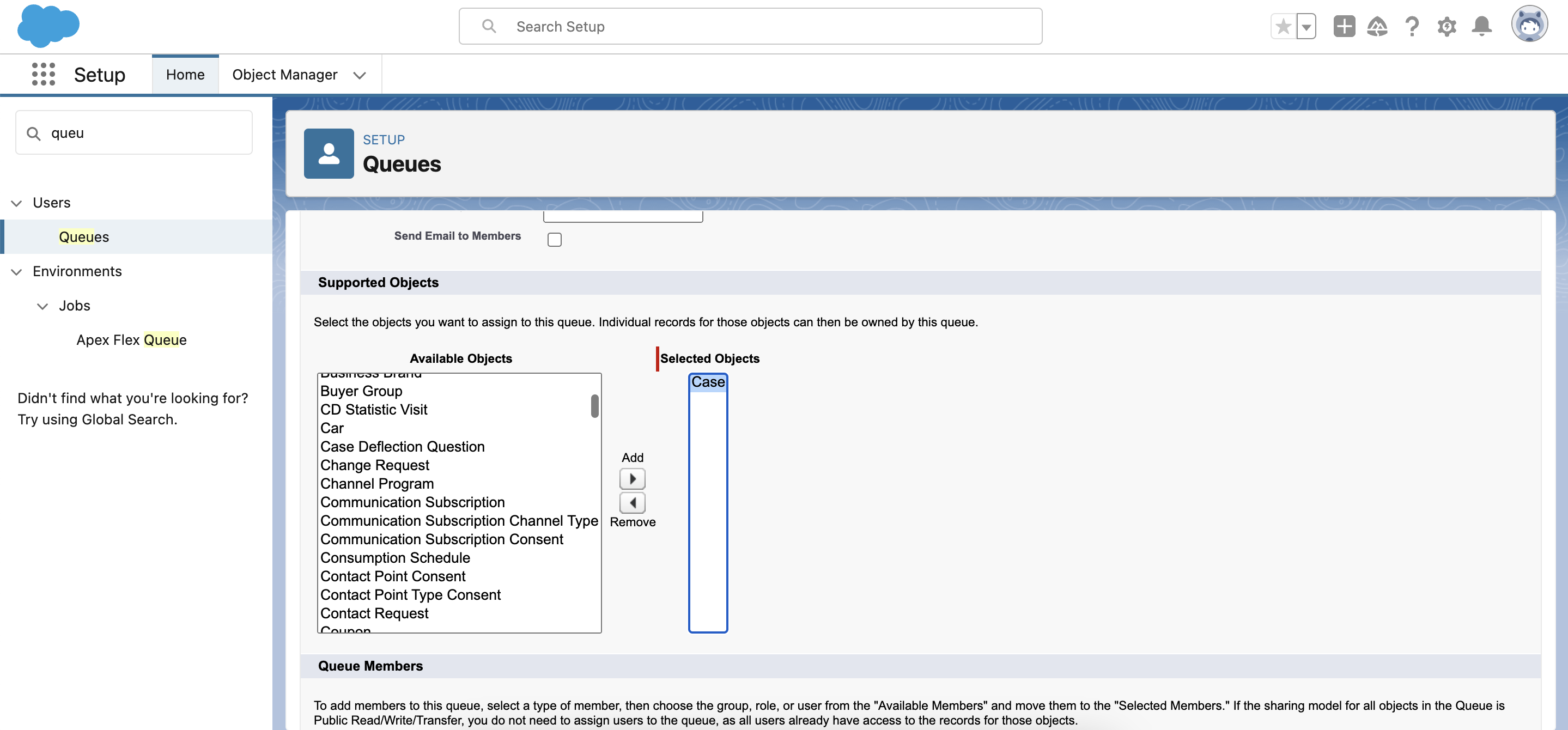
- Choose members and add them to the Selected Members column. After everything is done, click Save.
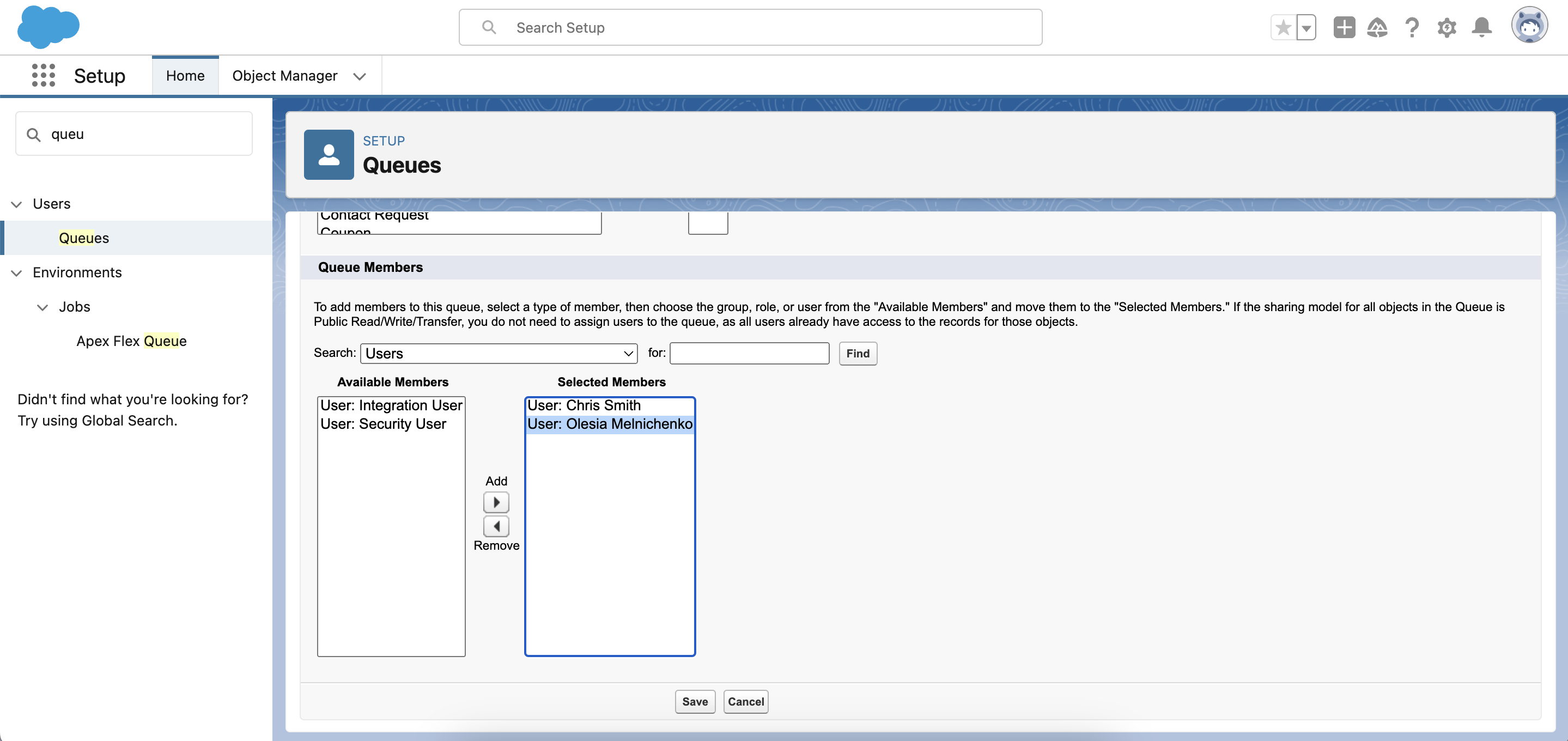
2. Case Assignment Rule Creation
- To create one Case Assignment Rule, acess Setup in your Salesforce organization. Type Assignment Rules in the Quick Find box and choose Case Assignment Rules. After that, click the New button and enter the Rule Name. Once you’re done, hit Save. Make sure you tick the Activate field to make your new assignment rule legitimate. Remember that this action will deactivate any other current Case Assignment Rule.
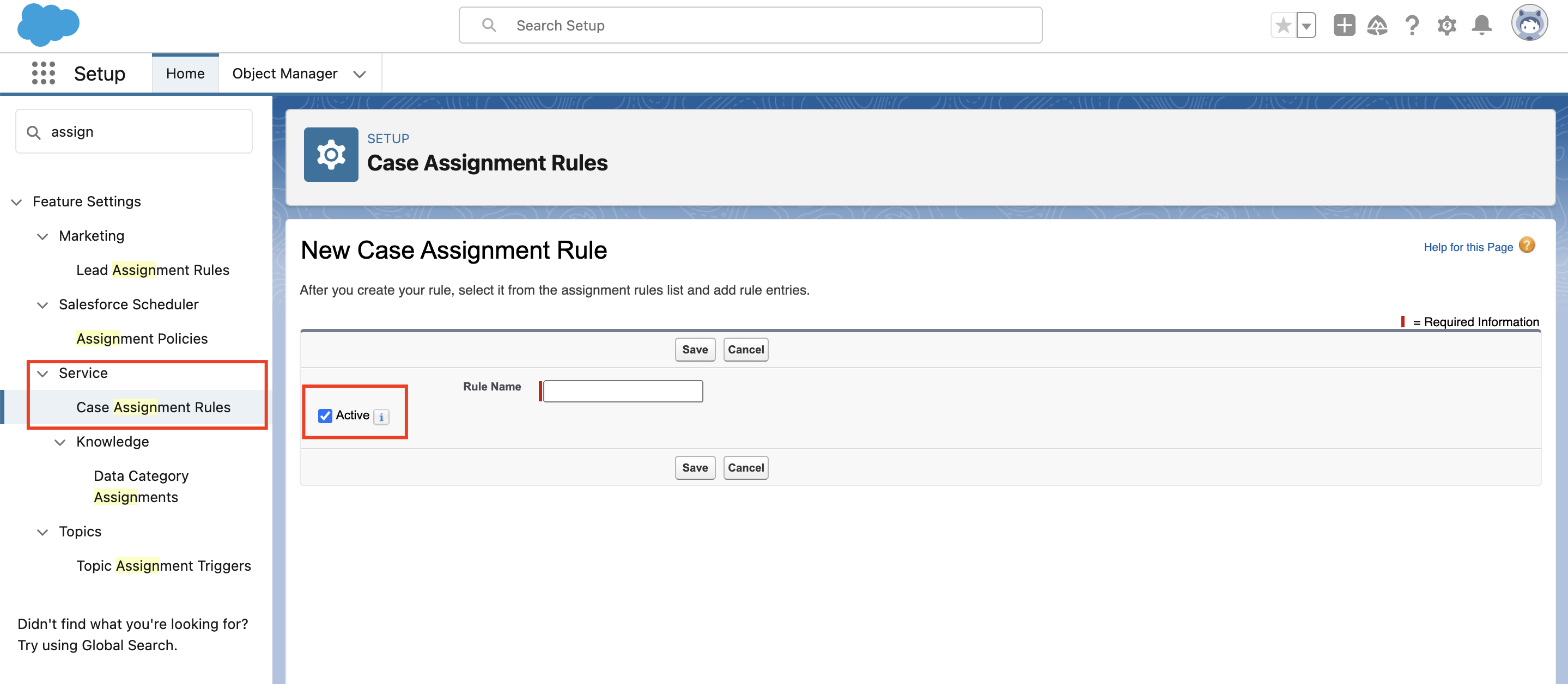
- Click on the rule you just created. In the Rule Entries section, click the New button.
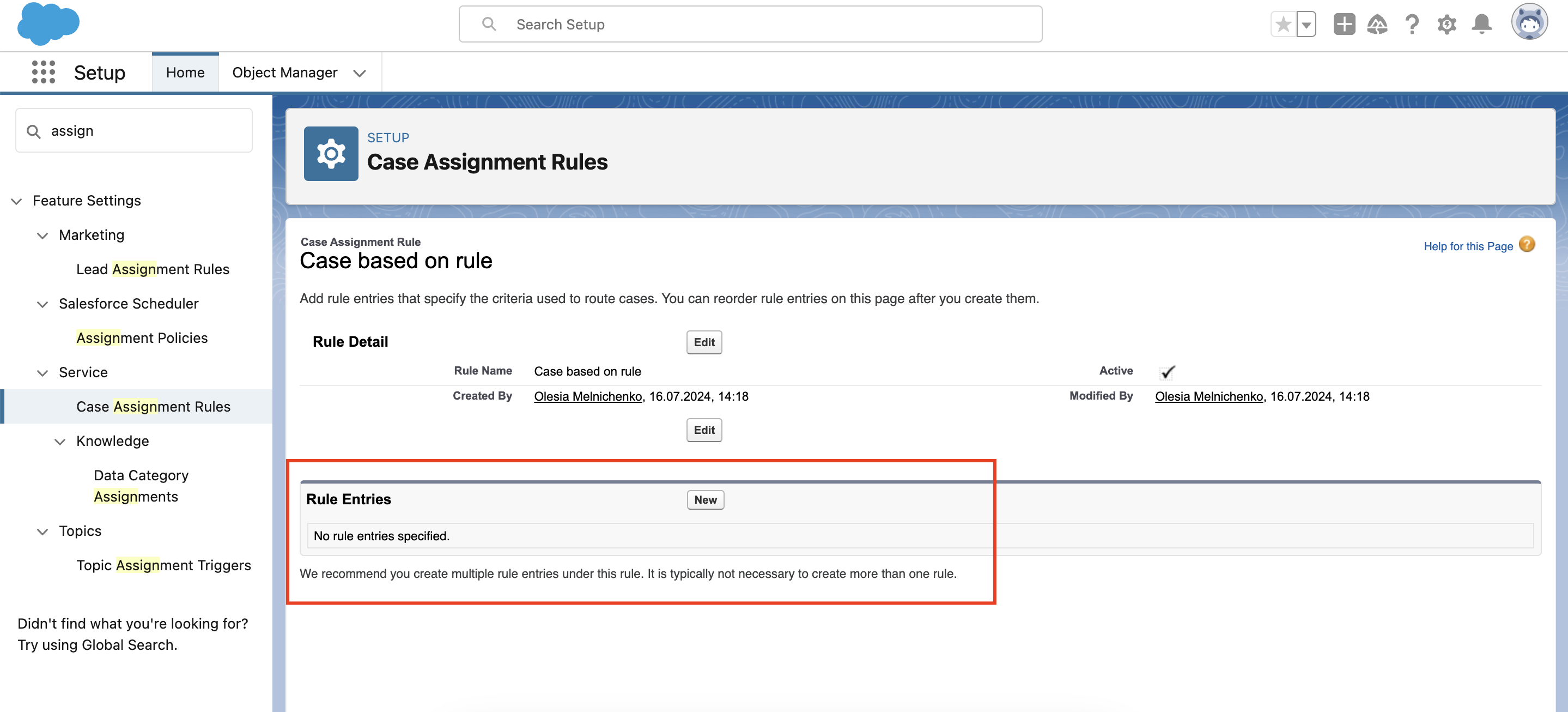
- This is when all the magic starts. The Sort Order section defines the order in which entries will be processed. If you enter “1”, it means that this entry will be processed first.
- Select the criteria for this rule entry. Here, you have several options: to run this rule if the criteria are met or if formula evaluates to true. In our case, I selected the criteria. This pretty much a standard Case Assignment Rule with such criteria as Case Number, Case Origin, and Case Reason.
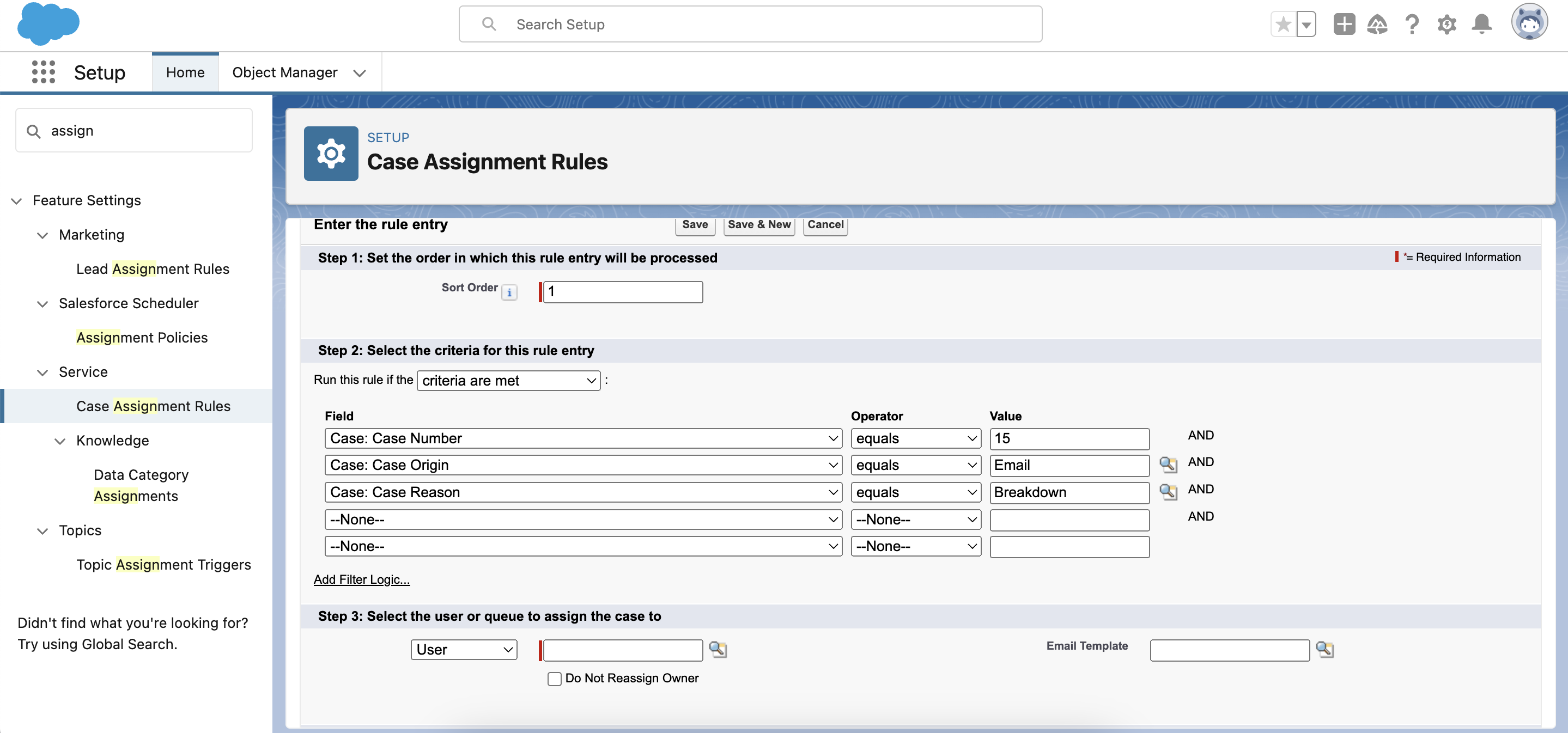
- After that, you can choose the User or a queue this rule entry will be assigned to. I will select a User.
- Choose the Email Template this user will receive when the new case will be assigned to him. After that, hit the Save button.
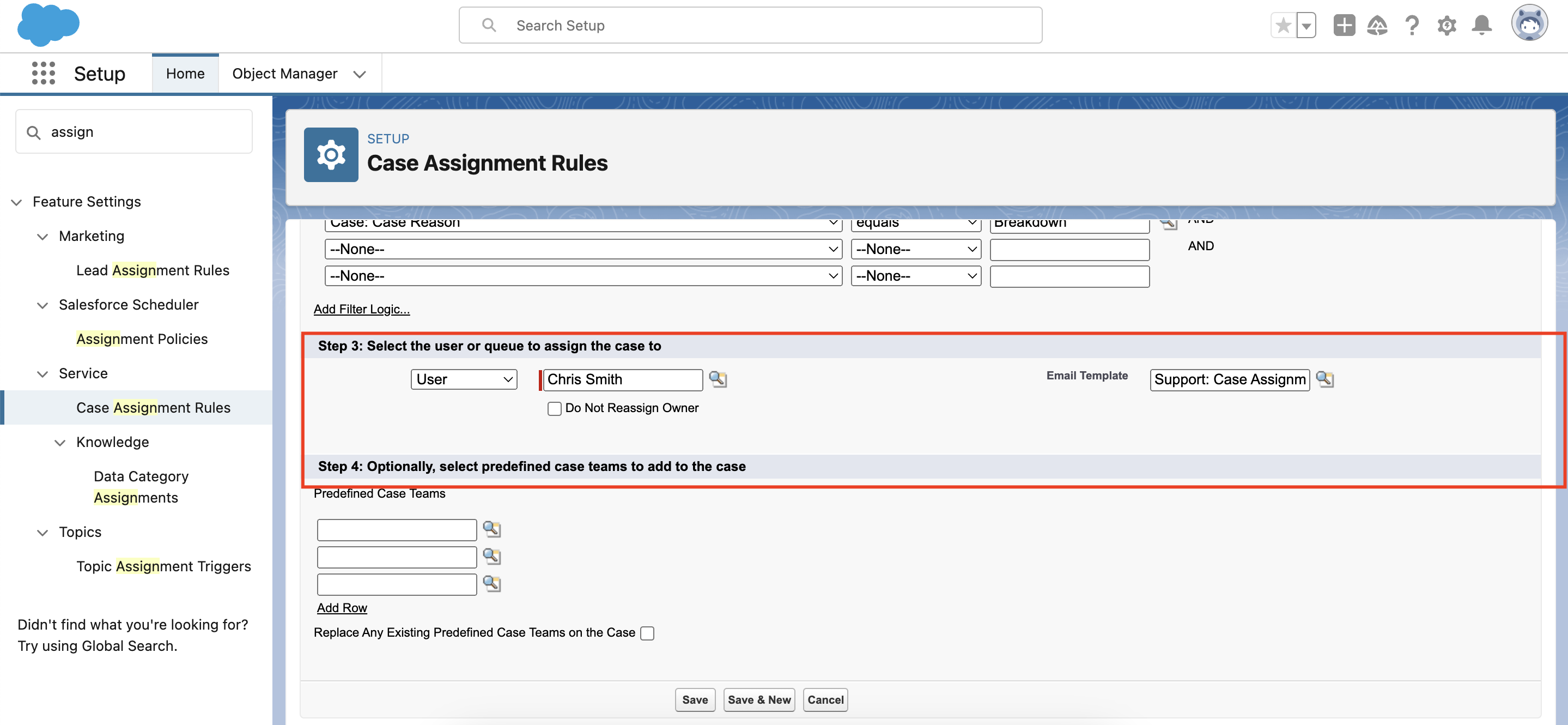
- Do not omit the testing phase – you need to clearly understand if everything is working correctly or you need to change assignment rules.
3. Lead Assignment Rule Creation
- With Salesforce Lead Assignment Rules, the process is pretty much the same. Navigate to Setup in your Salesforce organization. As previously done, start typing Assignment Rules in the Quick Find box and select Lead Assignment Rules. Click the New button.
- Specify the lead assignment rule name and do not forget to check the Activate box.
- In the Rule Entries section, choose New. Here, you specify the order in which the rule entry will appear and define the criteria for the given rule entry. For this lead assignment, I will specify such criteria as Lead:City equals New York, Lead:Email contains examplecompany, and Lead: Lead Status equals Open – Not Contacted.
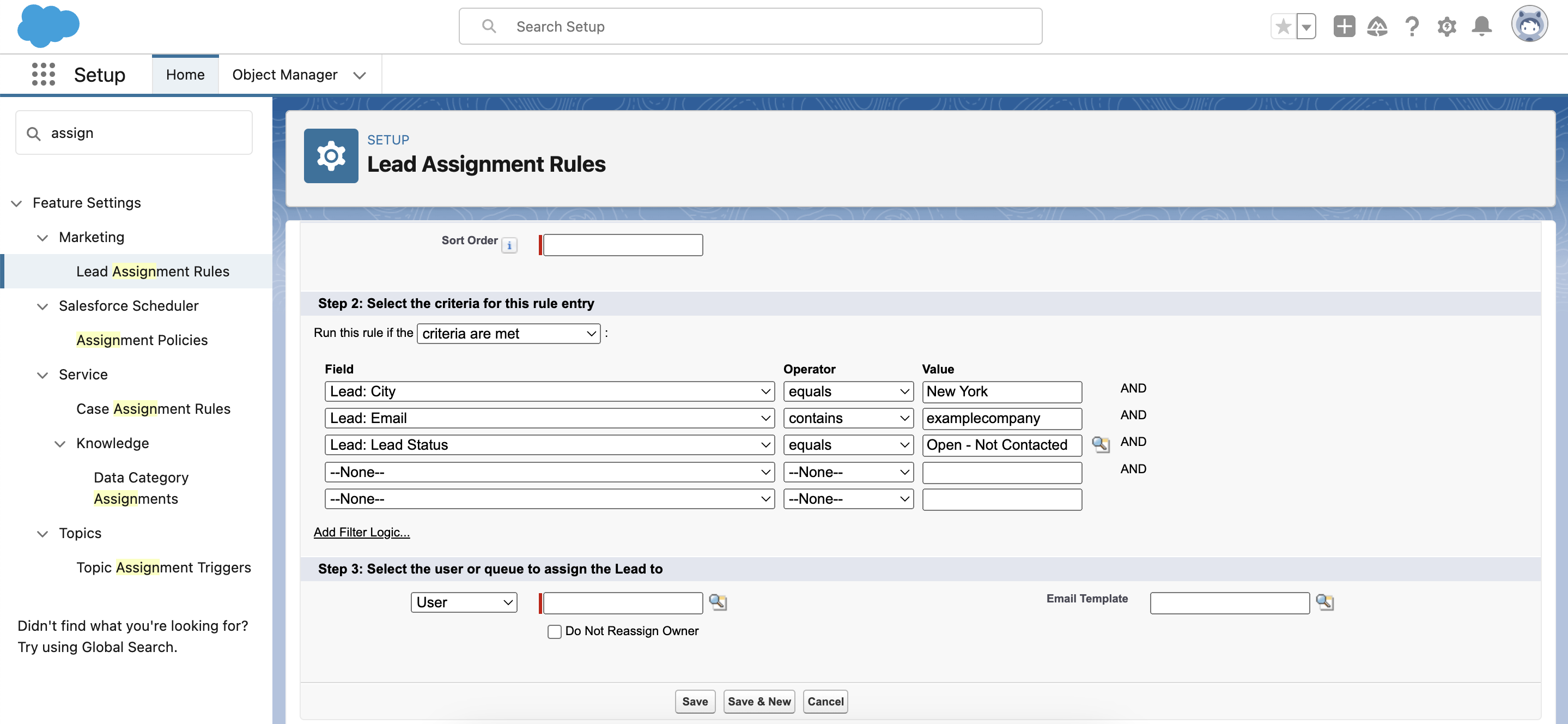
- Next, we need to select a User or a queue for this lead assignment. Let it be Olesia Melnichenko.
- After that, we also choose an email template and click Save.
Tips and Tricks for Creating Assignment Rules in Salesforce
- Test your assignment rule in a sandbox before running it on your production org. This way, you can prevent yourself from glitches and inaccurate data.
- Leverage custom formula fields to simplify complex assignment rules. This might be the case if you need to enlist the states by regions.
- Set up round robin assignment rules for avoiding bottlenecks in your work routine. It means that the system will allocate each new case or lead to a different user or a queue until everyone has been assigned the same amount and the process repeats.
- Consider a final rule entry with no criteria. This way, you can gather everything that didn’t match the criteria you define and assign it to a user or a queue.
Bottom Line
Hopefully, we managed to unscramble the assignment rules in Salesforce for you. They are the best for streamlining your business operations. Just imagine how sleek and error-free your work can be! Newly created leads and cases are assigned to an appropriate team member or queue, no chaos.
That is why you shouldn’t miss the benefits you can get from using assignment rules. Give them a try on your organization! In case you have any troubles, ask the Advanced Communities team . We can help you with everything from the Salesforce integration and configuration or further technical maintenance.
Subscribe to Our Newsletter
Receive regular updates on our latest blog posts, news, and exclusive content!
Rate the article
3.2 / 5. 13
Discover more articles!
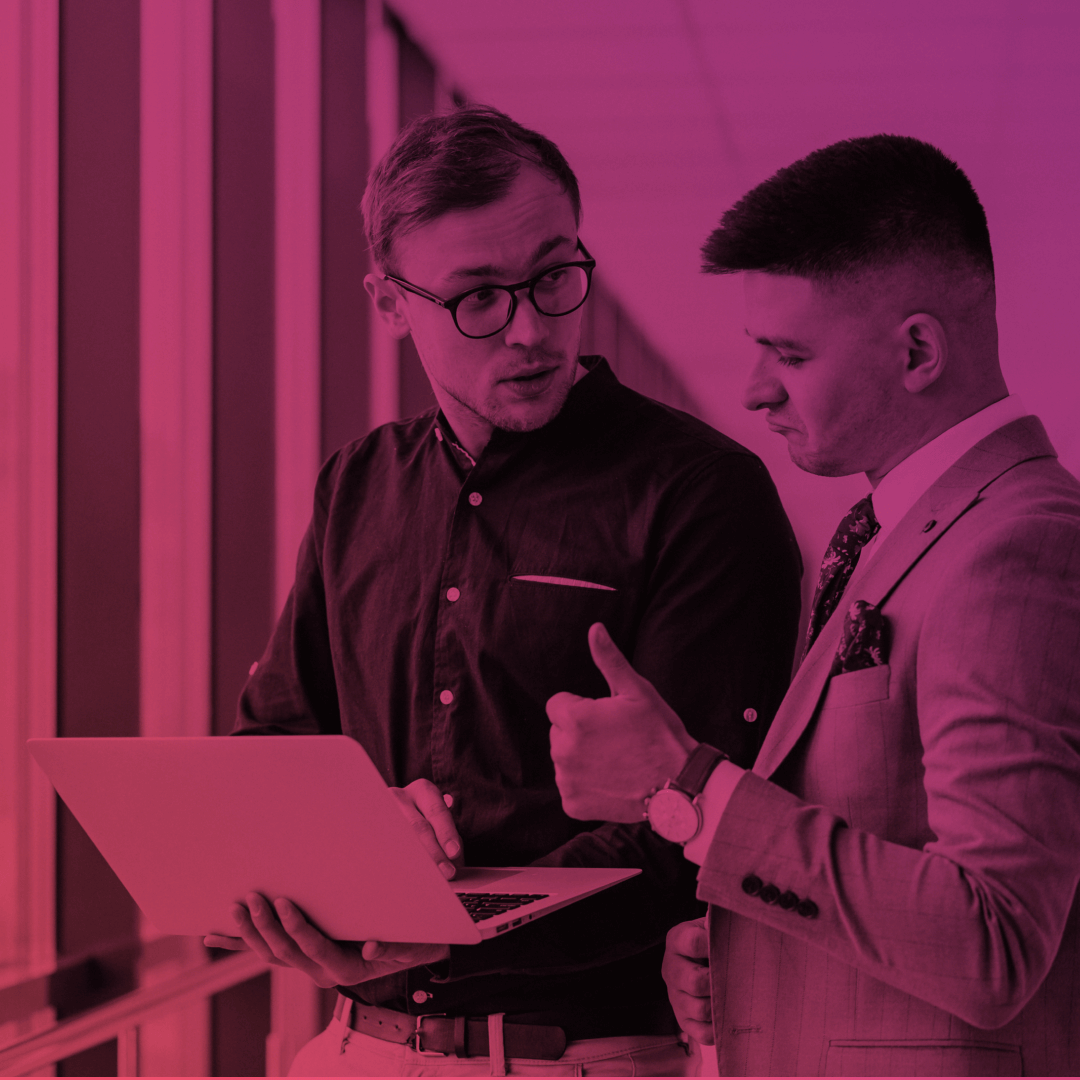
PRM for Slack App: Key Considerations
The latest Salesforce Summer '23 update is here, and it's packed with fantastic features that will revolutionize how sales teams work! One of the highlights of this release is the game-changing PRM for Slack app. Read this article to learn more.
Salesforce Spring ’21 Release Notes for Experience Cloud Overview
Salesforce Spring 21 Release comes soon, so the AC team has prepared a quick overview of the main updates about Experience Cloud.

Experience Cloud Partner Portals: 5 Best Practices to Minimize Implementation Risks
In this blog, we discuss Experience cloud partner portals and go through some effective ways to implement them. Dive right in!
AC Partner Marketplace Product Sheet
- How the app streamlines the entire channel sales process, from onboarding to selling.
- How it enhances partner management with a self-service platform, real-time updates, and lead generation.
- How it supports network expansion and automates business workflows.
Complete the form to get your free copy.
By submitting this form, you agree to occasionally receive guides, tips, and tricks from AC. You can unsubscribe at any time.
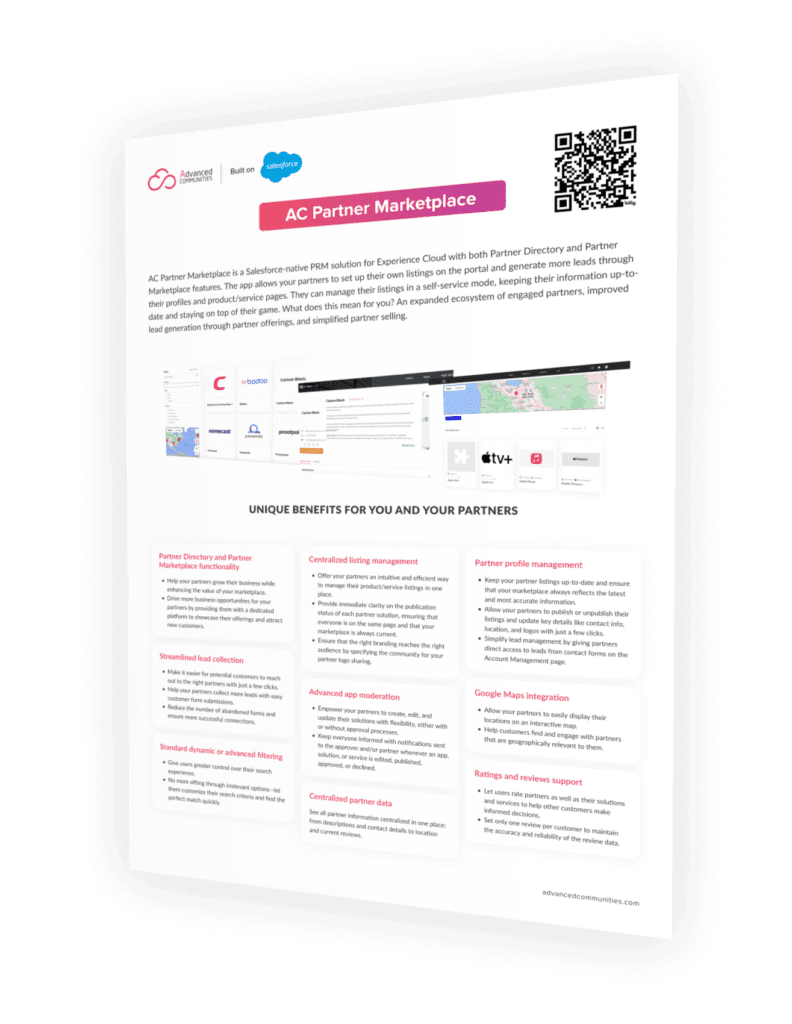
AC Knowledge Management Enterprise Product Sheet
- Key features – See how AC Knowledge Management Enterprise empowers your support team.
- Benefits – Understand the value it brings to your customers.
- Real results – See the impact AC Knowledge Management Enterprise can have on your organization.

AC Ideas Ultimate Product Sheet
- Capture – Easily collect ideas from customers, team members, and stakeholders.
- Evaluate – Use built-in tools to score, prioritize, and review ideas based on custom criteria.
- Implement – Track progress, convert cases into ideas, and turn the best ideas into actionable projects.
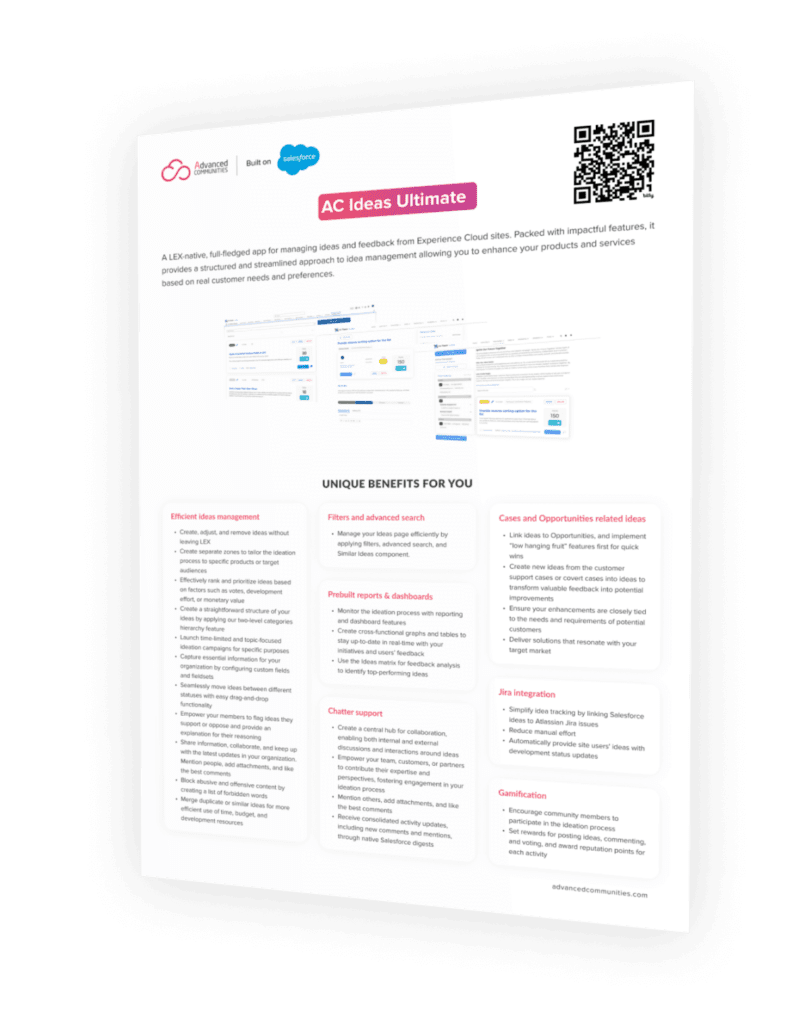
AC MemberSmart Product Sheet
- Key features – See how AC MemberSmart empowers your team.
- Benefits – Understand the value it brings to your members.
- Real results – See the impact AC MemberSmart can have on your organization.
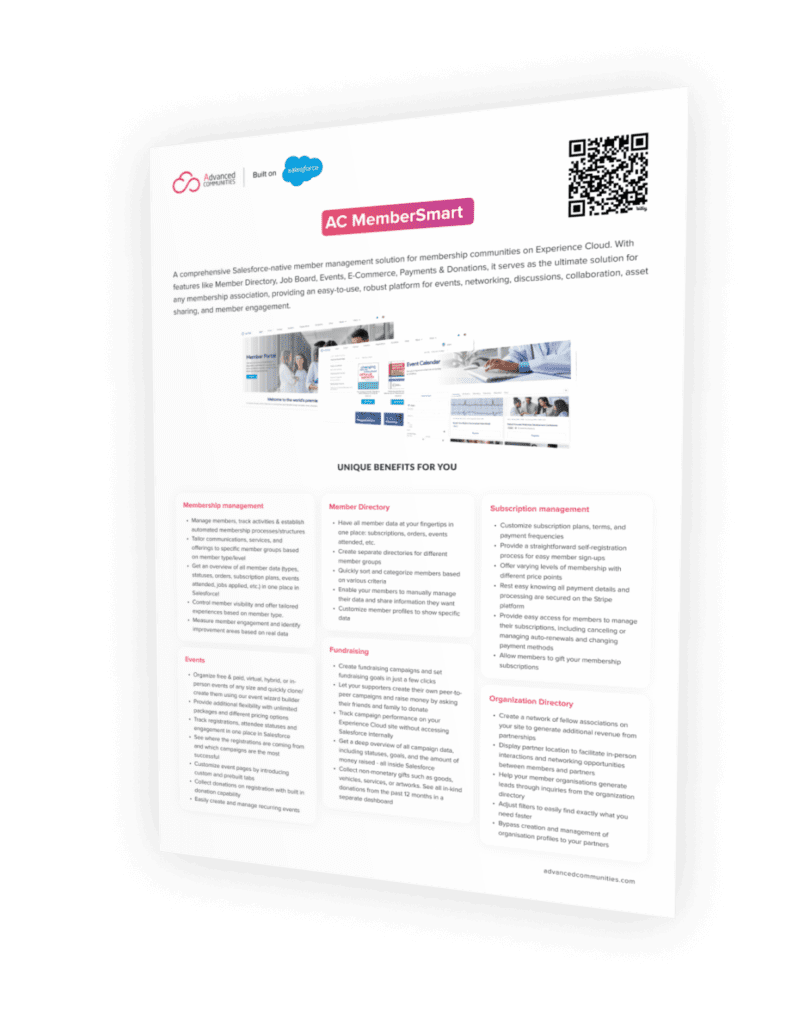
AC Events Enterprise Product Sheet
- Key features – Learn how AC Events Enterprise automates registration, marketing, and analytics.
- Benefits – Learn how it improves attendee satisfaction and helps your event shine.
- Proven results – See how the app transforms your event outcomes.
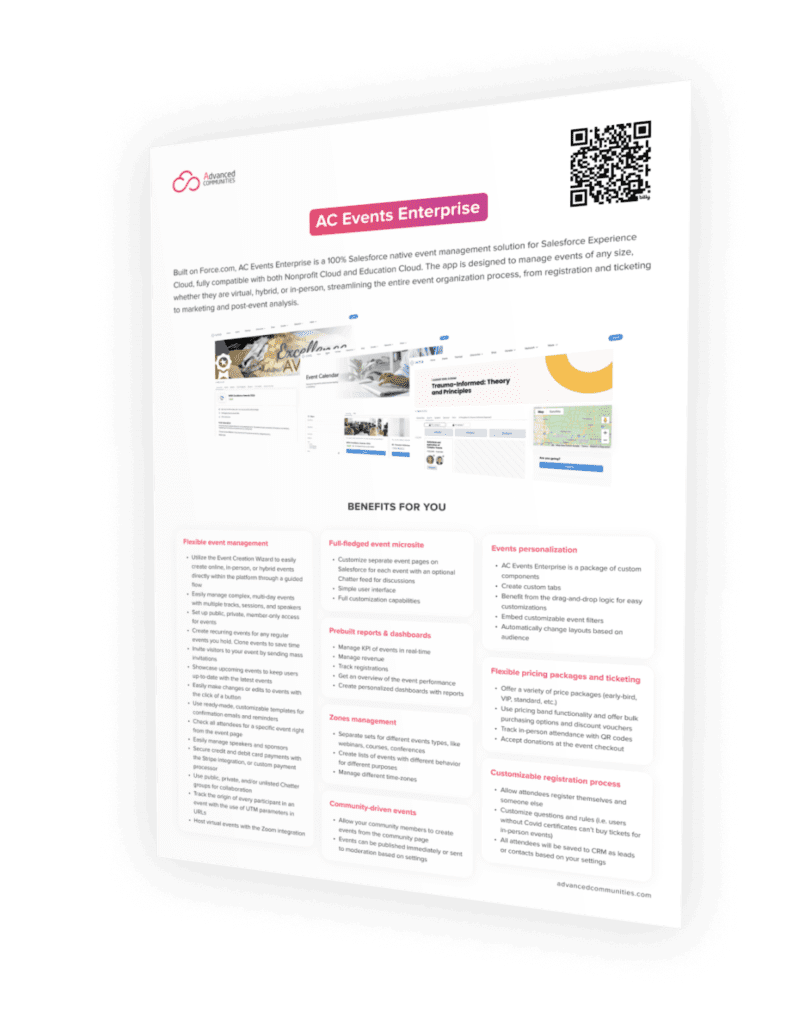
ChatableApps
Mastering Case Assignment Rules in Salesforce – A Step-by-Step Guide for Effective Case Management
Introduction.
Effective case management is crucial for organizations that use Salesforce as their customer service platform. Salesforce offers a powerful feature called case assignment rules, which automate the process of assigning cases to the right teams or individuals. In this blog post, we’ll explore the ins and outs of case assignment rules in Salesforce and learn how they can streamline your case management workflow.

Understanding Case Assignment Rules
Case assignment rules in Salesforce are a set of criteria that determine how cases are assigned to users or queues. These rules ensure that cases are routed to the appropriate team or individual based on specific characteristics or attributes of the case. For example, you can define rules to assign high-priority cases to a specialized support team or route cases from a specific region to a regional support manager.
When a new case is created or edited, Salesforce evaluates the case assignment rules to determine the most suitable owner for the case. The rules are processed in a specified order, and the first one that matches the case criteria is applied to assign the case. It’s important to understand how these rules work and how to configure them to meet your organization’s unique requirements.
Configuring Case Assignment Rules
To access the Case Assignment Rules setup in Salesforce, go to Setup and search for “Case Assignment Rules” in the Quick Find box. This will take you to the Case Assignment Rules page, where you can create and manage your rules.
When creating or editing a case assignment rule, there are three key components to consider: rule entry criteria, assignment actions, and rule order.
The rule entry criteria define the conditions that a case must meet in order for the rule to be applied. You can specify criteria based on various attributes such as case origin, case type, case priority, or any custom fields you have added to your cases.
The assignment actions determine how the case will be assigned when the rule is applied. You can choose to assign the case to a specific user or queue, or even assign it to the case’s parent account or contact. Additionally, you can configure email notifications or escalation actions for certain cases.
It’s worth noting that you can have multiple assignment rules to handle different case scenarios. Salesforce allows you to specify the order in which these rules are evaluated. This allows for greater flexibility and ensures that cases are assigned correctly even in complex scenarios where multiple rules may apply to the same case.
In complex case assignment scenarios, you may need to use formula-based rule criteria. Formulas allow you to define more advanced conditions based on multiple attributes or calculations. This can be particularly useful when you have intricate routing requirements or need to assign cases based on a combination of factors.
Additionally, you can incorporate custom fields and objects in your case assignment rules. This means you can leverage any customizations or extensions you have made to Salesforce to tailor the assignment process to your organization’s specific needs. For example, if you have custom fields that capture region information, you can create rules to assign cases based on the region field.
Testing and Validating Case Assignment Rules
Before deploying your case assignment rules in a live environment, it’s crucial to thoroughly test and validate them. Salesforce provides several tools and best practices to help you in this process.
One effective method is to use sample test cases that cover various scenarios. Create cases that match the criteria defined in your rules and ensure that they are assigned correctly. This allows you to validate the accuracy of your rules and make any necessary adjustments.
After executing your test cases, analyze the assignment results and fine-tune your rules as needed. Keep an eye out for any unexpected or incorrect assignments and investigate the underlying rules and criteria that may have caused them. By continually monitoring and refining your rules, you can ensure the highest level of accuracy and efficiency in case assignment.
In addition to initial testing, ongoing monitoring of case assignments is vital to identify any issues that may arise. Salesforce provides reports and dashboards to help you track case assignment metrics and gain insights into potential performance bottlenecks or areas for improvement.
Optimizing Case Assignment for Efficiency
To further optimize your case assignment process, consider implementing the following best practices:
Assigning cases to queues instead of individual users: Queues allow for better load balancing and easier management of cases. Instead of assigning cases directly to individual users, create queues for different teams or roles and assign cases to these queues. This ensures that cases are distributed evenly and can be easily re-assigned if needed.
Leveraging assignment rules with round-robin or load balancing logic: If you have multiple users or teams within a queue, you can configure your assignment rules to distribute cases in a round-robin or load-balanced manner. This ensures that each user or team gets an equal share of cases and prevents any one individual from being overwhelmed with assignments.
Incorporating automated case escalation and reassignment: For certain types of cases or situations, it may be necessary to automatically escalate or reassign cases if they are not resolved within a specified timeframe. Salesforce provides workflow rules and escalation rules that can be used in conjunction with case assignment rules to automate these processes. This helps ensure that cases are promptly addressed and prevents any potential bottlenecks or delays.
Troubleshooting Common Case Assignment Issues
While case assignment rules are designed to streamline your case management workflow, there may be instances where issues arise. Here are some common problems that you may encounter and how to address them:
Identifying and resolving common assignment rule errors: Sometimes, case assignment rules may not function as expected due to incorrect configuration or conflicting criteria. It’s important to review your rule definitions and criteria to identify any potential errors and make the necessary corrections. Additionally, Salesforce provides detailed error messages and logs to help diagnose any issues that arise.
Handling conflicts and overlapping assignment criteria: In complex case assignment scenarios, it’s possible for multiple rules or criteria to match a single case. Salesforce has a built-in rule order feature that allows you to specify the evaluation order of your rules. By carefully organizing and prioritizing your rules, you can avoid conflicts and ensure that cases are assigned according to your desired logic.
Addressing performance concerns and bottlenecks: As your organization’s case volume grows, it’s essential to monitor the performance of your case assignment process. If you notice any bottlenecks or delays in case assignment, evaluate the efficiency of your rules and consider optimizing them. This may involve refining your rule criteria, reordering rules, or implementing performance enhancements such as custom indexing or caching.
Mastering case assignment rules in Salesforce is key to efficient and effective case management. By understanding the fundamentals of case assignment rules, configuring them correctly, testing and validating them thoroughly, and continuously optimizing their performance, you can streamline your case management workflow and provide exceptional customer service. Remember to regularly monitor and fine-tune your rules to ensure they align with your organization’s evolving needs. With the right approach and utilization of case assignment rules, you can enhance your customer support processes and deliver timely resolutions to your customers’ cases.
Related articles:
- Mastering Salesforce Assignment Rules – Simplifying Lead and Case Distribution
- Demystifying Assignment Rules in Salesforce – A Comprehensive Guide for Sales Success
- How to Set Up and Optimize Salesforce Assignment Rules for Enhanced Sales Team Efficiency
- The Ultimate Guide to Lead Assignment in Salesforce – Mastering Round Robin Distribution
Leave a Reply Cancel reply
Your email address will not be published. Required fields are marked *
Save my name, email, and website in this browser for the next time I comment.
- [email protected]
- 1-844-361-4408
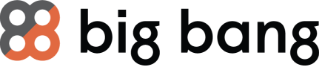
Assignment Rules in Salesforce
Reading Time
2.5 minutes
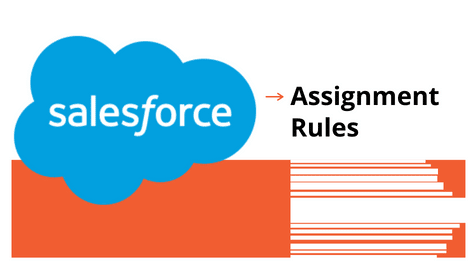
Share this post
Assignment rules are a powerful Salesforce feature that can help automate your organization’s lead generation and support processes. Assignment rules dictate to whom a lead or case is assigned based on criteria specified within Salesforce. Typically, your organization will have one rule for each overall purpose — like one lead assignment rule for importing leads and a different lead assignment rule for web-generated leads. Each rule can consist of multiple entries to specify precisely how leads or cases are assigned.
Rule Assignment Setup:
First, be sure you have the software’s group, professional, enterprise, unlimited, or developer edition. Other versions will not let you do this. Additionally, ensure you have permission to ‘customize the application.’ If you do not, speak to your Salesforce Admin before continuing.
1. Log in to your Salesforce Org and press Setup on the top proper Setup

2. Type “Assignment Rules” in the Setup search box and select “Leads Assignment Rules” or “Case Assignment Rules.”

3. Select a new entry for the Assignment Rule

4. Give the rule a name and specify if you want it active for leads or cases that are manually made and by those created automatically by web and email. Click save.

5. You should now create the rule criteria. Click on the rule you just created and click on “New” in the rule entries.

6. Enter an order for the rule and the rule that you want to specify for Lead or Cases. This rule can either be based on a “set of criteria” or a “formula.”
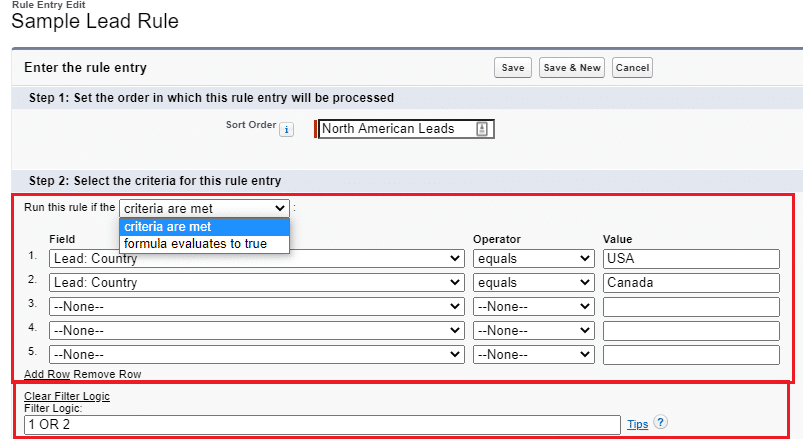
7. Select the user or queue to assign the Lead or Case Rule. You can use the magnifying glass to look up specific users or queues. Then press Save.

Criteria for Rules:
- Order: This is the order in which the entry is processed, like a queue.
- Criteria: These are various conditional criteria. You can use “criteria are met” or “formula evaluates to true.”
- User: This specifies which user’s process queue to use.
- Do not Reassign Owner: This determines if the user whose process stack is in use becomes the owner of the rule entity, or if it remains owned by its creator.
- Email Template: This specifies email template settings if the rule triggers an email transmission to a prospect or a user within the group.
- Some case definitions and team management settings can be customized, but they are pretty complicated and will be discussed in a future blog post.
- After you specify all the rules you want to use for the entry, you can click “Save” or “Save & New” if you wish to keep, and then build more.
Assignment rules in Salesforce are quick to learn, and while easy to implement, they nonetheless bring powerful and flexible logic to an already robust CRM.
Related articles:
Salesforce Email Template
How to create a dashboard in Salesforce
Sending mass emails in Salesforce

Others posts
- Best Practices for Salesforce Administrators
- Sending Mass Emails in Salesforce
- How To: Professional Email Templates in Salesforce
Others tags
Gab’s pyramid™, lead globally with a cloud-based erp, getting ready for netsuite 2015.1, blog crm partner salesforce tips & tricks.
- Plan services
- Cloud solutions
- Solutions services
- Free assessment
Discover the Big Bang unbiased consultative approach with expertly trained and well-versed cloud specialists.
How does your organization stack up ?
Take the Big Bang 360° Business Assessment to uncover opportunities concerning your people, processes, or technology.
About Big Bang
Since 2014, Big Bang consultants have helped business leaders make the move to the cloud, and organizations optimize their business operations to align their growing businesses worldwide, whenever needed. Leaders are enabled to make better, faster and more precise decisions that impact the entire company.
Digital transformation, we got it.
Quick links

© 2013-2024. All Rights Reserved Big Bang ERP Inc. Oracle NetSuite, Sage Intacct, Salesforce, Kantata OX, Rootstock, FinancialForce, Microsoft Dynamics, Zuora, Boomi, Celigo, ServiceNow, Hubspot, Pardot, BambooHR, Procore, Stripe and Folks HR are trademarks and are used here with permission; see our Legal Terms for details.
Why are you contacting us today?
A big bang representative will contact you within 24-hours..
Complete the form to download your workbook today.
Become the master of your organization’s business systems – without a headache.
CERTIFICATIONS
We surveyed hundreds of B2B companies about their top go-to-market challenges...
- Intelligent Lead Delivery
- Convert Signals to Revenue
- Enterprise Salesforce Orchestration
- Products Overview Discover modern Revenue Orchestration
- Integrations Connect signals to plays
- Pricing Plans for every company
- Why LeanData
Snowflake Scales Account Based Plays with LeanData Revenue Orchestration
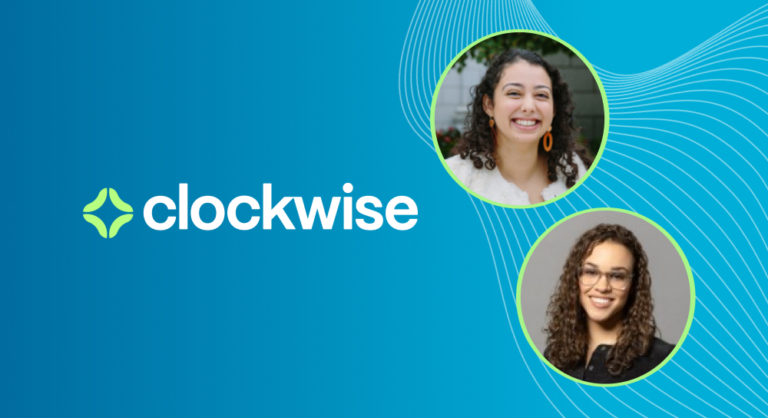
Clockwise Supports PLG Motion with LeanData Revenue Orchestration
- Become a Partner Team up with LeanData
- Technology Partner Directory Discover ISV solutions to fit your needs
- Solutions Partner Directory Connect with our network of authorized Service Integrators

LeanData’s integration with Salesloft allows a user to route prospects to the right reps.

Slack has transformed business communication– it’s the platform where work can happen.

Expertly target and engage high-value accounts when they’re ready to buy.

LeanData’s integration with Outreach allows a user to route prospects to the right reps.
- Learning Center
- Certification
- Tips & Tricks
- Help Center
- About Us Learn more about us and our mission
- Newsroom Keep up with what’s new at LeanData
- Events Stay up to date and network with industry professionals at our upcoming events
- Careers Join the LeanData team
- Contact Us Get your questions answered - contact us now
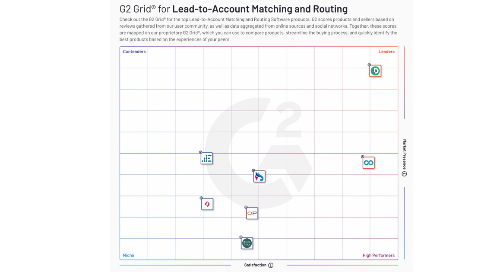
G2 Recognizes Lead-to-Account Matching and Routing as Newest Tech Category, with LeanData the #1 Vendor
Leandata showcases power of modern revenue orchestration at opsstars 2022, leandata announces winners of the 2022 opsstars awards, what are lead assignment rules in salesforce.
Lead assignment rules are a powerful feature within Salesforce to assist your team’s automation of its lead generation and customer support processes. Assignment rules in Salesforce are used to define to whom your Leads and Cases (customer questions, issues or feedback) are assigned based on any one of a number of specified criteria you determine.
Organizations typically develop lead assignment rules for their GTM processes or flows:
- Rules for inbound Leads
- Rules for website-generated Leads
- Rules for importing Leads from an event
For case assignments, a company might establish one case assignment rule for weekdays and another assignment rule for weekends and holidays.
A lead or case assignment rule often consists of multiple rule entries to specify exactly how leads and cases are assigned throughout your go-to-market teams. For example, related to customer service inquiries, a standard case assignment rule might have multiple entries. Cases with “Type equals Gold” are assigned to the Gold Level service queue, cases with “Type equals Silver” are assigned to the Silver Level service” queue, and so on.
As organizations grow and scale, they operationalize multiple GTM motions: inbound, outbound, account-based, upsell/cross-sell, and hybrid. However, many are limited to having just one rule in Salesforce.
As a work-around, many organizations create one massive lead assignment ruleset. They then wedge all of their rule entries into that one big ruleset, regardless of how many different motions that represents. Over time, Salesforce lead assignment rules can quickly become unmanageable .
This post covers the best practices for Salesforce lead and case assignment rules. The ultimate goal is to fully engaging your hard-won leads and speed up your organization’s time-to-revenue.
How to Define Assignment Rules
Your Salesforce administrator can only have one rule in effect at any particular moment in your go-to-market motions, and that assignment rule is intended to both automate lead generation processes and other customer-facing processes routed through your CRM.
Lead assignment rules specify how leads are assigned to users or queues as they are created manually, captured from your website, or imported via SFDC’s Data Import Wizard.
Case assignment rules determine how cases are assigned to users or put into queues as they are created, either manually or through the use of Web-to-Case, Email-to-Case, On-Demand Email-to-Case, the Self-Service portal, the Customer Portal, Outlook, or other data generation applications.
Criteria for Lead Assignment Rules
Okay, so you’ve decided that lead assignment rules in Salesforce make sense for your revenue operations team – now what?
Well, first, you’ll need to determine the edition of your Salesforce instance. Lead assignment rules are available in the Group, Essentials, Professional, Enterprise, Performance, Unlimited, and Developer Editions of SFDC. Case assignment rules, conversely, are available only in the Professional, Enterprise, Performance, Unlimited, and Developer editions.
With regard to User Permissions, to view assignment rules, you’ll need View Setup and Configuration permissions. However, to create or change assignment rules, you’ll need Customize Application. If you are not your organization’s Salesforce administrator, you should check with them before attempting to head off on your own.

How to Create Salesforce Lead Assignment Rules
Creating lead and case assignment rules in Salesforce is a relatively straightforward process.
- Login to Salesforce and select Setup in the upper right corner of the horizontal navigation bar.
- In the Setup search box , type “assignment rules” and then select either Lead Assignment Rules or Case Assignment Rules.
- Select New to create a new assignment rule.
- In the Rule Name box, type a name and specify whether it should be active for leads or cases created manually and by those created automatically by web and email. When done, click Save .
- Click open your newly created rule and select New in the Rule Entries to specify your rule criteria.
- Step 1 in the “Enter the rule entry” window requires you to enter an Order for your new rule (the Order is the order in which the entry is processed, like a queue).
- In Step 2, you determine whether your new rule is based on meeting a set of criteria or a formula. In the Run this rule if the dropdown box, select either “criteria are met” or “formula evaluates to true.”
- Lastly, in Step 3, select the user or queue to whom your rule will assign your new lead or case (use the lookup feature to find specific users or a queue). After completing Step 3, select Save .
Why Are Your Salesforce Lead Assignment Rules Not Working?
If you discover your lead or case assignment rules are not working, here are a few tips to quickly troubleshoot the root cause.
First, check to ensure the assignment rule is active. Remember, only one case or lead assignment rule can be active at one time. Secondly, ensure the record is assigned to the correct user or queue.
Make certain to select the checkbox Assign using active assignment rule . In support of this step, enable field History tracking on case or lead owner, as well as add object History (case or lead) in your page layout.
One common problem is overlapping rule entries, or rule entries in the wrong order. With dozens of rule entries, many will overlap, causing records to get assigned unpredictably. For example, if entry #1 assigns California leads to John, and entry #2 assigns Demo Request leads to Jane, then John might wonder why he’s receiving Demo Requests leads who are supposed to go to Jane.
Assignment Rule Examples
The image, below, shows sample rule entries being entered into Salesforce for a variety of “what if” situations:
- Junk leads containing “test” are sent to an unassigned queue
- Demo requests are routed directly to SDR 3
- Leads at accounts with over $100 million in annual revenue are routed to AE 1
- Leads in certain states are sent to their respective representatives

How LeanData Simplifies Salesforce Lead Assignment
Creating lead and assignment rules in Salesforce is relatively straightforward. However, as your GTM motions become more and more complex, it becomes necessary to populate that one rule with multiple defining rule entries. As you grow and scale, your rule threatens to become unwieldy. Then these problems arise:
- Difficulty in both comprehending and managing
- Poor visibility, making it difficult to troubleshoot and validate
- Restrictions allowing only the criteria on the routed record

LeanData’s lead routing flow and assignment solution is a native Salesforce application that allows users to create flows in an easy-to-understand visual graph. Its visible representation of an organization’s desired lead flow affords many benefits to users, including:
- Easier ability to visualize and understand complex flows
- Real-time visibility of the routing of leads and the ability to quickly troubleshoot and make adjustments
- At-a-glance ability to use information on matched records for routing decisions and actions

Assignment rules in Salesforce are a relatively easy-to-learn feature that can be very quickly implemented, delivering a flexible and powerful logic to your CRM processes. Automating your lead and customer processes will accelerate your GTM motions and deliver your organization a sustainable competitive advantage.
For more best practices, read the eBook, “ Best Practices for a Winning B2B Marketing Data Strategy .”
- lead assignment rules
- lead assignment rules salesforce

Ray Hartjen
Ray Hartjen is an experienced writer for the tech industry and published author. You can connect with Ray on both LinkedIn & Twitter .
More Related Content
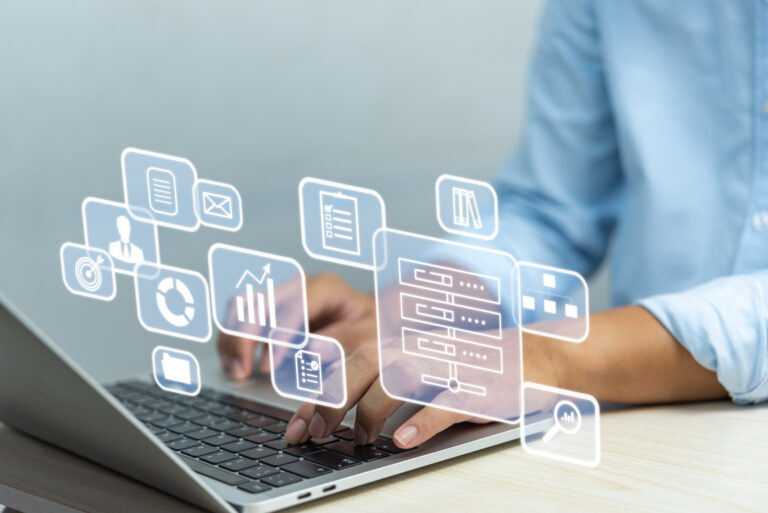
How to Automate Lead Routing in Salesforce
How assignment rules work in Salesforce When leads come into your Salesforce instance, a rep needs to reach out to...

Salesforce Lead-to-Account Matching, the Easy Way
Salesforce lead-to-account matching is an important consideration in better aligning Sales with Marketing and increasing the efficiency and productivity of...
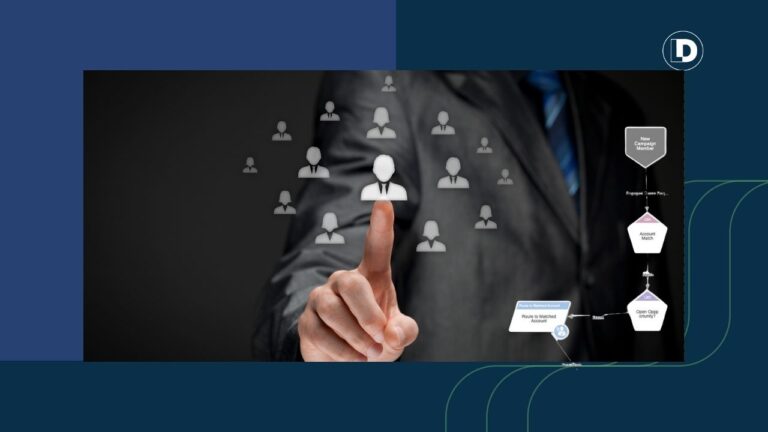
10 Best Lead Assignment Tools for Revenue Teams (2024)
Lead assignment tools optimize sales processes by building efficiency into lead distribution. Here are the top 10 lead assignment tools worth investigating.
Jitendra Zaa
Create and manage Assignment rules in Salesforce
Type your email…
Assignment rules are used to automate your organization’s lead generation and support processes .
- Lead Assignment Rules – Specify how leads are assigned to users or queues as they are created manually, captured from the web, or imported via the lead import wizards.
- Case Assignment Rules – Determine how cases are assigned to users or put into queues as they are created manually, using Web-to-Case, Email-to-Case, On-Demand Email-to-Case, the Self-Service portal, the Customer Portal, Outlook, or Lotus Notes.
Aim : All the cases created by user ‘jZaa’ should be assigned to ‘Jitendra Yahoo’.
To create this Assignment rule, go to Setup | App Setup | Cases | Assignment Rules and on right hand side click on New.
In first step, give the assignment rule name, lets say name is ‘to jitendra Yahoo’. You may have noted the check box which says “ Set this as the active case assignment rule ” click on this.
After creating rule, click on that rule and click on New.

As you can see in above screen shot, at step 1 enter the order in which this rule should be run, as there may be multiple rules in assignment.
in step 2 we can choose criteria or formula. here i have choose the option to create formula.
In step 3, i have written the formula that if user alias is ‘JZaa’
In step 4, i have assigned the case to user “Jitendra Yahoo” if formula comes true
and in step 5, i have assigned the email template which should be sent after assignment.
The working example of above rule is shown in below screen shot:

As you can see in above figure, Case created by JZaa is automatically assigned to the “Jitendra Yah00” and those our assignment rule is working as expected.
Note : If there is no assignment rule then case is assigned to Creator itself.
Share this post
- Click to email a link to a friend (Opens in new window)
- Click to share on Twitter (Opens in new window)
- Click to share on Facebook (Opens in new window)
- Click to share on LinkedIn (Opens in new window)
- Click to share on Pinterest (Opens in new window)
- Click to share on Tumblr (Opens in new window)
- Click to share on Reddit (Opens in new window)
- Click to share on Pocket (Opens in new window)
Related Posts
13 responses to “create and manage assignment rules in salesforce”.
Hi jitendhra,
I have created the assignment rule as u mentioned, I have given assignment rule name, user and email template. After creating as case owner is assigned to the user which is provided in assignment rule, but mail is not sending to case owner. Please advise
Hey, I was getting the same problem but it could not be solved so finally I moved toward workflow rule and its working fine..
There checkbox at bottom of page, which says Run active assignment rule. You need to check that
Hi jitendhra, I have created the assignment rule as u mentioned, I have given assignment rule name, user and email template. After creating as case owner is assigned to the queue which is provided in assignment rule, but mail is not sending to queue . Please advise
Are you using Sandbox ? Can you check your email logs if email is sent or not ? Check this article, which explains how to use email log – https://help.salesforce.com/HTViewHelpDoc?id=email_logs_format.htm&language=en_US
Yes, I am using Sandbox..
I dont receive any email from Sandbox in my company email address and most of time endup using personal email like gmail for testing purpose.
So , you mean to say that I will only get mail when it will work in production and not in sandbox?? i think similar to escalation rules..correct?
It happens in my case because my Email server of my employer restricts email from Sandbox, I only receive system emails from Sandbox like password reset. I would suggest you to check it by providing your personal email
Ok.. But I verifed in email logs, there is no email which was sent on today’s date.. i think i am missing out on some configuration part.
33.0 APEX_CODE,DEBUG;APEX_PROFILING,INFO;CALLOUT,INFO;DB,INFO;SYSTEM,DEBUG;VALIDATION,INFO;VISUALFORCE,INFO;WORKFLOW,INFO 16:22:32.154 (154874607)|EXECUTION_STARTED 16:22:32.154 (154913130)|CODE_UNIT_STARTED|[EXTERNAL]|Workflow:Case 16:22:32.190 (190607863)|WF_RULE_EVAL_BEGIN|Assignment 16:22:32.190 (190690965)|WF_CRITERIA_BEGIN|[Case: 00001012 50017000001qOSx]|AU assignment|01Q17000000CzQN 16:22:32.190 (190698358)|WF_RULE_ENTRY_ORDER|1 16:22:32.198 (198415936)|WF_RULE_FILTER|[Account : Billing Country equals Australia] 16:22:32.198 (198438694)|WF_RULE_EVAL_VALUE|Columbia 16:22:32.198 (198442015)|WF_CRITERIA_END|false 16:22:32.198 (198458683)|WF_CRITERIA_BEGIN|[Case: 00001012 50017000001qOSx]|AU assignment|01Q17000000CzQN 16:22:32.198 (198464974)|WF_RULE_ENTRY_ORDER|2 16:22:32.198 (198499055)|WF_RULE_FILTER|[Account : Billing Country equals Columbia] 16:22:32.198 (198513499)|WF_RULE_EVAL_VALUE|Columbia 16:22:32.198 (198515619)|WF_CRITERIA_END|true 16:22:32.217 (217967423)|WF_SPOOL_ACTION_BEGIN|Assignment 16:22:32.218 (218066656)|WF_RULE_INVOCATION|[Case: 00001012 50017000001qOSx] 16:22:32.219 (219885456)|WF_ASSIGN|NZ Support|00X1a000000VBZF 16:22:32.219 (219918063)|WF_RULE_INVOCATION|[Case: 00001012 50017000001qOSx] 16:22:32.221 (221672464)|WF_ACTION|. 16:22:32.221 (221680777)|WF_RULE_EVAL_END 16:22:32.281 (281296241)|WF_ACTIONS_END| Assign: 1; Assign Team: 1; 16:22:32.281 (281309105)|CODE_UNIT_FINISHED|Workflow:Case 16:22:32.281 (281319095)|EXECUTION_FINISHED
Most Sandboxes have Deliverability set to System Email Only to prevent emails from sending out to clients and users when testing functionality. Check to see if this is the case and then change it to All Email temporarily if you actually want to get the email while testing – be careful not to email actual users/clients – recommended to switch it back to System Email Only when done testing the email piece.
Hi let me now assignment rule work on developer Edition I was trying but its not working my developer org.
Leave a Reply Cancel reply
This site uses Akismet to reduce spam. Learn how your comment data is processed .
Ajax AngularJs ANT ANT Migration Tool Apex ASP.NET best practices C# continuous integration CSS DataLoader Eclipse EGit Flow Git Google Heroku HTML Integration Interview Questions J2EE JAVA Javascript JQuery Lightning component Lightning Web Component LWC NodeJs OAuth PHP Release Salesforce Salesforce DX SAP SEO sfdx SQL SQL Server Students Trailhead Video Tutorial Visualforce Windows XP WordPress XML
- 2023 (9)
- 2022 (8)
- 2021 (4)
- 2020 (18)
- 2019 (16)
- 2018 (21)
- 2017 (34)
- 2016 (44)
- 2015 (54)
- 2014 (30)
- 2013 (31)
- 2012 (46)
- 2011 (114)
- 2010 (162)
Discover more from Jitendra Zaa
Subscribe now to keep reading and get access to the full archive.
Continue Reading
- TutorialKart
- SAP Tutorials
- Salesforce Admin
- Salesforce Developer
- Visualforce
- Informatica
- Kafka Tutorial
- Spark Tutorial
- Tomcat Tutorial
- Python Tkinter
Programming
- Bash Script
- Julia Tutorial
- CouchDB Tutorial
- MongoDB Tutorial
- PostgreSQL Tutorial
- Android Compose
- Flutter Tutorial
- Kotlin Android
Web & Server
- Selenium Java
- Home : Salesforce Admin Tutorials
- Salesforce Administration
- Section 1 : Getting Started
- What is Salesforce.com
- What is login.Salesforce.com
- Enabling Caching and Automcomplete at Salesforce login
- Overview of ERP and CRM
- What is Cloud Computing
- Why Salesforce CRM is #1 on Demand
- Section 2 : Designing your Data Model
- Understanding the Sales Process
- Analysing a functional requirement
- Converting functional requirement into technical specifications
- Section 3 : Building your Data Model
- Understanding Salesforce.com application
- How to create an App in SFDC?
- How to create custom object in SFDC
- Creating fields using different field types in Salesforce.com
- Overview on Salesforce Object Relationships
- How to create Master Detail relationship in SFDC?
- Cannot create Master Detail Relationship?
- How to create Lookup relationship in salesforce.com?
- How to create Many to Many Relationship in Salesforce?
- What is Schema Builder
- Section 4 : Implementing Business Logics
- What is a Formula Filed?
- What are Cross Object Formulas?
- What are Validation Rules?
- Roll up Summary Fields
- Field Dependencies
- Section 5 : Setting up User Interface
- Page Types and Page Elements
- What are page Layouts?
- Home page layouts and components
- Why Documents are used in Salesforce
- Section 6 : Customizing Standard Salesforce Application
- How to Customise Standard Salesforce application
- Section 7 : Salesforce Security Model
- Overview on Salesforce security Model
- How to create New Users in SFDC?
- What is SAML?
- Public groups in Salesforce
- Role Hierarchies in Salesforce.com
- How to create and manage Profiles
- What is Field Level Security?
- How to use Permission Sets?
- Control Record visibility using Organisation wide Defaults
- Control Record visibility using Role Hierarchy
- Control Record visibility using Sharing Rules
- What are Record Types and how can we configure
- What are Page Types and page Elements
- Section 8 : Data Management
- Different Data Management Tools
- How to Import/Update/Upsert data using Data Import Wizard
- How to install Apex Data Loader in macOS and Windows
- How to Insert a record using Apex Data Loader
- How to Update and Insert records Apex Data Loader
- How to Delete and Export records Apex Data Loader
- Section 9 : Salesforce.com Audit
- Field History Tracking
- Setup Audit Trail
- Section 10 : Automate Business Process
- How to create New Email Template in Salesforce
- Salesforce Workflow Rules Overview
- Creating Workflow rules with Rule Criteria & Workflow actions
- Configuring Approval Process
- Assignment rules for Leads and Cases
- Section 11 : Reports and Dashboards
- What is a report in Salesoforce and how we create them?
- Salesforce Reports and Dashboards Overview
- How to use report builder?
- ADVERTISEMENT
- How to create Summary reports?
- How to create matrix reports?
- Salesforce Dashboards
- Creating Dashboards with Dashboard Components for Tabular and Joined Reports
- Section 12 : Salesforce Service Cloud
- Overview on Salesforce Service Cloud
- How to create service cloud console
- Configuring Agent console in Salesforce
- Section 13 : Portal and Sites
- Developing Force.com Sites
- How to enable and use Customer Portal
- How to enable and use Partner Portal
- Integrate Salesforce with websites
- How to create Web to Lead forms in Salesforce
- How to create Web to Case forms in Salesforce?
- Section 14 : AppExchange
- What is Salesforce AppExchange.
- Section 15 : Managing Sandboxes
- What is Salesforce Sandbox?.
- Different Sandboxes and Sandbox Environment Types.
- How to create Salesforce Sandbox template?.
- How to create Salesforce Sandbox?
- How to login Salesforce Sandbox?
- Section 16 : Salesforce lightning
- How to create Salesforce custom domain?
- What is Salesforce lightning Experience?
- What is Salesforce lightning component Framework?
- Creating first Salesforce lightning App
- Styling Salesforce lightning App
- Lightning Componnet : aura:attribute tag
- What is Salesforce DX?
- Create Salesoforce DX project
- Salesforce Dev Hub Setup step-by-step
- Creating Sratch Org
- ❯ Salesforce Administration
- ❯ Assignment rules for Leads and Cases
Salesforce lead assignment rules – Salesforce Tutorials
Creating and managing salesforce lead assignment rules .
In this Salesforce tutorial we are going to learn about What is an assignment Rules , How can we create and manage Salesforce lead assignment rules, and why should we create assignment rules in Salesforce.
What is an Assignment Rule?
Assignment Rules are used to assign Leads and Cases automatically to the assigned users based on criteria. There are two types of Assignment Rules in Salesforce they are
- Lead Assignment Rules and
- Case Assignment Rules.
What are Salesforce lead assignment rules?
Salesforce lead assignment rules defines the administrators to assign a lead to users and queues based on criteria. A lead can be generated either by manually or generated from the web.
What are case Assignment Rules?
Salesforce lead assignment rules defines the administrators to assign a Case to users and queues based on criteria. A Case can be generated by manually , generated from the web to case, Email to case etc.
How to create Salesforce lead assignment rules?
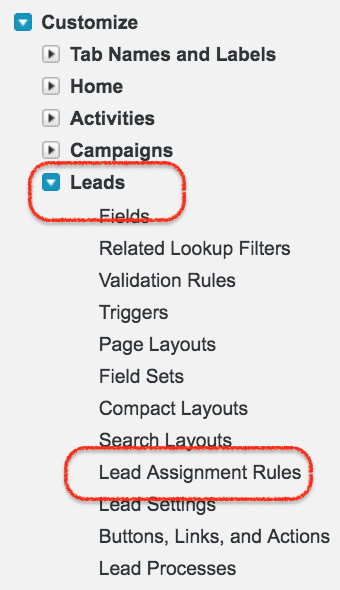
Creating and Managing Salesforce lead assignment rules are very important. Let us learn how to create lead assignment rules in Salesforce.com. To create assignment rules login Salesforce and navigate to Setup | Build | Customize | Lead | Lead Assignment Rules.
- Click on Lead assignment rules as shown above.
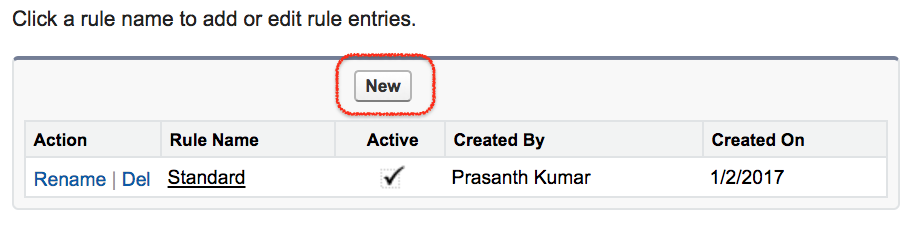
Click on New Button to create new Salesforce lead assignment rule.
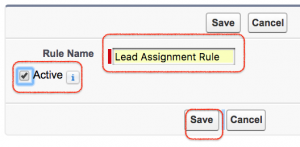
- Enter Rule name.
- The assignment rule must be activated as shown above.
- Click on Save button.
There are only one standard rule in our salesforce. If we create new Assignment rule in Salesforce the first standard rule will be automatically deactivated. At a single point of time only one assignment rule is active. For a single rule there can be multiple rule entries.
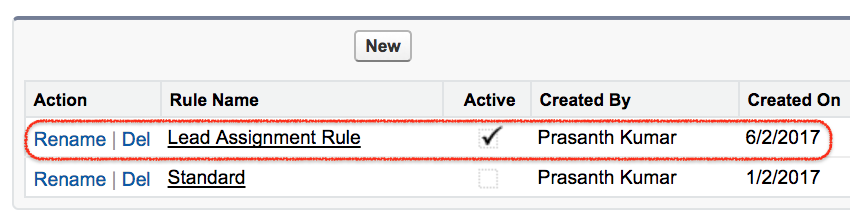
- When creating Rule entry we have to learn about these three Order number, Criteria and Assigned to.
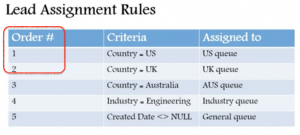
How to create New Rule entries in Salesforce Lead Assignment Rules.
In Salesforce we can create many rule entries for single Assignment Rule.
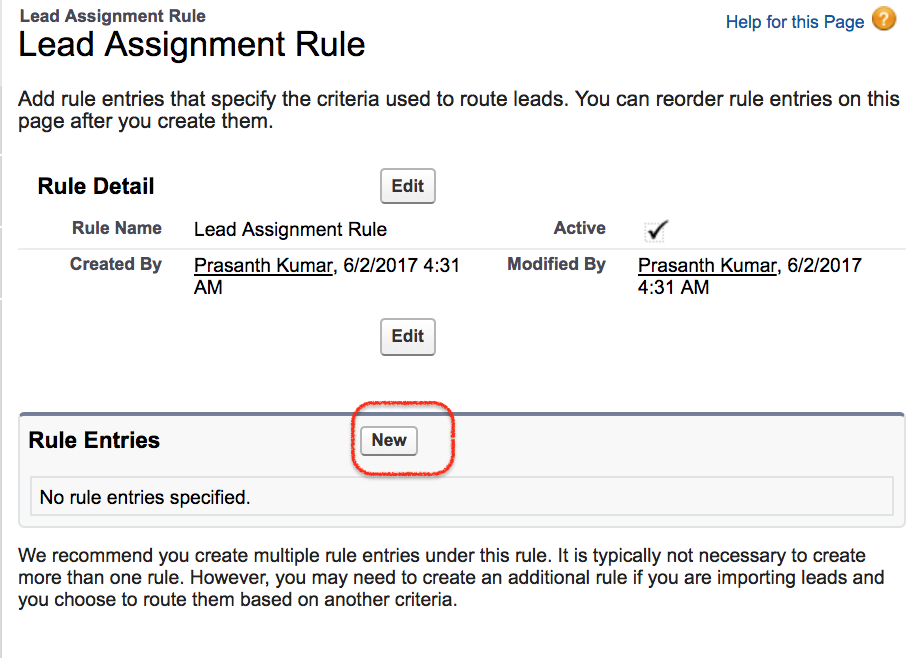
- Click on New Button to create new Rule entry.
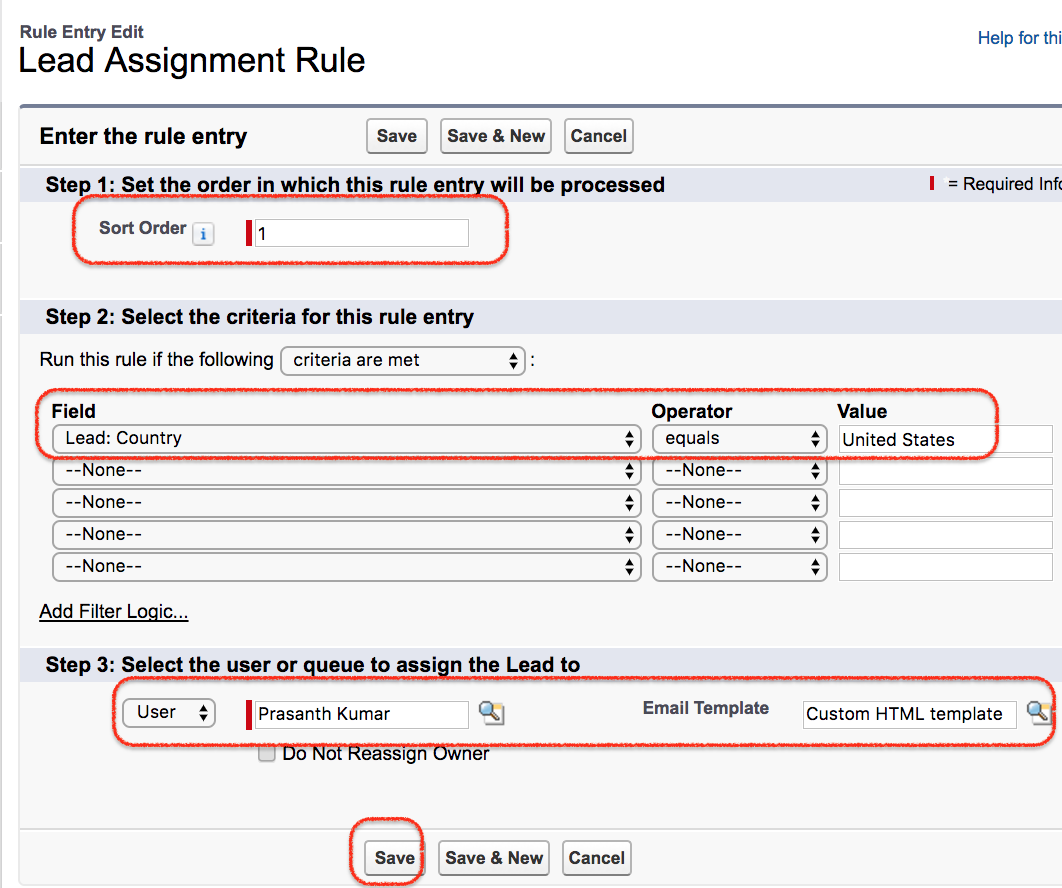
- In step 1 :- Enter Sort order as #1.
- In Step 2 :- Enter rule criteria as shown above.
- In Step 3 :- Select the user or queue to assign the lead.
- Select user and Email template as shown above.
Learn how to create Email template in Salesforce.
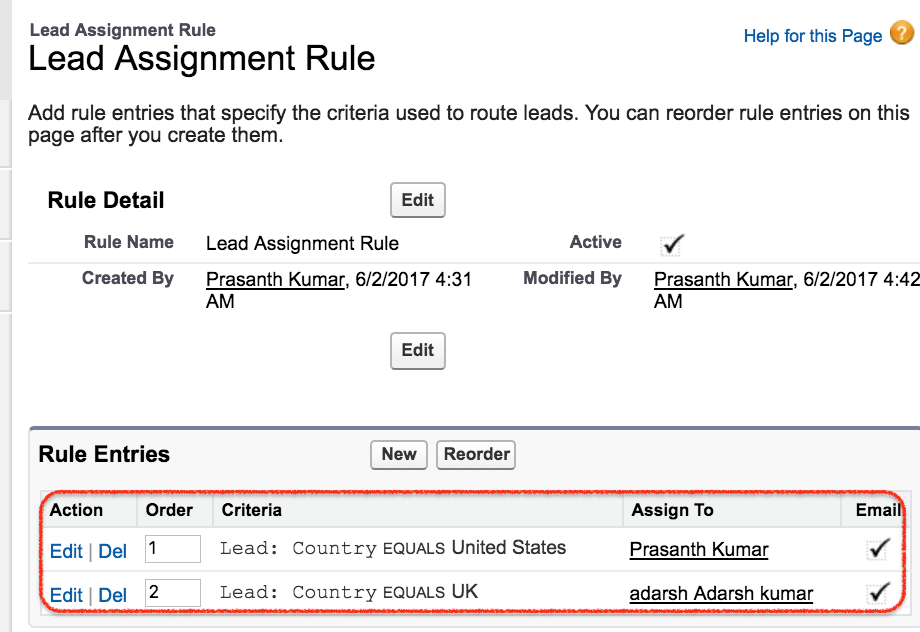
We have created two Rule entries with order 1 and Order 2. In this Salesforce lead assignment rules, Generated leads will be automatically assigned to the country United State and Country United Kingdom.
Conclusion :
In this Salesforce Tutorial we have learned about What is Assignment rule and How to create Salesforce lead assignment rules. Like wise case assignment rules are also similar to lead assignment rules.
Popular Courses by TutorialKart
App developement, web development, online tools.
About 15 mins
Create Case Queues
Create a case assignment rule, test the case assignment rule.
- Challenge +100 points
Discover More
Create case queues and assignment rules.
Now that you have your basic support processes and layouts configured for cases, create case queues and assignment rules to route your cases to the correct support teams at Ursa Major Solar.
Create Product Support Tier 1 and Product Support Tier 2 queues so product support cases can be routed to one of these queues based on case criteria and how long the case has been open.

- From Service Setup, enter Queues in the Quick Find box and select Queues .
- Click New and complete the queue details.
- Label: Product Support Tier 1
- Queue email: [email protected]
- Supported Objects: select Case and click Add .
- Queue Members: Click User: (Your Name) in the Available Members list, and click Add to add yourself to the Selected Members list.
- Click Save .
- From the Queue page, click New and complete the queue details.
- Label: Product Support Tier 2
- Queue email: [email protected]
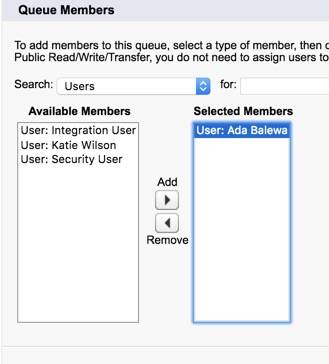
Now, create the Inquiry queue for inquiry cases.
- From the Queues page, click New .
- Enter the queue details.
- Label: Inquiry
- Queue Email: [email protected]
- Queue Members: Click User: Ada Balewa in the Available Members list, and click Add to add her to the Selected Members list.
So, now you have case queues set up and ready to handle different types of cases as they’re created. Next, create and activate a standard case assignment rule to assign cases to the correct team members. This is how cases get sent to specific case queues, like the ones you just created.
- From Service Setup, enter Case Assignment Rules in the Quick Find box and select Case Assignment Rules .
- Click New and enter the rule details.
- Rule Name: Standard Case Assignment
- Select the Active checkbox to make this the active case assignment rule.
Add a rule entry that assigns Product Support cases to the Product Support Tier 1 queue.
- Click the Standard Case Assignment link.
Field | Value |
|---|---|
Sort order | |
Run this rule if the |
|
Field |
|
Operator |
|
Value | (Tip: Click the lookup icon and select Product Support.) |
User/Queue dropdown menu |
|
Queue type | (Tip: Click the lookup icon and select Product Support Tier 1.) |
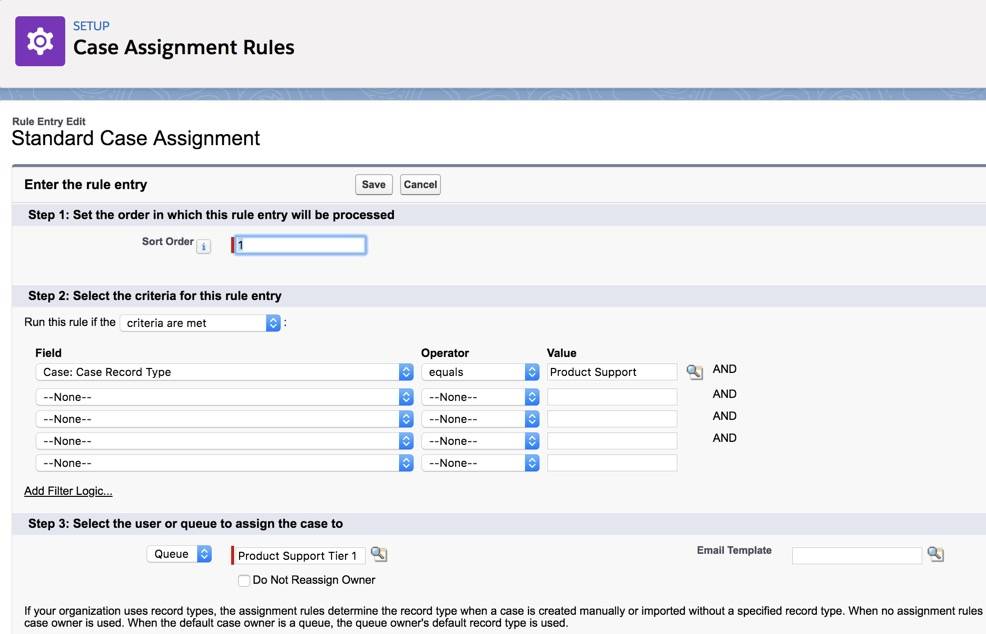
- Click Save & New .
Next, add a rule entry that assigns inquiry cases to the Inquiry queue.
Field | Value |
|---|---|
Sort order | |
Run this rule if the |
|
Field |
|
Operator |
|
Value | (Tip: Click the lookup icon and select Inquiry.) |
User/Queue dropdown |
|
Queue type | (Tip: Click the lookup icon and select Inquiry.) |
Now rename the Automated Case User to System. Every time there’s an automated case change from an assignment rule, for example, the automated case user name will show up in the case history. It will now show an automated “system” change, rather than showing your name as the admin, whenever an automated case change occurs.
- Enter Support Settings in the Quick Find box and select Support Settings .
- Click Edit .
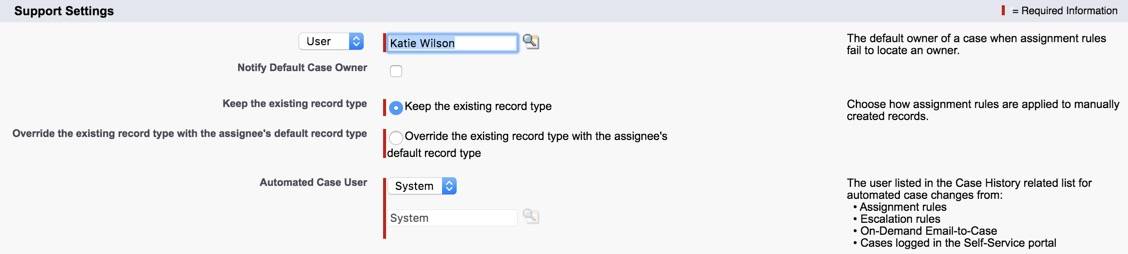
You want to make sure the assignment rules work for Ursa Major Solar by creating a case.

- Click the Contacts tab.
- Select Recently Viewed from the dropdown, and click the Pat Stumuller link.
- In the Cases related list, click New .
- Select a record type: Product Support .
Field | Value |
|---|---|
Type |
|
Case Reason |
|
Product |
|
Status |
|
Case Origin |
|
Subject | |
Description | |
Assign using active assignment rules | (if not already selected) |
- Click the Case Number for the case you just created. Ensure that the Case Owner is Product Support Tier 1.
By setting up case queues and assignment rules, cases are now automatically routed to the correct teams. Next, escalate higher priority cases to the Product Support Tier 2 team by creating an Escalation Rule.
- Salesforce Help : Rules
- Salesforce Help : Create Queues
- Salesforce Help : Set Up Assignment Rules

DevFacts | Tech Blog | Developer Community | Developer Facts
DevFacts is a Developer Platform to learn about new things. We are fully playing around with web and SaaS technologies
- LWC Projects
- Salesforce Admin Interview Questions
- Salesforce Apex Interview Questions
- Salesforce LWC Interview Questions
- Advertise with us

What is Assignment Rules? How You Will Create Assignment Rules in Salesforce?
Assignment rule in Salesforce is mainly for allocation process , It may be someone or team. Mostly all organizations will have a particular rule for the business purpose.
Example: Organization has one web-to-case also generate HTML files for that then we are assigning that cases to someone.
We need to tell one thing, only one rule will be work at a time. Assignment rule only available for the following two objects.
1.Lead Object 2.Case Object
Lead Assignment Rules – It will guide you how leads are assigned to the admin or some other user and how to create them manually. Some time lead data may be web-generated or data can be imported through Wizard as well.
Case Assignment Rules – It will guide you how cases can be assigned to the admin or some other user that cases are arranged in queues or created manually. Also, some other ways are available to collect data like email, web, portals, Outlook, etc.
Salesforce Assignment Rule Creation
Let’s Begin, Must, you will have the professional, developer, or enterprise edition of the Salesforce. Otherwise its not possible for rule creation.
STEP 1: Create an assignment rule, Click Set up First (it will be in the top right corner) then type Assignment Rules in the Quick Find box. After that, based on your needs you can select lead assignment rules or case assignment rules.
STEP 2: Now click the new entry, give the proper name for that. Next step will be you need to define Case or Lead related information.it may be manual or automated operations. once you defined everything click save.
STEP 3: In this step, you will define the rule criteria. Open the rule entries and click on the New button. finally, it shows the message like Congratulations, the assignment rule has been created successfully.
STEP 4: Next step, can we view or edit the assignment rules. If you want to make any changes in the rule then click the rule name after that you can the changes.
STEP 5: Edit the rule entries, first of all, you need to choose the rule name from the list. Then Click New after that add an entry, you can either Add or Delete rules form the list.
Rule Entries
STEP 1: Set the order in which this rule entry will be processed, Here you just enter the sort order using the input box
STEP 2: Select the criteria for this rule entry, Here you need to choose criteria met using the picklist then you need to choose the following things
STEP 3: Select the user or queue to assign the case to Here you will have one picklist and the input box. you can choose the user or queue list here using the picklist after that you have lookup filed also there. Please have a look
STEP 4: Optionally, select predefined case teams to add to the case, Here you can choose the predefined team.
Share this:
- Click to share on Facebook (Opens in new window)
- Click to share on LinkedIn (Opens in new window)
- Click to share on Twitter (Opens in new window)
Leave A Comment Cancel reply
Notify me of follow-up comments by email.
Notify me of new posts by email.
Post Comment
How to Create Case Assignment Rules in Salesforce
Our organization uses Salesforce as its CRM tool, and the support team assigns cases manually. As a Salesforce Administrator, I was assigned the task of automating the case assignment for new cases. In Salesforce, we can automate this process using a case assignment rule.
In this tutorial, I will explain the case assignment rules in Salesforce and their limitations, and we will also discuss how to create a case assignment rule in Salesforce.
Table of Contents
Case Assignment Rule in Salesforce
In Salesforce, the case assignment rules help automate your organization’s support processes. The rules can also determine how cases are assigned to users or queues based on criteria that we define.
The case assignment rule can assign the cases when a new case is created. Then, that case can be created manually or automatically from web-to-case , email-to-case , etc.
How to Create a Case Assignment Rule in Salesforce
For example, there is a support team with several users, and we want to automatically assign a specific user to a new case when it is created and the Case Priority is High.
We can create a case assignment rule in Salesforce using the following steps.
1. Go to Setup . In the Quick Find Box , search for Assignment Rules . Then click on the Case Assignment Rule .

2. Then click on the New button to create a new rule.

3. Enter a Rule Name . Then, activate the rule by clicking the Activate button.
We can create only one active case assignment rule at a time. So, if you have any activated case assignment rule, it will get deactivated as you activate the new rule.
Then, click on the Save button.

4. Open the rule by clicking the Rule Name .

5. Then click on the New button to add rule entry criteria.

6. As you click the new button, you need to enter the following details:
- Sort Order: Here, you need to provide the number this entry should trigger.
- Criteria: As per our scenario, we need to enter Case Priority = High .
- Select User or Queue : Here, we need to assign high priority cases to specific user.
- Email Template : We can select an email template so that when a case is assigned to a user, they will receive an email regarding the same.
Then click on the Save button.
Proof of Concept:
7. Now, to check how the case assignment rule works, navigate to the case tab. Then, create a new case record with case priority as high and save the record.

8. As you save the record, you will see that the case owner has automatically changed to another user. That means a new user has been assigned to this case.

This is how we can create case assignment rules in Salesforce.
Limitations in Case Assignment Rule in Salesforce
The following are some limitations of the case assignment rule in Salesforce:
- The case assignment rule is only used when we want to assign records automatically to a user or queue. It cannot be used to update fields .
- If we change the criteria for an existing rule, the rule will not reassign cases until we manually update the case owner.
- In the rule entry criteria, we can only use case fields. It does not allow the use of the related fields of the case object.
- We can create only one active case assignment rule at a time.
You can also read the Case Assignment Rule in Salesforce .
I hope you got an idea about case assignment rules in Salesforce. In this article, we have seen what a case assignment rule is and its limitations. We have also seen how to create case assignment rule in Salesforce with an example and step-by-step explanation.
You may also like to read:
- Auto Response Rules in Salesforce
- Web-to-Case in Salesforce
- Email To Case Salesforce
- How to Create a Case Related to an Account using Flow in Salesforce
I am Bijay Kumar, the founder of SalesforceFAQs.com. Having over 10 years of experience working in salesforce technologies for clients across the world (Canada, Australia, United States, United Kingdom, New Zealand, etc.). I am a certified salesforce administrator and expert with experience in developing salesforce applications and projects. My goal is to make it easy for people to learn and use salesforce technologies by providing simple and easy-to-understand solutions. Check out the complete profile on About us .

Handling Assignment Rules in ServiceNow
In ServiceNow, if one is looking for automatic assignments then he can rely on the instance’s ability to assign the tasks automatically to different users and groups depending on the specified conditions. In order to achieve this, ServiceNow has the following modules:
- Assignment Lookup Rules
- Assignment Rules
Assignment Lookup Rules:
This module appears under the ‘System Policy application’ menu. This table is basically generated out of the box as its definition is provided in the ‘Data Lookup Definition’ table in the instance, specifically for field assignments in the incident table. Assignment lookup rules mainly provide the functionality of changing any field value and not just the assignment fields.
Assignment Rules:
This module appears under the ‘System Policy application’ menu. It helps to automatically assign the tasks to a particular user or a particular group using the assigned_to and assignment_group fields respectively, depending on the specified set of conditions. One can define these assignment rules readily for their desired table.
Following are the steps for defining the assignment rule:
- Navigate to System Policy -> Assignment -> New

- From the above figure, one can see that the dot-walking can also be done in the condition builder field. Just select the ‘Show Related Fields’ option in the condition and then select the appropriate attribute.
- Further, in the ‘Assign To’ tab, select the appropriate user and group to whom the task is to be assigned.
If two assignment rules conflict, then the assignment rule with the lowest execution order runs first. The lower the execution order, the higher is the precedence.
Distinguishing Factors between the Data Lookup Rules and Assignment Rules:
Precedence among the assignment rule and business rule:
In certain circumstances, the business rules gain precedence over the assignment rules.
The business rules and assignments rules run in the following order:
- All the ‘before record insert’ business rules having order less than 1000.
- First and foremost, assignment rule with lowest execution order and matching condition.
- All the ‘before record insert’ business rules having order more than 1000.
- All the ‘after record insert’ business rules.
We are pretty sure that this blog must have given an overview of dealing with Assignment Rules in ServiceNow.
Any comments\suggestions are most welcome. We have posted further blogs as well on other topics and will frequently come back with something innovative.
Emergys Blog
Recent Articles

Enhance Your IT Service Management: Migrating from Remedyforce to BMC Helix
In today’s rapidly evolving business landscape, organizations must constantly seek [...]
In today’s rapidly evolving business landscape, organizations must constantly seek ways to optimize their IT service [...]

Credit Unions to Accelerate Growth with Cost-Effective Hyperautomation
Credit unions are grappling with evolving customer expectations, economic uncertainty, [...]
Credit unions are grappling with evolving customer expectations, economic uncertainty, and growing competition from fintech startups, [...]

Unlocking the Power of Data Warehouse Migration
Whether you want to see our solutions in action or just have a few questions, get in touch with us.
You’ll hear back from us within one business day.
Enterprise Solutions
Data & Analytics
Modern Applications
Copyright © 2024 EMERGYS All rights reserved.
Copyright © 2023 Emergys All rights reserved.
Privacy Policy | Terms of Use

IMAGES
VIDEO
COMMENTS
Assignment rules automate your organization's lead generation and support processes. Use lead assignment rules to specify how leads are assigned to users...
Assignment rules in salesforce are used to automatically assign lead or Case to owner (User Or Queue). Assignment rule is used to automate owner assignment on Case and Lead based on conditions on Case or Lead. For example, there could on lead assignment rule for web-generated leads and one case assignment rule for the holiday use.
Salesforce Lead Assignment Rules are a numbered set of distribution rules that determine which owner a Lead record should be assigned (either a specific user or to a Salesforce Queue).They are generally used at the point in time when a Lead is created (typically by Web-to-lead or an integrated marketing automation platform like Pardot, Marketo, HubSpot).
Account assignment rules now reflect Agriculture. Territory C has two rules. If you assign an account that matches all of territory A's and territory C's rules but only one of territory B's rules, the account is assigned to territory C. However, if territory B's rules are marked 'Apply to child territories," the account is assigned ...
Salesforce assignment rules are a powerful tool designed to streamline the distribution and management of leads and cases within an organization. By automating the assignment process, these rules ensure that leads and cases are instantly assigned to the most appropriate team members based on specific criteria such as product interest, priority ...
Assignment rules are a set of criteria that are defined by businesses to determine how records should be assigned to users or teams within the Salesforce system. These criteria can be based on several factors, such as the record type, location, record status, or the user's role or territory. For example, a company may set up an assignment rule ...
With assignment rules, you can automatically deliver specific Cases to the right people in the team or departments who are specialized in a certain area (aka subject-matter experts), so that the customers receive timely and qualified responses. A Case Assignment Rule can assign cases without the connection to the case creation source.
Case assignment rules in Salesforce are a set of criteria that determine how cases are assigned to users or queues. These rules ensure that cases are routed to the appropriate team or individual based on specific characteristics or attributes of the case. For example, you can define rules to assign high-priority cases to a specialized support ...
Assignment rules in Salesforce. 3. Create a new rule. Click on 'New' to create a new assignment rule. 4. Define rule criteria. Specify the criteria that will trigger the rule.
Assignment rules are a powerful Salesforce feature that can help automate your organization's lead generation and support processes. Assignment rules dictate to whom a lead or case is assigned based on criteria specified within Salesforce. Typically, your organization will have one rule for each overall purpose — like one lead assignment rule for importing leads and a different lead ...
Lead assignment rules are a powerful feature within Salesforce to assist your team's automation of its lead generation and customer support processes. Assignment rules in Salesforce are used to define to whom your Leads and Cases (customer questions, issues or feedback) are assigned based on any one of a number of specified criteria you ...
Assignment rules are used to automate your organization's lead generation and support processes.. Lead Assignment Rules - Specify how leads are assigned to users or queues as they are created manually, captured from the web, or imported via the lead import wizards.; Case Assignment Rules - Determine how cases are assigned to users or put into queues as they are created manually, using ...
An assignment rule in Salesforce is used to define to whom case or lead is assigned based on the specified criteria. Most of the organizations have one particular rule for the overall purpose. For example, there could on lead assignment rule for web-generated leads and one case assignment rule for the holiday use.
In Salesforce we can create many rule entries for single Assignment Rule. Click on New Button to create new Rule entry. In step 1 :- Enter Sort order as #1. In Step 2 :- Enter rule criteria as shown above. In Step 3 :- Select the user or queue to assign the lead. Select user and Email template as shown above. Click on Save button.
Next, create and activate a standard case assignment rule to assign cases to the correct team members. This is how cases get sent to specific case queues, like the ones you just created. From Service Setup, enter Case Assignment Rules in the Quick Find box and select Case Assignment Rules. Click New and enter the rule details.
Assignment rule only available for the following two objects. 1.Lead Object 2.Case Object. Note: Both are a standard object in our Salesforce CRM. Lead Assignment Rules - It will guide you how leads are assigned to the admin or some other user and how to create them manually. Some time lead data may be web-generated or data can be imported ...
Go to Setup. In the Quick Find Box, search for Assignment Rules. Then click on the Case Assignment Rule. 2. Then click on the New button to create a new rule. 3. Enter a Rule Name. Then, activate the rule by clicking the Activate button. We can create only one active case assignment rule at a time.
Assignment Rules: This module appears under the 'System Policy application' menu. It helps to automatically assign the tasks to a particular user or a particular group using the assigned_to and assignment_group fields respectively, depending on the specified set of conditions. One can define these assignment rules readily for their desired ...
View and Manage Assignment Rules at the Territory Model Level View and manage account assignment rules at a high level. Start from the territory model record to create, edit, or view rules for the model's territories. From the model-level list of rules, you can view rule criteria, or open a rule record to find out which territories it's ...
Running Case Assignment Rules from Apex A solution is using Database.DMLOptions. The Database.DMLOptions class can provide extra information during a transaction; for example, specifying the truncation behavior of fields or assignment rule information. For example, the script below is fetching the assignment rules of Case and then creating the ...
Spring '14 (API version 30.0) Overview of Salesforce Objects and Fields. Reference. Associated Objects (Feed, History, OwnerSharingRule, Share, and ChangeEvent Objects) Custom Objects. Object Interfaces. Standard Objects. AcceptedEventRelation. Account.
AssignmentRules. Represents assignment rules that allow you to automatically route cases to the appropriate users or queues. You can access rules metadata for all applicable objects, for a specific object, or for a specific rule on a specific object. The package.xml syntax for accessing all assignment rules for all objects is: <types>.
Loading. ×Sorry to interrupt. CSS Error