Keep Up to Date with the Most Important News
- News and Updates
- Tutorials and How-Tos
- Trends and Predictions
- Reviews and Comparisons
- Development and Programming
- AI in Education

How to Use Snapchat AI for Homework: A Comprehensive Guide
Snapchat AI has become a game-changer for students looking to tackle their homework more efficiently . This innovative tool, integrated into the popular social media platform, offers a range of features that can assist with various academic tasks. From solving complex math problems to providing quick answers to general knowledge questions, Snapchat AI has the potential to revolutionize how students approach their assignments.
While Snapchat AI presents exciting opportunities to enhance homework productivity, it’s crucial to use it responsibly. This guide will explore how to set up and use Snapchat AI for different types of homework, including math, science, and language studies. We’ll also discuss best practices to ensure students use this tool ethically and effectively, addressing concerns about plagiarism and the importance of developing critical thinking skills alongside AI assistance.
Setting Up Snapchat AI for Homework Help

My AI is powered by advanced language models like GPT3.5 and GPT4 from OpenAI, with additional safety enhancements specific to Snapchat. This chatbot can help with various tasks, from answering trivia questions to offering advice on gifts or planning trips. However, users should be aware that My AI’s responses may sometimes contain biased, incorrect, or misleading content, so it’s crucial to verify information independently .
To personalize the experience, users can customize My AI’s Bitmoji avatar. This can be done by accessing the Friendship Profile with My AI, tapping the 3D Bitmoji header, and then customizing the avatar’s appearance and outfit.
Leveraging Snapchat AI for Different Homework Types
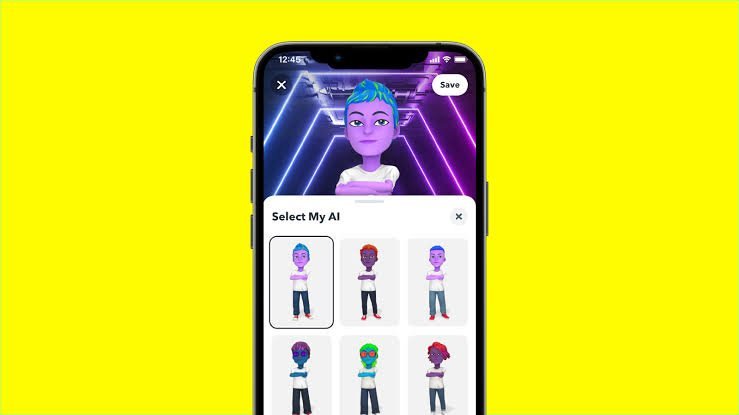
Snapchat AI offers various features to assist students with their homework. The My AI chatbot, powered by advanced language models like GPT3.5 and GPT4, can help with a range of academic tasks. Students can use it to answer trivia questions, plan trips, or get advice on various topics. For math and science homework, Snapchat’s AI can provide problem-solving assistance. Users can take a photo of their math equation using Snapchat’s camera and use the AI captions feature to generate explanations. This tool scans the image and attempts to provide relevant information, though its effectiveness depends on the clarity of the photo. For research and fact-checking, My AI can offer quick answers, but students should verify the information independently as responses may not always be current or accurate. The AI can also support writing and editing tasks, helping students generate ideas and structure their work.
Best Practices for Using Snapchat AI Responsibly
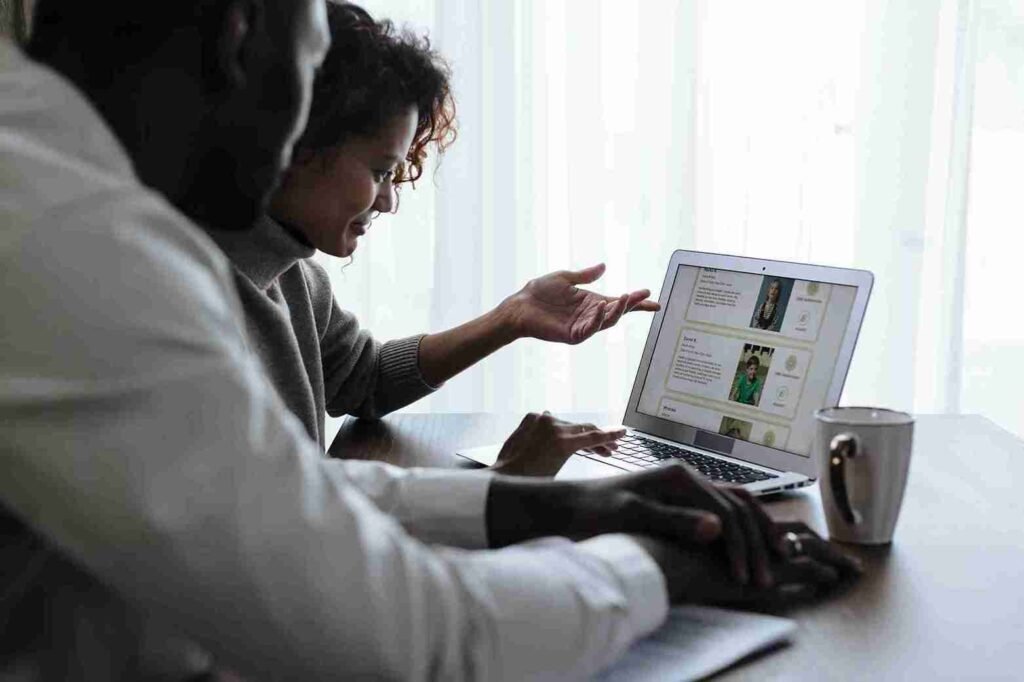
While Snapchat AI offers exciting possibilities for homework assistance, it’s crucial to use it responsibly. Students should understand that My AI, powered by advanced language models, has limitations and may not always provide accurate information . It’s essential to verify information independently and not rely solely on the chatbot for emotional support or entertainment. Parents and educators can play a vital role in promoting responsible use by setting boundaries, monitoring usage, and encouraging open communication about AI interactions. To protect personal information, users should be cautious about sharing details within the chat. Snapchat suggests using parental control options to help keep young people safe from potentially inappropriate content. By fostering a balanced approach and maintaining academic integrity, students can leverage Snapchat AI as a helpful tool while developing critical thinking skills and real-world connections.
Snapchat AI has shown its potential to be a game-changer in the realm of homework assistance. Its ability to help with various academic tasks, from solving math problems to answering general knowledge questions, has an impact on how students approach their assignments. However, it’s crucial to remember that this tool should be used as a supplement to learning, not a replacement for critical thinking and independent research.
To make the most of Snapchat AI for homework, students need to strike a balance between leveraging its capabilities and maintaining academic integrity. By using it responsibly, verifying information independently, and following best practices, students can harness the power of AI to enhance their learning experience. In the end, Snapchat AI is a tool to support education, and its effectiveness depends on how wisely and ethically it is used.
How can I use Snapchat AI to help with my homework? To use Snapchat’s My AI for homework assistance, start by typing @myai in any chat window within Snapchat, then select My AI. You can then pose questions or prompts directly in the chat, and My AI will provide answers or guidance.
Is it possible for schools to detect if I’m using Snapchat AI for my homework? Yes, tools like Turnitin can identify up to 98% of content generated by AI, including that from Snapchat AI.
Can AI tools be used effectively for homework? Absolutely! AI tools can significantly aid in understanding complex subjects, staying organized, and enhancing skills in various academic areas.
What are some ways to use Snapchat AI for different types of homework? Snapchat AI can be utilized for various homework tasks including problem-solving, research and fact-checking, as well as writing and editing support.
What should I consider to use Snapchat AI responsibly for homework? When using Snapchat AI, it’s important to recognize its limitations, avoid becoming overly dependent on it, and maintain academic integrity in your work.
How to Use Snapchat AI for Homework? Or ai tool for homework
- Ai in education
- How to Use Snapchat AI for Homework
Leave a Reply Cancel reply
Your email address will not be published. Required fields are marked *
Your Name *
Your E-mail *
Save my name, email, and website in this browser for the next time I comment.
Submit Comment

What Is the Best AI for Homework? Top Tools for Students

- cloud computing
What Describes the Relationship Between Edge and Cloud Computing: Key Insights

interoperability is a weakness in cloud computing

- Review & camperision
Apple Vision Pro: The Next Frontier of AR/VR
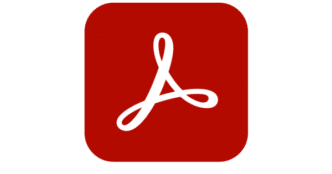
Open source software like Adobe Acrobat dc free
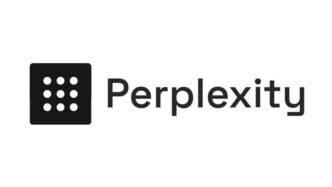
How to Copy a Table from Perplexity AI
Get step-by-step solutions with MathGPT
Upload a screenshot or picture of your question and get instant help from your personal ai math tutor.
Click here to take a picture or select an image
Drag & drop or click here to upload an image of your problem
/socialsamosa/media/agency_attachments/PrjL49L3c0mVA7YcMDHB.png)
- Industry Updates
- Topical Spot
- Experts Speak
- Case Studies
- Campaign Spot
- Samosa Snippets
- Movie Marketing
Powered by :
/socialsamosa/media/media_files/leaderboard-new.png)
Snapchat can now help you solve math problems and turn monumental places to hilarious sights

Snapchat at their first-ever press event, Snap Partner Summit, announced partnerships with Photomath, Giphy and introduced AR Bar and Landmarkers.
Photomath, a mobile application which uses the phone's camera to recognize mathematical equations and display their solutions. The association has resulted in 'Scan', the augmented reality developer platform having the ability to solve math problems.
Along with Photomath, Snapchat has also partnered with Giphy for the added ability of Scan, to detect objects and display similar GIfs. Scan, will be rolled out to all Snapchat users soon.
AR Filters have also been improved with new templates.
/socialsamosa/media/post_attachments/fuL2A1pcgabsw1kiX1ES.png)
Snapchat previously had partnered with Amazon to create 'Visual Search' that allowed users to search for a product by pointing their app’s camera to a physical product or it’s barcode. Besides, Snapchat also partnered with Shazam to find a song suing their in-app camera. Features that came out of these two collaborations can also be used via Scan.
Also Read: Snapchat is testing new Snap Map UI, Status & Passport
Dog Lenses and Cat Lenses appear to have gotten stocked up with new ones.
/socialsamosa/media/post_attachments/ZfmvVbJRJKzhrnVSd3JM.png)
Evan Spiegel, CEO, Snap stated, “Our camera lets the natural light from our world penetrate the darkness of the internet . . . as we use the internet more and more in our daily lives, we need a way to make it a bit more human”, at the Snap Partner Summit, as reported by TechCrunch .
/socialsamosa/media/post_attachments/WixMrD3r5v7YTNn6yYPt.png)
Once the feature is rolled out, you would see a Snapchat AR Bar with a Scan button. You can create or use any, from an estimated of 400,000 AR Lenses. AR Bar is designed to make it easier than ever before for Snapchatters to discover and navigate Lenses and camera search experiences on Snapchat. With AR Bar, for the very first time, Snapchatters will be able to Create, Scan, Browse, and Explore all in one place.
With Scan, relevant Lenses, including those created by Snap’s public community through Lens Studio, will dynamically surface for Snapchatters based on what is in the camera view.
Along with Scan, Snapchat is also launching new AR Features called Landmarkers. Landmarkers, will transform monumental places into entertaining and humorous sights with AR Filters.
Snap is updating Lens Studio to include even more capabilities for Lens creation, including templates for hand tracking, body tracking, and pet tracking.
For the first time, Lens Studio will include templates for Snap’s all-new Landmarker Lens experiences. These Lenses enable augmented reality experiences that can transform the world's most iconic landmarks in real-time.
Templates for five locations are available to creators today, including: Buckingham Palace (London), United States Capitol Building (Washington, D.C.), Eiffel Tower (Paris), Flatiron Building (New York City), and the TLC Chinese Theater (Los Angeles), with more to follow.
Snap is also introducing new Scan partners.
/socialsamosa/media/post_attachments/Qicd2Qmwkrci5EQMjNtb.png)
Share this article
If you liked this article share it with your friends. they will thank you later
Subscribe to our Newsletter

How to solve math on Snapchat?
How to Solve Math on Snapchat: A Step-by-Step Guide
Snapchat has become a popular platform for users to express themselves, share moments from their daily lives, and connect with friends and family. However, the app’s primary function is not to assist with math problems. Despite this, many users have found themselves in a situation where they need to solve a math problem on Snapchat. Whether it’s to help a friend with a homework assignment or to clarify a math concept, knowing how to solve math on Snapchat can be a valuable skill.
What are the Benefits of Solving Math on Snapchat?
Before we dive into the step-by-step guide, let’s highlight the benefits of solving math on Snapchat:
- Collaboration : Snapchat allows you to collaborate with friends and classmates in real-time, making it easier to work through math problems together.
- Instant Feedback : You can quickly send your work to friends or teachers and receive instant feedback, helping you to identify mistakes and improve your understanding of the material.
- Visual Aids : Snapchat’s visual features, such as emojis and stickers, can be used to help illustrate math concepts and make them more engaging.
To solve math on Snapchat, you’ll need to follow these steps:
Step 1: Choose the Right Tool
Snapchat offers a range of tools that can help you solve math problems. You can use the calculator icon, which is located on the bottom right corner of the screen, to access a basic calculator. Alternatively, you can use the drawing tool to create diagrams and illustrations to help you solve math problems.
Step 2: Break Down the Problem
Before you start solving the math problem, take a moment to break it down into smaller, manageable parts. Identify the key elements of the problem, such as variables, constants, and operations.
Step 3: Use the Calculator
Once you’ve broken down the problem, use the calculator to perform calculations. You can use the calculator to:
- Perform basic arithmetic operations : addition, subtraction, multiplication, and division
- Calculate exponents : use the ^ symbol to raise a number to a power
- Calculate roots : use the √ symbol to find the square root of a number
Step 4: Use Visual Aids
Visual aids can be a powerful tool in helping you solve math problems on Snapchat. You can use the drawing tool to create diagrams and illustrations to help you understand and solve the problem. For example, you can use the drawing tool to create a graph to visualize a linear equation.
Step 5: Check Your Work
Once you’ve solved the math problem, take a moment to check your work. Use the calculator to double-check your calculations and ensure that your answer is correct.
Common Math Problems to Solve on Snapchat
Here are some common math problems that you can solve on Snapchat:
- Linear Equations : Use the drawing tool to create a graph and visualize the equation. You can then use the calculator to find the solution.
- Quadratic Equations : Use the drawing tool to create a graph and visualize the equation. You can then use the calculator to find the solutions.
- Basic Algebra : Use the calculator to perform calculations and simplify expressions.
- Geometry : Use the drawing tool to create diagrams and illustrations to help you solve geometry problems.
Tips and Tricks for Solving Math on Snapchat
Here are some tips and tricks for solving math on Snapchat:
- Use the correct notation : Make sure to use the correct notation when performing calculations on Snapchat. For example, use the ^ symbol to raise a number to a power.
- Check your work : Double-check your calculations and ensure that your answer is correct.
- Use visual aids : Visual aids can be a powerful tool in helping you solve math problems on Snapchat. Use the drawing tool to create diagrams and illustrations to help you understand and solve the problem.
- Collaborate with friends : Snapchat allows you to collaborate with friends and classmates in real-time. Use this feature to work through math problems together.
Solving math on Snapchat may seem like a daunting task, but with the right tools and techniques, it can be a valuable skill. By following the step-by-step guide outlined in this article, you can learn how to solve math problems on Snapchat and improve your understanding of math concepts. Whether you’re a student looking for help with homework or a teacher looking for a way to engage your students, solving math on Snapchat can be a fun and effective way to learn and teach math.
Table: Common Math Problems to Solve on Snapchat
| Math Problem | Description | Tool |
|---|---|---|
| Linear Equations | Solve for x in the equation 2x + 3 = 5 | Calculator, Drawing Tool |
| Quadratic Equations | Solve for x in the equation x^2 + 4x + 4 = 0 | Calculator, Drawing Tool |
| Basic Algebra | Simplify the expression 2x^2 + 5x – 3 | Calculator |
| Geometry | Find the perimeter of a rectangle with a length of 5cm and a width of 3cm | Calculator, Drawing Tool |
Bullets List: Tips and Tricks for Solving Math on Snapchat
• Use the correct notation • Check your work • Use visual aids • Collaborate with friends
Leave a Comment Cancel Reply
Your email address will not be published. Required fields are marked *
Save my name, email, and website in this browser for the next time I comment.
Pocket-lint
Snapchat's new scan ar platform can solve math problems with your camera.

Your changes have been saved
Email is sent
Email has already been sent
Please verify your email address.
You’ve reached your account maximum for followed topics.
Will your Apple Watch get watchOS 11?
I improve my windows 11 performance with these 7 easy tricks, can you get any free kindle books free with amazon prime.
Snapchat’s camera has officially morphed into an augmented reality platform - and it has so much potential for both Snap and its users.
If you're thinking, "Wait, didn't Snapchat already do AR stuff?" You're right; it did. Snapchat's lenses can change your face into a puking rainbow, or they can overlay your Bitmoji avatar onto your surroundings. But, going forward, the app's camera will be able to do a lot more than that.
Snap is unveiling a new initiative called Scan, and it's expected to roll out to all users soon. It's an augmented reality platform that allows companies to create new augmented reality experiences that utilise Snapchat’s camera. Upon launch, Scan will feature a partnership with Photomath, helping users solve math problems just by pointing their camera at the problem.
- What are Snap Games, how do they work, and which titles are available?
It will also have a Giphy integration that works by detecting objects and surfacing GIFs on users' screens in order to help them find the perfect GIF to match the moment. Any interested developers can contact Snap to find out more about working with the platform.
This isn’t exactly new territory for Snapchat. The app’s camera could already use Shazam to identify songs or work with Amazon to help you purchase things you’ve found in the world. Scan represents an ambitious step forward in that kind of thinking. It’s also another avenue Snap is exploring to make its app generate revenue. It's throwing everything at the wall, at this point.
- What is Snapchat, how does it work, and what is it used for?
The goal is to spur user engagement and increase ad revenue. For instance, the announcement of Scan comes just off the heels of a new mobile gaming platform inside Snapchat. Still, there are hurdles to Scan becoming a huge success for Snap. Snapchat's growth had stalled and even began to drop off a cliff after Instagram Stories debuted, so now Snap says it's focused on engagement.
Apparently, 75 per cent of Snap’s 186 million daily users play with Lenses each day. Snap even revealed at an event this week that, “In the US, Snapchat now reaches nearly 75 percent of all 13- to 34-year-olds, and we reach 90 percent of 13 to 24-year-olds". But Snap still acknowledged it will need to come up with a way to not only attract users, but now, developers as well to Scan.
Time will only tell.
Passion doesn’t always come easily. Discover your inner drive and find your true purpose in life.
From learning how to be your best self to navigating life’s everyday challenges.
Discover peace within today’s chaos. Take a moment to notice what’s happening now.
Gain inspiration from the lives of celebrities. Explore their stories for motivation and insight into achieving your dreams.
Where ordinary people become extraordinary, inspiring us all to make a difference.
Take a break with the most inspirational movies, TV shows, and books we have come across.
From being a better partner to interacting with a coworker, learn how to deepen your connections.
Take a look at the latest diet and exercise trends coming out. So while you're working hard, you're also working smart.
Sleep may be the most powerful tool in our well-being arsenal. So why is it so difficult?
Challenges can stem from distractions, lack of focus, or unclear goals. These strategies can help overcome daily obstacles.
Unlocking your creativity can help every aspect of your life, from innovation to problem-solving to personal growth.
How do you view wealth? Learn new insights, tools and strategies for a better relationship with your money.

Learn Math Like You Use Snapchat
Learning something like math or science is comparable to the first time you used Snapchat. At first, it seemed like everybody got it except you. Snapchat was trendy, cool and all your friends liked it, so you pushed yourself to understand how it worked. So ask yourself, what were the things you did to understand Snapchat or any other app, that you can apply to your studies.
Accept The Fact It’s Not User-Friendly
When you first used Snapchat you clearly understood that this app was different than all the others. You could only view photos for a few seconds. To see a picture, you had to keep your thumb on the screen. To text, you would swipe left, etc.
Well, it's the same for math. Just accept that it's not user-friendly. First, try to understand how it works. Give yourself the time you need to start understanding what you were thought in the classroom. The same way you give any app the time to familiarize yourself with, you should do it with whatever you are learning whether it's Math, Spanish or Science.
Try All Sorts Of Things
Once you begin to understand all the swiping-holding-your-thumb-on-the-screen things, you just start doing whatever. You swipe twice left, once right, up, down, you click anywhere possible, you take all sorts of pictures. You send pics and you’re not even sure if it worked, it seems like it worked, because there is a notification, but how do you get there again? See, you are not scared of trying stuff and making mistakes.
The same concept applies to Math. We are often thought that making mistakes is a bad thing. Making mistakes is normal when it comes to learning. It's part of the process. Try stuff, be creative, there is no need to get disappointed. There will be a point where you will get it right. Trust it will happen and it will. You knew this when you were learning that new app, do the same for your studies.
Use it even If It Feels Useless At First
Once you got how the app worked. You probably didn't understand why it was useful. Why would I have a picture with cookie crumbs falling from my mouth? Why would I put a smiley directly on my face? Once you started using it with your friends it suddenly started to make more sense. Now, not only does it make sense, but you might not even remember why you didn’t get it at first.
The same is true for math. When you don’t understand it seems horribly useless. But if you give it a chance and you start getting it, it doesn’t seem as useless anymore. You might still not know why you are doing it, but at least you won't have that feeling of uselessness. It becomes natural to just enjoy learning something new.
Share It With Others
So now you understand all the features of Snapchat. You use it all the time even to send questions to your friends while you’re studying. You found a way to make it fun and useful. What do you do? You share it with the people around who still think it’s useless and hard to grasp. You try to convince them, and by convincing them you become even better at using the app, because you are discovering new ways to make better use of it.
Do the same for math. Once you start getting it, you can help others that have a hard time. People who are still at step one who might not accept that it’s ok to not understand something at first. By helping them, you will also refresh your memory and discover new ways to do things.
Remember, that this process applies to many things you might want to learn. It is just that when you are very motivated at learning something, you go through it without even realizing it. So next time you’re fed up because you don't understand something, try to learn it like you would learn while using your favorite apps.
Hot Stories
They were sent to the principals office for kissing on the school bus - 77 years later, a phone call changes everything, dan lok | my hero is my teacher, poor boy couldn’t afford to bury his mom - so he takes matters into his own hands, rude customer has a disagreement over $6 - teen employees have the perfect response, leonardo dicaprio told kate winslet to “let the fat girl thing go”, woman “accidentally” forgets to end call before speaking about daughter-in-law, pamela anderson opens up about her 9 disastrous weddings.
Pamela Anderson has it all: beauty, fame and success. So why can’t the most famous blonde find her fairytale ending? Why is Pamela so unlucky in love and what dark secrets lie behind her seemingly glamorous life?
The Many Marriages of Pamela Anderson
See on Instagram
Pamela Anderson had a fairytale look at weddings from a young age. "I'd meet somebody, fall in love, and it would just be very romantic and it would be love at first sight."
But sadly, none of her nine weddings led to that dream relationship for the 56 year old actress.
While she looks to have found peace and calm in her later years, Anderson's previous relationships were fraught with abuse, drugs, and fear.
How many husbands did Pamela have over the years?
Pamela Anderson and Tommy Lee (1995-1998, 2008-2010)
The bad-boy of rock, Motley Crue drummer Tommy Lee, was the first man to sweep Anderson off her feet. The two stars had a whirlwind relationship that resulted in sons Brandon and Dylan. But what was once a fairytale marriage was also incredibly 'tragic,' ending in Tommy Lee being charged with spousal and child abuse.
While the Baywatch babe refers to Tommy Leed as "the only man I ever really loved was Tommy Lee," the two were not able to make it work.
Anderson and Kid Rock (2001-2003, 2006)
Anderson married the controversial rapper and musician a total of four times, though she knew it was a mistake, "right when I got married."
It looks like there was no love lost, as both have confirmed they never spoke again after the split.
Pamela Anderson and Rick Salomon (2007, 2013-2015)
Rick Salomon made a name for himself as a sometimes actor and poker player. Salomon turned out to have a serious drug addiction which Anderson only discovered when she found his crack pipe in the Christmas tree. Their marraige was annulled but they reconciled in 2013, thought the second marriage was short-lived.
Pamela Anderson and Jon Peters (2020) Kind of...
While it turned out the two never had an official marriage certificate, Anderson did announce her marraige to movie producer Jon Peters. Husband number five didn't last long, just a mere 12 days before the two split.
Pamela Anderson and Dan Hayhurst (2020-2022)
Anderson met her last husband, Dan Hayhurst, when he was the contractor for her house. The marriage survived two years before they went their separate ways.
"You know, it was more like trying to put a family unit back together. But I wasn't really in love. I just was going through the motions and then realizing, I have nothing in common with this person. Like I was putting people in my life to kind of numb some of the pain or be with someone, companionship, but nothing nothing healthy."
Mom Asks Woman To Give Up Her First-Class Seat For Her Child - People Are Applauding Her Response
Woman Refuses to Give Her First Class Seat to Mom and Child
Flying first-class is a luxury most of us will never get to experience. So when a woman's boyfriend surprised her with a ticket on a long-haul flight she was thrilled.
Legroom for days, next-level service, snuggling under a complimentary duvet with a down pillow on your LIE-FLAT seat, AND sipping champagne? Seriously, what's not to love?
Needless to say, it didn't disappoint. What did disappoint, however, was a mother and plane staff asking the woman to switch seats with a child in ECONOMY shortly before take-off. She politely declined. But now she's wondering, AITAH? The internet has thoughts.
Woman Takes To Reddit After Refusing to Give Up Seat to a Child
In a post on Reddit's popular AITAH (am I the a--hole) forum, the user, 21, shared that her boyfriend, 27, had been "doing well in his career" and surprised her with first-class tickets on two connecting 12-hour flights.
It was a dream come true for the woman who "grew up lower middle class" and "had never ever flown higher than the cheapest seats on a plane before."
However, her dream quickly turned into a nightmare when a flight attendant put her in the highly awkward position of requesting she switch to economy class so a mother and child could sit together.
"About 20 minutes before takeoff, a flight attendant approached me with a woman and a young kid (maybe around 6 years old)," the Redditor wrote.
"The woman explained that she had booked a first-class ticket for herself and her son, but due to a booking error, he ended up in economy. She asked if I would be willing to switch seats with her son so he could experience first class as well."
She "politely declined" the request explaining that it was a gift from her boyfriend and her first time in first class and she really wanted to experience it.
"The woman seemed pretty upset and tried to argue that her son would appreciate it more than me, and that it was unfair because I didn't even pay for the ticket myself," she wrote, adding, "The flight attendant seemed to be on the woman's side, subtly implying that I should consider being more understanding."
After an uncomfortable minute or so, the woman's boyfriend came to her defense, telling the flight attendant that "he had bought the tickets, that he was a platinum member of the airline, and that he tends to book all of his company's business trip flights with the airline, and if she booted me to the economy, he would take his business elsewhere."
Eventually, the mother and son "went back to business class." But it was too late, the magic was lost. The Redditor claimed that for the duration of the flight, she could "feel the flight attendant glaring at me every time she passed by."
Response To The Reddit Post
Despite her boyfriend's reassurance that she "did nothing wrong" and "it was disrespectful for her to even ask" for her seat in the first place, the woman still couldn't shake it off.
It didn't help that some of her friends questioned her choice "saying that it would have been the kind thing to do." Hence, going to the masses for popular opinion. The consensus was overwhelmingly in her favor.
" Nta. The mom can sit in the back and her kid can sit upfront. Problem solved. No one should ever ever be allowed to ask to switch seats."
"NTA?? I have no idea why they were so adamant about you moving, it was not YOUR fault that they had a BOOKING ERROR. Your boyfriend paid for that service for you to enjoy and you have every right to. That woman did not pay for your seat so if she has an issue, she needs to take it up to the airline instead of trying to guilt trip you into giving up your seat for a kid that is not your issue."
"NTA...I don't believe for one second there was a booking error. She was trying to scam a free 1st class flight. Also if it was so important for her kid to experience 1st class, she could switch seats with him."
"NTA. The flight attendant had no right insisting that you should switch seats if you don’t want to. They could have picked anyone else in first class to request a switch for, but they chose you. Why? Because you’re young and could be intimidated into doing it? Clearly not because you were traveling alone because you weren’t. I would have told them no too. That’s a good boyfriend you have there."
And this brings up an interesting point. According to the OP (original poster), there were eight seats in first class. Besides the woman and her boyfriend, there were "three guys in suits," "an older, married couple," and the mother. So why was the young woman targeted?
The Importance of Advocating For Yourself
If there was, in fact, a booking error it should have been the airline's responsibility to handle it. It should not have been placed on a fellow passenger to rectify the situation and she shouldn't have been made to feel guilty about saying no.
No one likes being put in the position of the "bad guy." But as popular opinion proves, standing up for yourself, especially in a situation where you have rightfully earned a privilege doesn't make you a bad guy. It makes you someone who understands that you are entitled to what you paid for and personal boundaries are a good thing.
The woman's experience serves as a good reminder that while kindness and empathy are vital, so too are personal rights.
*Featured image contains photos by RDNE Stock project and Oleksandr P
Desperate Man Needs to Pay Rent - Decides to Give His Money to a Stranger Instead
Grandma forced to sell homemade goods to get by - then, a stranger walks up to her, grieving daughter goes thrift store shopping - finds an unexpected note in a purse, 40-year-old mom spent three years in prison - now she's an intern at princeton, why paul walker left his only daughter with vin diesel, matthew mcconaughey’s life-changing lesson for kate hudson (video), snoop dogg confronts the man that got tupac killed (video), jennifer hudson's horrific family tragedy-how the singer forgave and healed, subscribe to our newsletter, nicola coughlan has brilliant response to fan calling her bridgerton scenes "very brave", the untold story of michael and janet jackson's complex relationship, the disturbing and beautiful story behind danny trejo's salma hayek tattoo, the 11 best bridgerton quotes to make you feel powerful, romantic and wise, pageant queen spies her abusive ex in the audience - publicly calls him out.
Miss Kansas Publicly Calls Out Her Abuser In The Audience
25-year-old Alexis Smith was officially crowned Miss Kansas earlier this month. She beat out 25 contestants to become the third Black woman to ever win the title.
And while these accomplishments are to be admired, it's her empowering message to her abusive ex who had the gall to sit in the audience that makes her the real winner.
Beauty Pageant Participant Takes Down Her Abuser In Epic On-Stage Declaration
As a victim of domestic abuse, Alexis knows first-hand the devastating impact it can have on someone's life. Too often shrouded in secrecy and shame, the pageant contestant decided to use her platform to bring awareness to domestic violence.
Dubbing it her "Reclaimed Respect Initiative," she spoke about it during the interview phase of the competition.
It didn't go down as she expected.
Because as it turns out, the literal face of her trauma was sitting in the audience, obviously trying to intimidate her and cow her into silence.
But instead of letting her abusive ex silence her, she spoke out. And in doing so, reclaimed her voice and power in an incredible display of courage that has the world applauding.
"My vision as the next Miss Kansas is to eliminate unhealthy and abusive relationships," Smith boldly declared.
"Matter of fact, some of you out in this audience saw me very emotional because my abuser is here today, but that's not going to stop me from being on this Miss Kansas stage and from representing as the next Miss Kansas because I and my community deserve healthy relationships."
Not only did the cardiothoracic ICU nurse NOT let it stop her, but she WON! And she will be representing the sunflower state at next year's Miss America pageant.
Literal QUEEN.
Her Empowering Message Goes Viral
@lexlex_smith Respect Reclaimed is about reclaiming your power and standing firmly in it. On the night of Miss Kansas, my journey took an unexpected turn when someone I have been healing from tried to disrupt my peace. Instead of falling into silence, I chose to live out my vision for a better world. I took back my power—not just for myself, but for my dreams and everyone watching and listening. This isn't about shunning others; it's about turning our pain into purpose and channeling it in a way that unifies and uplifts. I'm ready to use my story, tools, and resources to end unhealthy relationships in all forms. My voice and advocacy will empower everyone to reclaim their own power in their own unique way. I might be small in stature, but I stand tall in strength, purpose, and power with hopes of inspiring others to do the same. #fyp #abuse #miss #misskansas #missamerica #pageant #awareness #me #relationship #respect #tiktok
Smith shared a video clip of her message across her social media channels where it has gone viral, gaining widespread support.
"On the night of Miss Kansas, my journey took an unexpected turn when someone I have been healing from tried to disrupt my peace," Smith wrote in the caption.
"Instead of falling into silence, I chose to live out my vision for a better world. I took back my power — not just for myself, but for my dreams and everyone watching and listening."
And while she didn't directly name her abuser, she did provide some insight into who it is in an interview with CBS affiliate, KSNW .
“My family, every single woman in my family, was impacted by domestic violence,” she said. “At the age of 14, I got in my first relationship, but it was also an abusive relationship that I was in until about 2018, 2019."
"It’s something that I’m still experiencing and dealing with today.”
Her journey with domestic violence has run the full gamut; from being a bystander, a victim, a survivor, and now an advocate who is "ready to use my story, tools, and resources to end unhealthy relationships in all forms."
"This isn't about shunning others; it's about turning our pain into purpose and channeling it in a way that unifies and uplifts," Smith continued. "I might be small in stature, but I stand tall in strength, purpose, and power with hopes of inspiring others to do the same."
She already is.
" As a survivor, this moved me. thank you for using your voice. you just gave strength to many you'll never meet 💜 ," wrote one commenter.
"YAS GIRL! As a fellow survivor, you are an inspiration and I’m so proud of you for using your voice and showing your strength," wrote another.
A third shared, "As a victim of domestic violence I applaud you for speaking out!! I watched this 10 times!! I'm still getting bullied by his parents even with a no contact order. I plan on helping women like us as well."
The Importance of Speaking Out Against Abuse
Domestic violence is shockingly prevalent. According to a report by the CDC , "about 41% of women and 26% of men experienced contact sexual violence, physical violence, or stalking by an intimate partner during their lifetime and reported a related impact."
Additionally, "over 61 million women and 53 million men have experienced psychological aggression by an intimate partner in their lifetime."
Speaking out against domestic abuse is a critical step in breaking the cycle of violence. By giving voice to their experiences, survivors not only reclaim their own power but also pave the way for other victims to stand up and do the same.
If you need help or need help supporting someone else, call the National Domestic Violence Hotline at 1-800-799-SAFE (7233) or text START to 88788 or chat online at TheHotline.org.
Copyright © 2024 Goalcast
Get stories worth sharing delivered to your inbox
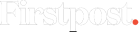
- Firstpost Defence Summit
- Entertainment
- Web Stories
- Health Supplement
- First Sports
- Fast and Factual
- Between The Lines
- Firstpost America

- News & Analysis
Snapchat Scan: Snap's new AR utility platform will solve math problems for you
The Shazam and Amazon shopping feature via camera will also be integrated into Scan.
)
We are super jealous — Gen Z now have the opportunity to Snap and solve their math problems!
Besides the Landmarkers and Snap Games that Snapchat announced at the Partners Summit in Los Angeles, the company also launched a new platform called Scan, which is essentially an AR utility tool.
In partnership with Photomath , Snapchat has added the ability to the app to solve math problems. Snapchat has also integrated GIPHY in the app, which uses AI to detect objects and suggest related GIFs onscreen.
Scan will roll out to all Snapchat users soon.
As of now, you can use Snapchat’s camera to identify songs with Shazam and make purchases on Amazon by just pointing your camera at an object you want. However, with Scan being announced, Snap will be putting all these features under one umbrella.
Snapchat had some major announcements, related to the camera app alone. It’s probably one of the very few apps that seems to be innovating this heavily on augmented reality and evolving the technology in such a fun manner.
Ever since Instagram stole the Stories idea, Snapchat’s user graph has moved down south at quite a pace. In November last year, it reportedly lost 186 million users . However, the announcements at this week’s summit seem very exciting, but we’re not sure if they’re enough to entice users to return or jump ship.
Find us on YouTube

Related Stories
)
Vantage | Will 2024 be a year of layoffs too?
)
Snapchat owner set to lose $9 bln in market value after results disappoint
)
Snapchat owner set to lose $9 billion in market value after results disappoint
)
India tops Snapchat’s Digital Well-Being Index, 60% of parents check if their kids are safe online
)
Log in to Snapchat
Chat, snap, and video call your friends. watch stories and spotlight, all from your computer..
Looking for the app? Get it here .
Math On My Mind Lens
Crying Lens
Comic World Lens
Cute Anime Lens
Baby Cheeks Lens
Sibling Lens

Find more Lenses and Filters
by Microsoft Math Solver
Stunning Look Lens
Tongue Twister Lens
- Solve equations and inequalities
- Simplify expressions
- Factor polynomials
- Graph equations and inequalities
- Advanced solvers
- All solvers
- Arithmetics
- Determinant
- Percentages
- Scientific Notation
- Inequalities
What can QuickMath do?
QuickMath will automatically answer the most common problems in algebra, equations and calculus faced by high-school and college students.
- The algebra section allows you to expand, factor or simplify virtually any expression you choose. It also has commands for splitting fractions into partial fractions, combining several fractions into one and cancelling common factors within a fraction.
- The equations section lets you solve an equation or system of equations. You can usually find the exact answer or, if necessary, a numerical answer to almost any accuracy you require.
- The inequalities section lets you solve an inequality or a system of inequalities for a single variable. You can also plot inequalities in two variables.
- The calculus section will carry out differentiation as well as definite and indefinite integration.
- The matrices section contains commands for the arithmetic manipulation of matrices.
- The graphs section contains commands for plotting equations and inequalities.
- The numbers section has a percentages command for explaining the most common types of percentage problems and a section for dealing with scientific notation.
Math Topics
More solvers.
- Add Fractions
- Simplify Fractions
Meet Photomath.
Anytime. Anywhere.
You may feel like the only one who’s confused, but you’re not alone. Every single month Photomath helps millions of learners understand their math.
Math, explained.
For elementary through college..
Elementary math
Trigonometry
Build your math mind


Math from all angles: Photomath for different learning styles
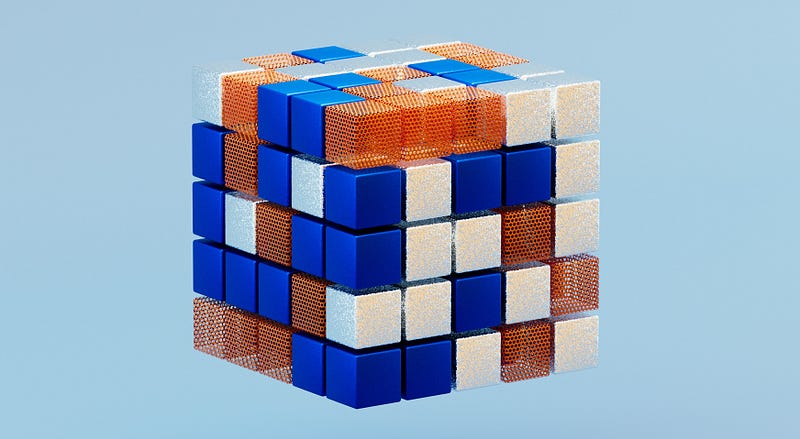
Study Tips to Find Your Focus and Ace Your Next Math Test
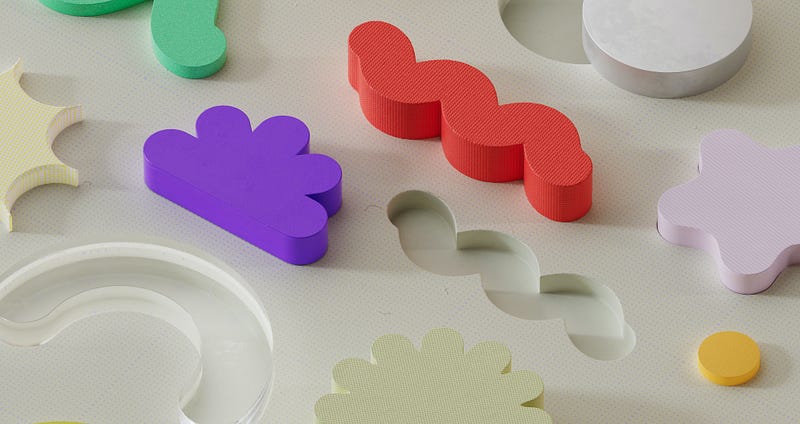
Overcoming Math Anxiety: How to Conquer Fear & Build Confidence

How Photomath Helps with More than Just Homework
Explore your options.
Step-by-step explanations
Custom visual aids
Extra “how” and “why” tips
Deep-dive solutions for hundreds of textbooks
- Start trial

How Does Snapchat AI Work?
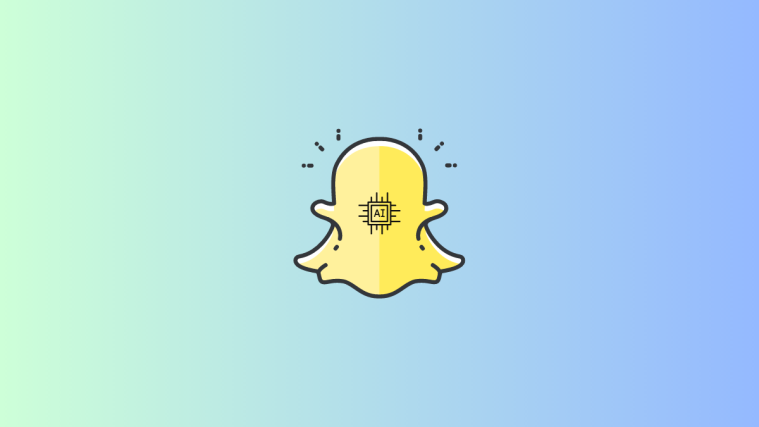
What to know
- Snapchat’s MyAI is powered by OpenAI’s GPT 3.5 large language model.
- Snapchat is one of the first clients of OpenAI’s enterprise offering – Foundry – which provides dedicated compute power to run its AI model.
- Snapchat’s My AI is essentially the free version of ChatGPT with its own set of capabilities and limitations that come from being tied to a social media platform.
It’s the season of artificial intelligence , and everyone’s buying into the game. From Microsoft to Google , everyone wants a piece of the AI pie and Snapchat is one of the recent players to join the growing list of companies integrating AI into their platforms to one-up the competition. Its ‘My AI’ chatbot offering is the result of just such an endeavor. But how does Snapchat’s AI exactly work? Let’s find out.
Related: How to Turn On Snapchat My AI
What is Snapchat’s My AI?
My AI is Snapchat’s version of a GPT-powered chatbot, bringing all the capabilities of generative AI to its social media platform. As one would expect from generative AI, it can be used to strike up general conversations over topics of varied kinds.
Snapchatters can get it to write poems on the fly, suggest AR filters for snaps, gifts to purchase, restaurants to visit, and a whole lot more.

Once My AI is available to you on Snapchat, you will see it added to your list of friends and will sit at the very top of the ‘Chat’ screen for easy access.
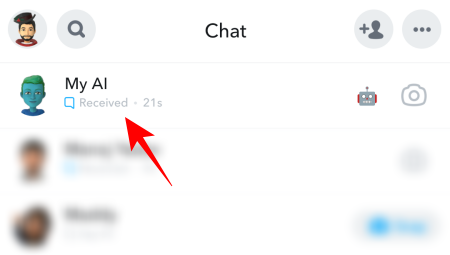
You can talk to it like any other friend on your list, customize its name and avatar, send it snaps, add it to group chats, and do just about everything that you can with generative AI tools like ChatGPT.

You can unpin My AI from your Chat screen if it’s not to your liking, or clear it from your chat feed. But it will continue to remain on your list of friends, even with a Snapchat+ subscription.
Snapchat hopes My AI will be the personal AI assistant that you can turn to on a regular basis. Going forward, it appears that users will have to make space for the My AI chatbot on Snapchat, whether they like it or not.
Related: Snapchat My AI Not Working: 8 Ways to Fix
How does Snapchat My AI work?
To understand how Snapchat’s My AI works, we’ll need to dive into the language models and architectures that it is based on.
Built on GPT architecture
Snapchat’s My AI is built off of OpenAI’s GPT technology. So, it is going to be very similar to ChatGPT. Being a client of OpenAI has allowed Snapchat (and others) to bring generative AI capabilities to its platform by essentially leveraging the power of the GPT LLM and the copious amounts of data that it’s been trained on.
Snapchat is one of the first to use OpenAI’s GPT architectural model as part of the latter’s Foundry developer platform. This lets Snapchat use dedicated computational resources for its AI models so users can get quick, snappy responses from the My AI chatbot. Though the exact GPT version that Snapchat uses hasn’t been disclosed, the underlying architecture is likely a modified version of GPT 3.5.
Related: 9 Funny Things to Say to Snapchat AI
What can Snapchat AI do?
Thanks to the aforementioned language model and GPT architecture, My AI can generate human-like messages and converse in natural languages. But being on Snapchat, it has a few social media tricks up its sleeve.
My AI can recommend you AR filters and lenses to spruce up your snaps…

… provide recommendations for places to eat or things to do, play games with you, or just hang out and have a laugh. It can also be brought into your conversations with friends with the @myai command in group chats to answer your questions.

Moreover, Snapchat is looking to add the ability for My AI to snap you back with completely AI-generated images which will make for some fun conversations with AI whenever it’s made available.
Sure, it can sometimes be a little biased in its responses and may hallucinate about factual information from time to time. But that isn’t news to anyone who’s ever used such generative AI tools before. ChatGPT still is grappling with that issue and people still use it anyway.
Snapchat AI shortcomings
Given all its GPT-powered prowess, Snapchat’s My AI isn’t all like ChatGPT. It can’t write essays for you or help you with your math homework, or code. It also isn’t connected to the web like Microsoft Bing or Google Bard and can’t serve as your daily news update either.
Snappers should see My AI as the free version of ChatGPT with its own set of capabilities and limitations that come from being tied to a social media platform.
Related: How to Break Snapchat AI
Let’s take a look at a few commonly asked queries about Snapchat’s My AI chatbot.
How is AI used in Snapchat?
Snapchat’s My AI uses generative artificial intelligence models built by OpenAI. It is designed to serve you as a personal assistant with AI capabilities that can do just about everything that chatbots built on GPT architectures can do.
Is Snapchat AI free?
Yes, Snapchat’s My AI comes free with the latest update.
Is My AI on Snapchat safe?
Depending on who you ask, you may get a slightly different answer about Snapchat’s My AI’s safety. Some users have reported concern over its ability to access your location without permission, while many believe its content moderation is broken and might generate harmful responses. However, as My AI continues to develop, users can expect Snap to redress these issues.
Snapchat is one of the first OpenAI clients to use ChatGPT-like language models and dedicated compute as part of the latter’s Foundry developer platform. My AI’s capabilities and the speed with which it responds are a direct result of that. With reliability and moderation being bettered over time, users may come to eventually use My AI as Snapchat intends.
We hope this guide helped you understand how Snapchat’s My AI works behind the scenes and what you can do with it. Until next time! Keep snapping.
Related: 2 Ways to Turn Off Snapchat AI
You may also like
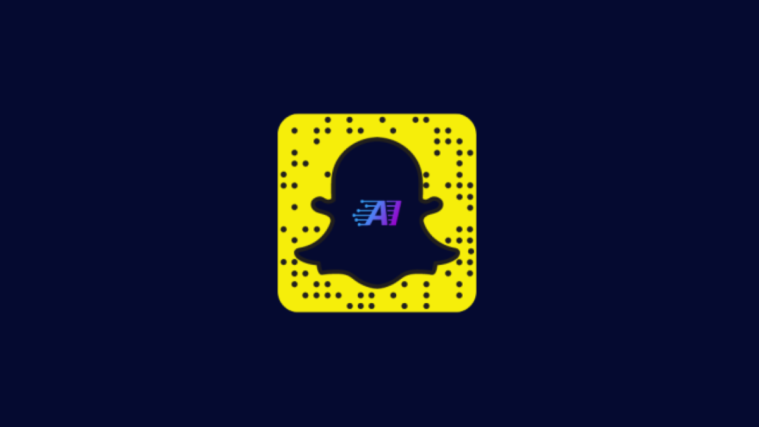
Why Did My AI Disappear on Snapchat?
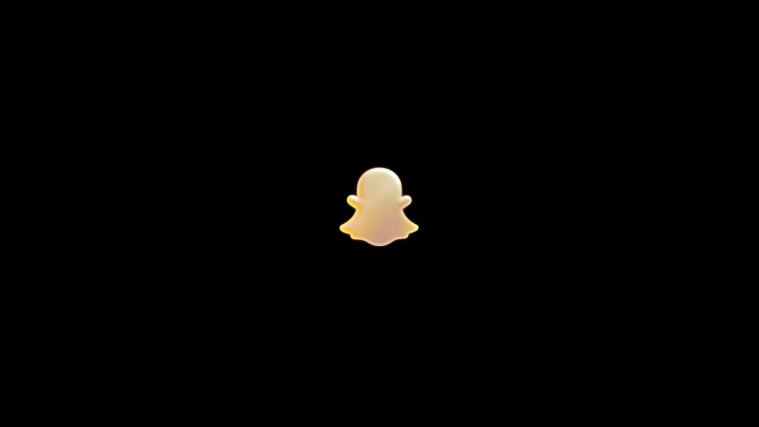
Snapchat Introduces AI Tools for New AR Experiences
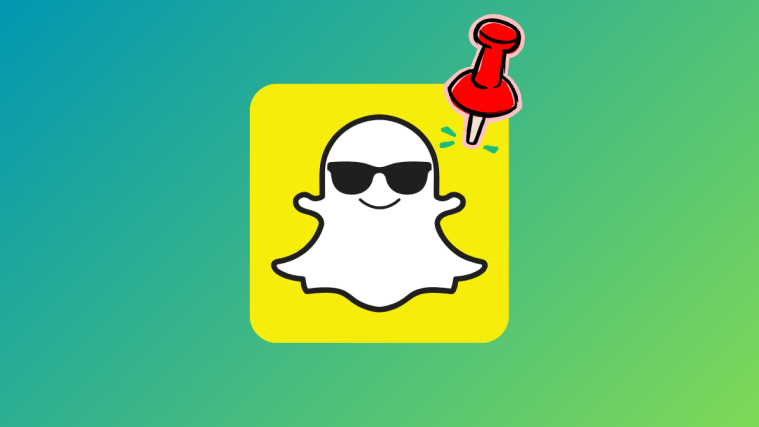
If I Pin Someone on Snapchat, Will They Know?
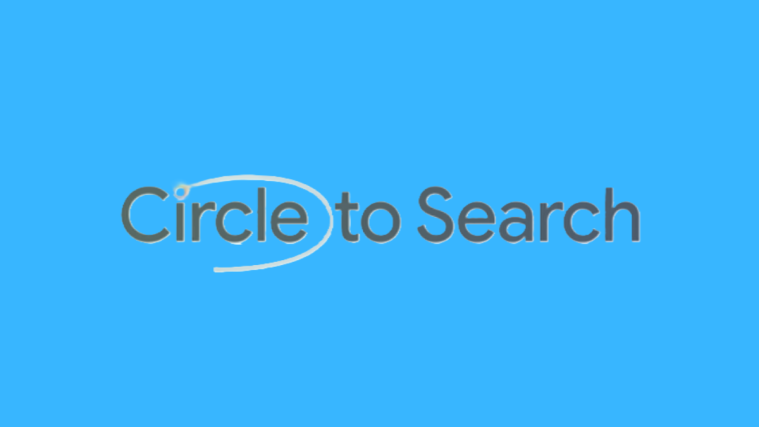
Circle to Search Can Now Look up Music on Galaxy Phones
- PRO Courses Guides New Tech Help Pro Expert Videos About wikiHow Pro Upgrade Sign In
- EDIT Edit this Article
- EXPLORE Tech Help Pro About Us Random Article Quizzes Request a New Article Community Dashboard This Or That Game Happiness Hub Popular Categories Arts and Entertainment Artwork Books Movies Computers and Electronics Computers Phone Skills Technology Hacks Health Men's Health Mental Health Women's Health Relationships Dating Love Relationship Issues Hobbies and Crafts Crafts Drawing Games Education & Communication Communication Skills Personal Development Studying Personal Care and Style Fashion Hair Care Personal Hygiene Youth Personal Care School Stuff Dating All Categories Arts and Entertainment Finance and Business Home and Garden Relationship Quizzes Cars & Other Vehicles Food and Entertaining Personal Care and Style Sports and Fitness Computers and Electronics Health Pets and Animals Travel Education & Communication Hobbies and Crafts Philosophy and Religion Work World Family Life Holidays and Traditions Relationships Youth
- Browse Articles
- Learn Something New
- Quizzes Hot
- Happiness Hub
- This Or That Game
- Train Your Brain
- Explore More
- Support wikiHow
- About wikiHow
- Log in / Sign up
- You and Your Parents
- Raising Issues with Parents
Persuasion Techniques to Get Your Folks to Say "Yes"
Last Updated: July 18, 2024 Fact Checked
This article was co-authored by Nora Oliver and by wikiHow staff writer, Dev Murphy, MA . Nora Oliver is a Certified Life Coach & Motivational Speaker based in Boston, Massachusetts. In 2021 Nora started her own coaching business, 10X Nora Oliver, where she offers corporate wellness, divorce, pre-marital, and individual coaching programs, specializing in helping others discover who they are and how they want to live their lives. She is certified in Life Coaching, Cognitive Behavioral Therapy, Health and Wellness, Nutrition, and Mindset and Forgiveness. Nora is the author of I Needed a Hero so I Became One and Mental Health Nutrition. Nora has her own local TV show which focuses on offering guidance & support to her audience on mental health. Nora was selected as Business of the Month by the Woburn Chamber of Commerce and Best Life Coach of the Year 2022. Nora has been featured in multiple media outlets such as Small Business Congress in Washington D.C., Channel 5 (WCVB), Daily Times Chronicle, Entrepreneur Modul, Fashion Show Host, Behind Bodybuilders, Disrupt Magazine, etc. There are 8 references cited in this article, which can be found at the bottom of the page. This article has been fact-checked, ensuring the accuracy of any cited facts and confirming the authority of its sources. This article has been viewed 2,105,085 times.
There's nothing more frustrating than a parent saying “no” to something you really want, whether it's a dog, a new phone, or a later curfew/bedtime. You won’t always be able to persuade your parents to see things your way, but there are a lot of simple things you can do to help you convince your parents to give you what you want! Keep on reading: we’ve compiled a list of tricks and hacks to help you persuade your parents to let you do anything—well, almost anything.
Things You Should Know
- Be informed about what you're asking for so that when you present your case to your parents, you know exactly what to say and can argue confidently and calmly.
- Show your parents you're responsible in other areas of your life to convince them to give you what you want.
- Come up with compromises to help convince your parents to say yes. Work out an agreement that will make both of you happy.
Pick the right time and place to approach the subject.

- Don't bring it up when they’re not in a good mood, and especially not if they’re upset at you . In other words, don’t ask for more time to play Minecraft" right after they find out you bombed your last math test.
Be calm, cool, and collected.

- Even if you end up not getting your way, behaving maturely throughout will set the tone for future discussions that may go your way.
Make them want it too!

- If you're asking for a phone , make it clear that they can use your new number to check up on you.
- If you're asking for an extended curfew , emphasize that that means more free time for them.
Be patient, and don't expect an answer right away.

- Arrange a specific time to talk about it. That way they'll be less likely to respond with "Oh, we haven't discussed it yet.” Saying “Let’s discuss it next Tuesday at dinner” makes it more likely to happen.
Be flexible.

- If you want a dog, work out a compromise regarding who is going to take care of it. The responsibility doesn't end with a pet after it's bought, and that's likely what they're worrying about.
- Come up with a plan for if you don't hold up your end of the deal, too. This shows that you mean business and are willing to make sacrifices.
Julie Krizner
If you need permission from your parents to do something, choose a good time to introduce the idea. When trying to convince your parents to let you do something new, set a specific time to thoughtfully discuss it instead of arguing randomly. Come prepared with logical reasons explaining why this matters to you, and be open to negotiating some concessions or check-ins to ease their worries.
If they say no, ask why (politely).

- Of course, even if you address their concerns, it still may not convince them. Be sure not to push too hard, or a temporary “no” may become a permanent one.
Clean up your act.

- As mentioned previously, sometimes you may have to put in the time. A couple of days of being on good behavior might not be convincing, but a few weeks? That could do the trick.
Be nice to them even though they said no.

- It can also start making them feel a little guilty, which may not be a bad thing in this situation. The kinder you are, the more they'll feel bad they said no, which could lead to a change of heart.
Write a letter.

- Make sure it's handwritten and presented nicely. They'll see how much work you put into it and how much it means to you.
- It's a good starting point for showing how much work you're willing to put in later, too. If you put this much work into a letter, maybe you will take care of Fluffy, pick up her poo, and take her for walks when she needs them.

- You should broach the topic at a later date, but don't be too rushed with it. Respect their wishes, and they'll be more likely to respect (and grant) yours.
Do background research on the thing you want.

- If you want them to let you have a dog, research how much maintenance the dog will require, how much it will cost to have one, and the pros of adopting a dog.
- Know the downsides of the thing you’re asking for—and be upfront about them. Ignoring the cons will not help your case: instead, mention the cons and how you would go about navigating them.
- To help you remember your main points when it comes time to talk to your parents, try writing down a few notes and have them on hand when you broach the subject.
- Doing your research is also a great way to make sure you know what you’re getting into. For instance, you may decide after learning more about what it takes to have a pet that you’ve changed your mind.
Assemble credible sources your parents can trust.

- For example, if you want to spend the night at someone else's house, make sure your parents have access to your friend's house number, know your friend's parents' names, and know where the house is.
- If you want a body piercing or tattoo, have the number of the establishment or some reliable websites about the practice itself.
- Researching your subject will not only help your parents feel more confident in granting what you’re asking; it will also help you seem more mature, making them more likely to grant your request!
- Go a step further and cite any sources that you use so your parents can do more investigation themselves.
Show you’re responsible in other areas of your life.

- Don't just make your bed that day after leaving it unmade all week. Do your chores for several days or weeks in advance to convince your parents you’re really responsible. You may have to play the long game here.
- If you already do do all your chores every day...you should have no problem getting what you want. (If you do, tell your parents we’d like a word with them.)
Expert Q&A
Reader videos.
- You might end up having to scale back a bit. If you want a dog and they say no, keep your cool and think a little smaller. They might not let you have a German Shepherd, but they may be receptive to a goldfish or a hamster—something tiny and easy to take care of. Who knows? You may even be happier with your fishy friend anyway. And if you take good care of that fish, it just may show them you’re ready for a dog after all. [14] X Trustworthy Source Simply Psychology Popular site for evidence-based psychology information Go to source Thanks Helpful 5 Not Helpful 0
Tips from our Readers
- Before talking to your parents, make a list of the reasons they may say no and come up with a counterargument for each one. For example, counter "we don't want to pay for dog food" with "I'll start babysitting and save up my money to buy pet food."
- Remember that when you grow up, you can do whatever you want! Parents can't always say yes to what you want, even if you don't understanding their reasoning at the time. Before you know it, you won't have to ask for their permission anymore.
- Make a PowerPoint or presentation for your parents. Include relevant information on each slide to show you've done your research and are taking this decision seriously.
- Asking over and over again can frustrate parents and make them more likely to say no. It can make you seem childish and unable to maturely handle their decision.

You Might Also Like

Expert Interview

Thanks for reading our article! If you’d like to learn more about family life, check out our in-depth interview with Stephanie Anders .
- ↑ https://scholar.harvard.edu/files/jenniferlerner/files/annual_review_manuscript_june_16_final.final_.pdf
- ↑ http://whartonmagazine.com/issues/spring-2011/emotion-the-enemy-of-negotiation/
- ↑ https://knowledgeeager.com/how-to-convince-your-parents-to-say-yes/
- ↑ https://familytimes.co.nz/kids-compromise/
- ↑ https://www.akc.org/expert-advice/lifestyle/how-to-convince-your-parents-to-get-a-dog/
- ↑ https://facilethings.com/blog/en/benefits-of-writing
- ↑ https://bcotb.com/how-to-teach-your-child-to-accept-being-told-no/
- ↑ https://www.simplypsychology.org/compliance.html
About This Article

If you want to convince your parents to let you do anything, make sure you know a lot of information about what you're asking for. Gather all of your information from credible sources, and write down all of your main arguments. When you're ready to approach your parents, do it at the appropriate time in place, such as a time when your parents are relaxed. Then, maintain a clam tone and ask them for what you want, describing how it benefits them as well as you. Remember to give them time to think before making their decision! For tips on figuring out how to respond if they say no, read on! Did this summary help you? Yes No
- Send fan mail to authors
Reader Success Stories
Chanel Bowen
Nov 19, 2016
Did this article help you?
Megan Wright
Sep 14, 2022
Coralie Tram
Mar 26, 2022
Apr 20, 2020
Jul 4, 2020

Featured Articles

Trending Articles

Watch Articles

- Terms of Use
- Privacy Policy
- Do Not Sell or Share My Info
- Not Selling Info
wikiHow Tech Help Pro:
Level up your tech skills and stay ahead of the curve
Click to choose an image or drag it here
- AI Math Solver
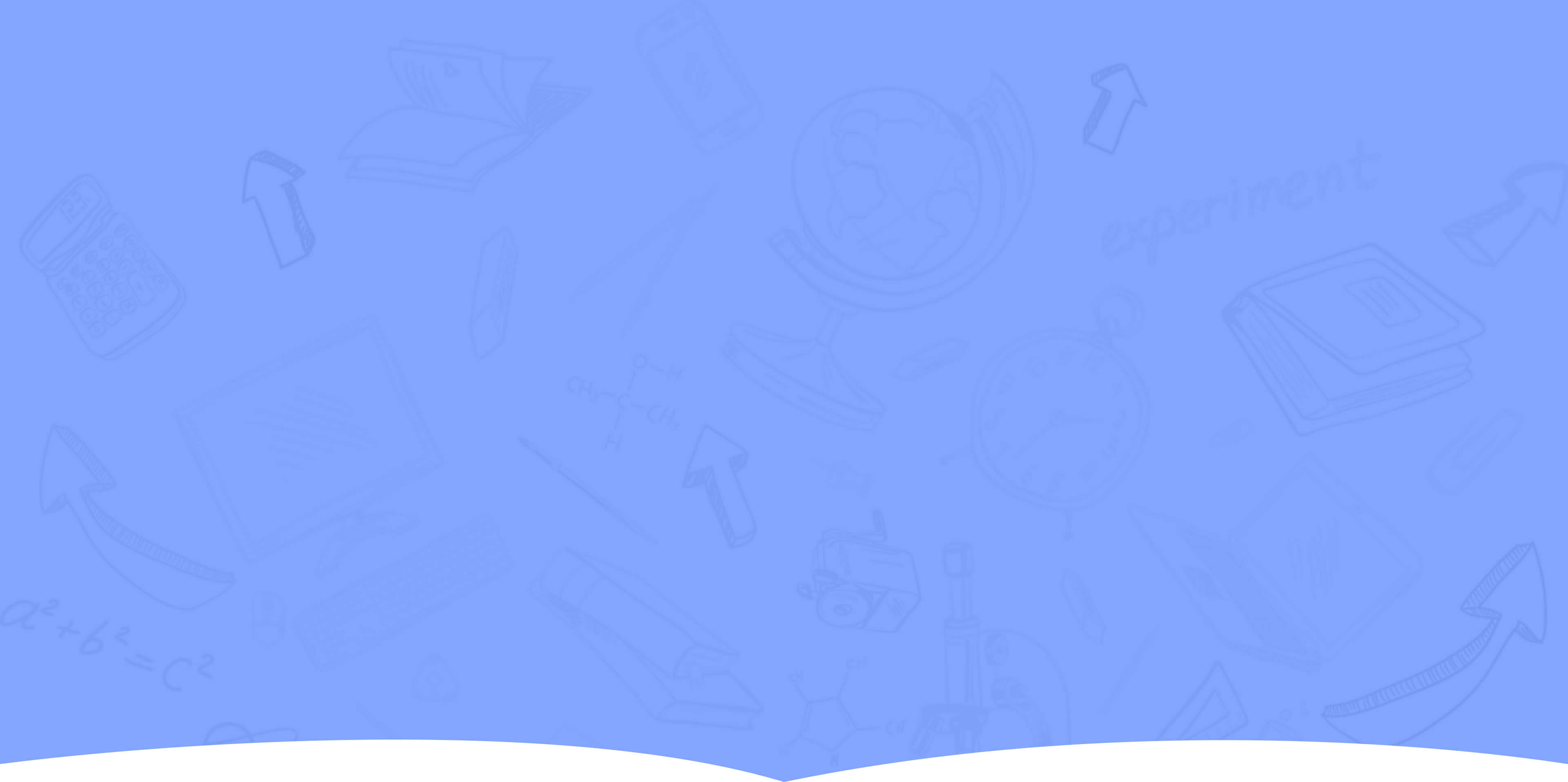
A Simple, Fast, and Intelligent AI Homework Helper

HomeworkAI Is The Ultimate AI Homework Helper You Need
Struggling with piles of homework and tricky assignments? Let HomeworkAI help you out! Our smart AI homework helper delivers detailed, step-by-step solutions, transforming study sessions into smooth sailing.
Covering all subjects, from complex calculus to intricate biology, our homework AI is here to ease the stress and boost your grades. Say hello to effortless learning and wave goodbye to study blues with HomeworkAI!

Get Instant Answers From Our Homework AI
Description: This is how to unlock comprehensive answers and master your studies with our homework AI, in a fast, accurate, and educational fashion.
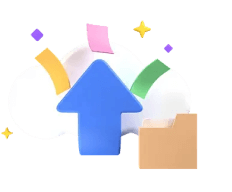
Upload Your Assignment - Simply upload images, text files, or type your question to get started.

AI Processing - Our advanced AI homework helper will process your assignment and provide detailed, accurate solutions.

Learn & Understand - Review the step-by-step guidance to improve your knowledge and complete your homework with confidence.
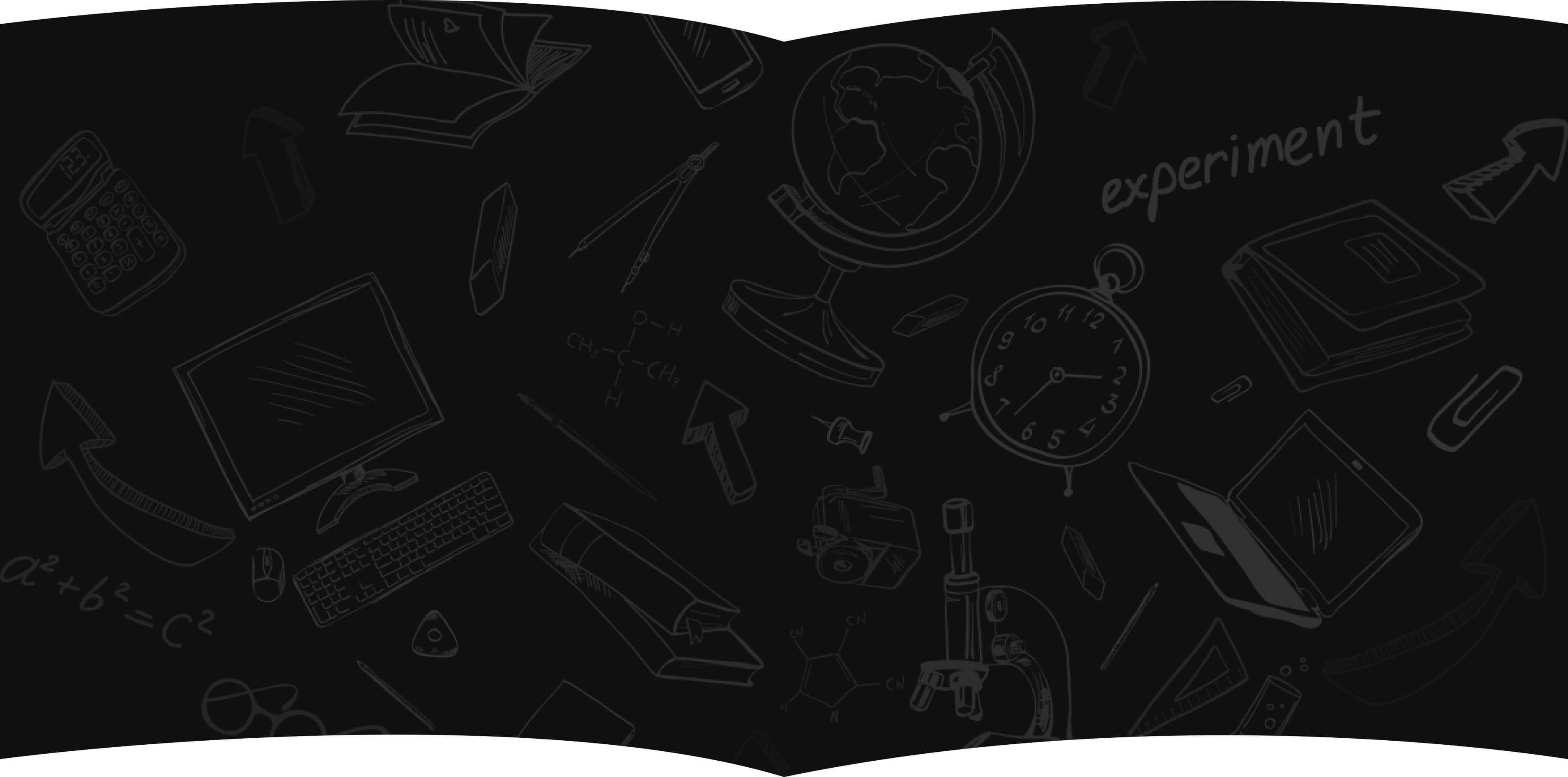
Gain Academic Advantages From HomeworkAI's Top Features
Instant Solutions
Quick, clear-cut answers are just a click away with an instant AI homework helper—skip the headache and let our homework AI do the heavy lifting for you.
Maximum Accuracy
Count on Homework AI for spot-on answers. Our advanced AI algorithm digs deep into a vast knowledge base to ensure you get the most accurate solutions every time.
Around-the-Clock Help
Day or night, our homework AI is at your beck and call, ready to dismantle any academic obstacle you encounter, so learning never has to pause for a break.

Comprehensive Support
Whatever the subject, our intelligent AI homework helper has you covered. Get expert help from algebra equations to zoological classifications with ease.
Easy to Use
Enjoy a super user-friendly platform with our homework AI, tailored to empower students and academic professionals at every level to navigate through assignments with confidence.
Our Homework AI Can Help You With All Subjects !
Turn to HomeworkAI for tailored homework and assignment assistance in every subject of your choice.
Mathematics
Solve complex equations and tackle calculus challenges with our AI-powered homework helper that turns numbers into knowledge.
From cellular structures to ecosystem dynamics, easily manage your biology assignments with clear, detailed explanations.
Balance chemical equations and understand reaction mechanisms with a quick online problem solver that simplifies the periodic table.
Analyze literary themes and decipher figurative language with insights that breathe new life into classic texts.
Connect historical dots with ease, as HomeworkAI helps you interpret events and understand their lasting impacts.
Discover Success Stories with Our Homework AI
Ever since using HomeworkAI for my math homework, studying has been way less stressful, and I can say that I'm enjoying math now. My grades are up and I actually get the hang of algebra now!
- Priya K., University Sophomore
I was dreading chemistry all semester, but HomeworkAI totally turned that around. I'm now breaking down reactions and acing quizzes with confidence. The step-by-step solutions it provides are a lifesaver for someone like me! Totally recommended.
- Marcus D., High School Junior
HomeworkAI made sense of all those crazy bio terms I could never remember. HomeworkAI’s explanations have made it manageable. My test scores are also much better, and I'm not a bundle of nerves anymore!
- Lina J., College Freshman
No more panicking over biology assignments with this AI homework helper!! Nailed my biology midterm, all thanks to HomeworkAI! It's like having a tutor in my pocket, ready to help with homework anytime, day or night.
- Carlos M., High School Senior
Why HomeworkAI Is Your Go-To AI Homework Helper ?
| 💡 Intuitive AI assistance | Streamlined, user-friendly help at your fingertips |
|---|---|
| 🎓 Expertise across disciplines | Mastery of a multitude of subjects |
| 🚀 Boosted academic performance | Concrete solutions lead to better grades |
| 🌐 24/7 Accessibility | Get assignment help whenever you need |
| 📔 Homework simplified | Receive clear, concise solutions for your homework |
What types of files can I upload to HomeworkAI?
HomeworkAI supports a variety of file formats, including text files such as PDF, DOC, DOCX, and image files like JPEG and PNG. This allows you to easily upload assignments, worksheets, and questions in the format that best suits your needs.
Is HomeworkAI suitable for all educational levels?
Yes, HomeworkAI is tailored for students and educational professionals of all levels—from middle schoolers to university undergrads—providing support and solutions customized to each educational stage.
Can HoweworkAI process practice questions from textbook material?
Yes. Simply upload the textbook material with practice questions, and our homework AI will analyze them to provide detailed solutions and explanations, just as it would with any other homework assignment or study query.
Does getting help from HomeworkAI considered cheating?
HomeworkAI is an AI question answerer designed to aid your learning process, much like a traditional tutor. Thus, utilizing HomeworkAI may not be considered cheating, as long as it aligns with your institution's guidelines for using external help.
Can I use HomeworkAI to prepare for my exam?
Absolutely, HomeworkAI can be an effective tool for exam preparation. It offers practice questions, solutions, and thorough explanations to help reinforce your understanding of the subject matter, giving you an extra edge in your study routine.
How does HomeworkAI handle problems with multiple solution methods?
HomeworkAI does have the ability to handle problems with multiple solution methods. It can provide a primary solution and, where applicable, may offer alternative approaches or explanations to give you a well-rounded understanding of the problem at hand.
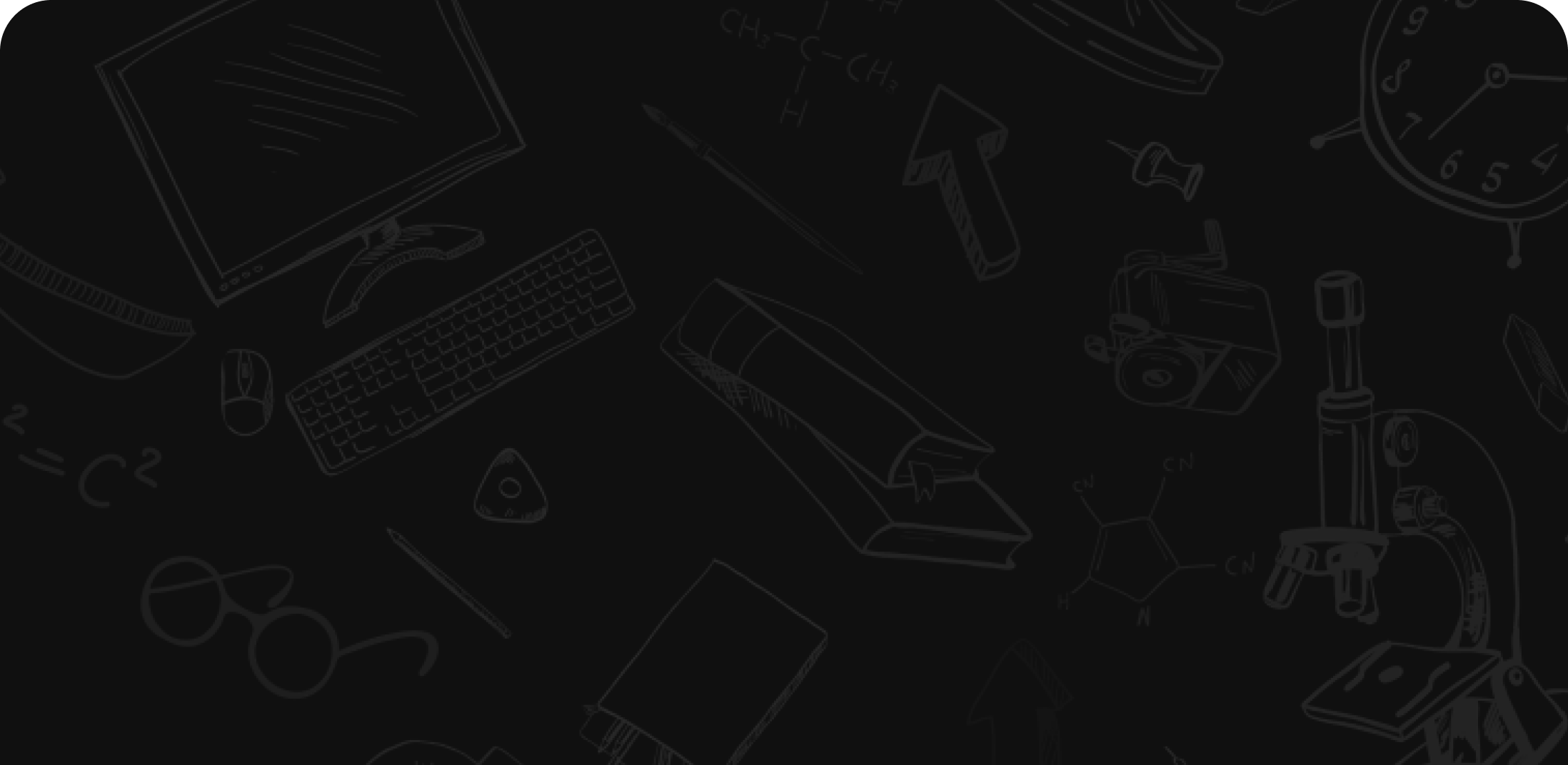
Get Your Hands on The Best AI Homework Helper Right Now !
HomeworkAI doesn't just deliver answers—it teaches problem-solving, becoming your ultimate homework companion.

Please ensure that your password is at least 8 characters and contains each of the following:
- a special character: @$#!%*?&
iPhone User Guide
- iPhone models compatible with iOS 18
- R ' class='toc-item' data-ss-analytics-link-url='https://support.apple.com/guide/iphone/iphone-xr-iph017302841/ios' data-ajax-endpoint='https://support.apple.com/guide/iphone/iphone-xr-iph017302841/ios' data-ss-analytics-event="acs.link_click" href='https://support.apple.com/guide/iphone/iphone-xr-iph017302841/ios' id='toc-item-IPH017302841' data-tocid='IPH017302841' > iPhone X R
- S ' class='toc-item' data-ss-analytics-link-url='https://support.apple.com/guide/iphone/iphone-xs-iphc00446242/ios' data-ajax-endpoint='https://support.apple.com/guide/iphone/iphone-xs-iphc00446242/ios' data-ss-analytics-event="acs.link_click" href='https://support.apple.com/guide/iphone/iphone-xs-iphc00446242/ios' id='toc-item-IPHC00446242' data-tocid='IPHC00446242' > iPhone X S
- S Max' class='toc-item' data-ss-analytics-link-url='https://support.apple.com/guide/iphone/iphone-xs-max-iphcd2066870/ios' data-ajax-endpoint='https://support.apple.com/guide/iphone/iphone-xs-max-iphcd2066870/ios' data-ss-analytics-event="acs.link_click" href='https://support.apple.com/guide/iphone/iphone-xs-max-iphcd2066870/ios' id='toc-item-IPHCD2066870' data-tocid='IPHCD2066870' > iPhone X S Max
- iPhone 11 Pro
- iPhone 11 Pro Max
- iPhone SE (2nd generation)
- iPhone 12 mini
- iPhone 12 Pro
- iPhone 12 Pro Max
- iPhone 13 mini
- iPhone 13 Pro
- iPhone 13 Pro Max
- iPhone SE (3rd generation)
- iPhone 14 Plus
- iPhone 14 Pro
- iPhone 14 Pro Max
- iPhone 15 Plus
- iPhone 15 Pro
- iPhone 15 Pro Max
- iPhone 16 Plus
- iPhone 16 Pro
- iPhone 16 Pro Max
- Setup basics
- Make your iPhone your own
- Take great photos and videos
- Keep in touch with friends and family
- Share features with your family
- Use iPhone for your daily routines
- Expert advice from Apple Support
- What’s new in iOS 18
- Turn on and set up iPhone
- Wake, unlock, and lock
- Set up cellular service
- Use Dual SIM
- Connect to the internet
- Sign in and manage your Apple Account
- Subscribe to iCloud+
- Find settings
- Set up mail, contacts, and calendar accounts
- Learn the meaning of the status icons
- Charge the battery
- Charge with cleaner energy sources
- Show the battery percentage
- Check battery health and usage
- Use Low Power Mode
- Read and bookmark the user guide
- Learn basic gestures
- Learn gestures for iPhone models with Face ID
- Adjust the volume
- Silence iPhone
- Find and use your apps in App Library
- Switch between open apps
- Quit and reopen an app
- Multitask with Picture in Picture
- Access features from the Lock Screen
- Use the Dynamic Island
- Perform quick actions
- Search on iPhone
- Get information about your iPhone
- View or change cellular data settings
- Travel with iPhone
- Change sounds and vibrations
- Use and customize the Action button
- Create a custom Lock Screen
- Change the wallpaper
- Adjust the screen brightness and color balance
- Keep the iPhone display on longer
- Use StandBy
- Customize the text size and zoom setting
- Change the name of your iPhone
- Change the date and time
- Change the language and region
- Add, edit, and remove widgets
- Move apps and widgets on the Home Screen
- Customize apps and widgets on the Home Screen
- Lock or hide or an app
- Organize your apps in folders
- Remove or delete apps
- Use and customize Control Center
- Change your default web browser or email app
- Rotate your iPhone screen
- View and respond to notifications
- Change notification settings
- Set up a Focus
- Allow or silence notifications for a Focus
- Turn a Focus on or off
- Stay focused while driving
- Customize sharing options
- Type with the onscreen keyboard
- Dictate text
- Commands for dictating text
- Select and edit text
- Use predictive text
- Use text replacements
- Add or change keyboards
- Add emoji, Memoji, and stickers
- Take a screenshot
- Take a screen recording
- Write and draw in documents
- Add text, shapes, stickers, and more
- Fill out forms, sign documents, and create signatures
- Interact with content in a photo or video
- Identify objects in your photos and videos
- Lift a subject from the photo background
- Camera basics
- Set up your shot
- Use Photographic Styles
- Use Photographic Styles with an iPhone 16 camera
- Take Live Photos
- Take Burst mode shots
- Take a selfie
- Take panoramic photos
- Take macro photos and videos
- Take portraits
- Take Night mode photos
- Take Apple ProRAW photos
- Use the Camera Control
- Use the Camera Control to open another app
- Adjust the shutter volume
- Adjust HDR camera settings
- Record videos
- Take spatial photos and record spatial videos for Apple Vision Pro
- Change sound recording options on iPhone 16 models
- Record ProRes videos
- Record videos in Cinematic mode
- Change video recording settings
- Save camera settings
- Customize the Main and Fusion camera lens
- Change advanced camera settings
- View, share, and print photos
- Use Live Text
- Scan a QR code
- Subscribe to Apple Arcade
- Play with friends in Game Center
- Connect a game controller
- Use App Clips
- Update apps
- View or cancel subscriptions
- Manage purchases, settings, and restrictions
- Install and manage fonts
- Buy books and audiobooks
- Annotate books
- Access books on other Apple devices
- Listen to audiobooks
- Set reading goals
- Organize books
- Use the basic calculator
- Use the scientific calculator
- Solve math with Math Notes
- Work with graphs in Math Notes
- Convert units or currency
- See previous calculations
- Create and edit events in Calendar
- Send invitations
- Reply to invitations
- Change how you view events
- Search for events
- Change Calendar settings
- Schedule or display events in a different time zone
- Keep track of events
- Use multiple calendars
- Use reminders
- Use the Holidays calendar
- Share iCloud calendars
- See the world clock
- Set an alarm
- Change your wake up alarm
- Use the stopwatch
- Add and use contact information
- Edit contacts
- Add your contact info
- Add or remove accounts
- Use NameDrop on iPhone to share your contact info
- Use contacts from the Phone app
- Merge or hide duplicate contacts
- Sync contacts across devices
- Import contacts
- Export contacts
- Get started with FaceTime
- Make FaceTime calls
- Receive FaceTime calls
- Create a FaceTime link
- Take a Live Photo
- Turn on Live Captions in a FaceTime call
- Use other apps during a call
- Make a Group FaceTime call
- View participants in a grid
- Use SharePlay to watch, listen, and play together
- Share your screen in a FaceTime call
- Request or give remote control in a FaceTime call
- Collaborate on a document in FaceTime
- Use video conferencing features
- Hand off a FaceTime call to another Apple device
- Change the FaceTime video settings
- Change the FaceTime audio settings
- Change your appearance
- Leave a call or switch to Messages
- Block and silence FaceTime calls from unknown callers
- Report a call as spam
- Modify files and folders
- Find files and folders
- Organize files and folders
- Send files from the Files app
- Set up iCloud Drive
- Share files and folders in iCloud Drive
- Transfer files from iPhone to a storage device, a server, or the cloud
- Share your location
- Meet up with a friend
- Send your location via satellite
- Add or remove a friend
- Locate a friend
- Get notified when friends change their location
- Notify a friend when your location changes
- Add your iPhone
- Add your iPhone Wallet with MagSafe
- Get notified if you leave a device behind
- Locate a device
- Mark a device as lost
- Erase a device
- Remove a device
- Add an AirTag
- Share an AirTag or other item in Find My on iPhone
- Add a third-party item
- Get notified if you leave an item behind
- Locate an item
- Mark an item as lost
- Remove an item
- Adjust map settings
- Turn off Find My
- Get started with Fitness
- See your activity summary
- Adjust your Activity ring goals
- Sync a third-party workout app
- Change fitness notifications
- Share your activity
- Get started with Freeform
- Create a Freeform board
- Draw or handwrite
- Solve handwritten math problems
- Add text in sticky notes, shapes, and text boxes
- Add shapes, lines, and arrows
- Add diagrams
- Add photos, videos, and other files
- Apply consistent styles
- Position items on a board
- Navigate and present scenes
- Send a copy or PDF
- Print a board
- Share boards and collaborate
- Search Freeform boards
- Delete and recover boards
- Change Freeform settings
- Get started with Health
- Fill out your Health Details
- Intro to Health data
- View your health data
- Share your health data
- View health data shared by others
- Download health records
- View health records
- Monitor your walking steadiness
- Log menstrual cycle information
- View menstrual cycle predictions and history
- Log a pregnancy
- Track your medications
- Learn more about your medications
- Log your state of mind
- Take a mental health assessment
- Set up a schedule for a Sleep Focus
- Turn off alarms and delete sleep schedules
- Add or change sleep schedules
- Turn Sleep Focus on or off
- Change your wind down period and sleep goal
- View your sleep history
- Check your headphone audio levels
- Use audiogram data
- Register as an organ donor
- Back up your Health data
- Intro to Home
- Upgrade to the new Home architecture
- Set up accessories
- Control accessories
- Control your home using Siri
- Use Grid Forecast to plan your energy usage
- View Electricity Usage and Rates
- Set up HomePod
- Control your home remotely
- Create and use scenes
- Use automations
- Set up security cameras
- Use Face Recognition
- Unlock your door with a home key
- Configure a router
- Invite others to control accessories
- Add more homes
- Get music, movies, and TV shows
- Get ringtones
- Manage purchases and settings
- Get started with Journal
- Write in your journal
- Add formatting, photos, and more
- Journal for your wellbeing
- Build a journaling habit
- View and search journal entries
- Print and export entries
- Change Journal settings
- Use iPhone like a magnifying glass
- Customize controls
- Get live descriptions of visual information around you
- Detect people around you
- Detect furniture around you
- Detect doors around you
- Detect text around you and have it read out loud
- Set up shortcuts for Live Recognition
- Add and remove email accounts
- Set up a custom email domain
- Check your email
- Unsend email with Undo Send
- Reply to and forward emails
- Save an email draft
- Add email attachments
- Download email attachments
- Annotate email attachments
- Set email notifications
- Search for email
- Organize email in mailboxes
- Flag or block emails
- Filter emails
- Use Hide My Email
- Use Mail Privacy Protection
- Change Mail settings
- Delete and recover emails
- Add a Mail widget to your Home Screen
- Print emails
- Explore 3D maps
- Get travel directions
- Change or add stops to your route
- View a route overview or a list of turns
- Change settings for spoken directions
- Get driving directions
- Get directions to your parked car
- Set up electric vehicle routing
- Report traffic incidents
- Get cycling directions
- Get walking directions
- Save walks or hikes
- Get transit directions
- Get traffic and weather info
- Estimate travel time and ETA
- Download offline maps
- Search for places
- Add places and notes to your library
- Mark a location with a pin
- Share places
- Rate places and add photos
- Organize places with custom guides
- Find nearby attractions, restaurants, and services
- Get information about places
- Explore places with guides
- Look around places
- Take Flyover tours
- Clear location history
- Delete recent directions
- Choose a default travel mode and units
- Report an issue with Maps
- Measure dimensions
- View and save measurements
- Measure a person’s height
- Use the level
- Set up Messages
- About iMessage
- Send and reply to messages
- Text via satellite
- Unsend and edit messages
- Keep track of messages
- Forward and share messages
- Group conversations
- Share screens
- Collaborate on projects
- Use iMessage apps
- Take and edit photos or videos
- Share photos, links, and more
- Send stickers
- Create and send Memoji
- React with Tapbacks
- Style and animate messages
- Draw and handwrite messages
- Send and save GIFs
- Request, send, and receive payments
- Send and receive audio messages
- Turn read receipts on or off
- Change notifications
- Block, filter, and report messages
- Delete messages and attachments
- Recover deleted messages
- Subscribe to Apple Music
- Get personalized recommendations
- Mark items as favorites
- Add music and listen offline
- Create an Apple Music Profile
- Share music with friends
- See what friends are listening to
- Search for music
- Find music shared with you
- Find new music
- Use the music player controls
- Use Siri to play music
- Play lossless audio
- Play Spatial Audio
- Listen to radio
- Play music together using SharePlay
- Play music together in the car
- Adjust the sound
- Queue up your music
- Shuffle or repeat songs
- Sing along with Apple Music
- Show song credits and lyrics
- Tell Apple Music what you enjoy
- Intro to playlists
- Create, edit, and delete playlists
- Collaborate on a playlist
- Join a collaborative playlist
- Add a reaction to a collaborative playlist
- Get started with News
- Use News widgets
- See news stories chosen just for you
- Read and share stories
- Follow your favorite teams with My Sports
- Listen to Apple News Today
- Subscribe to Apple News+
- Browse and read Apple News+ stories
- Use Offline Mode to read downloaded News content
- Manually download Apple News+ issues
- Listen to News stories
- Find puzzles in Apple News+
- Solve crossword and crossword mini puzzles
- Solve Quartiles puzzles
- Search for stories in News
- Save stories in News
- Clear your reading history in News
- Subscribe to individual news channels
- Get started with Notes
- Create and format notes
- Use Quick Notes
- Add drawings and handwriting
- Enter formulas and equations
- Add photos, video, and more
- Record and transcribe audio
- Scan text and documents
- Work with PDFs
- Search notes
- Organize in folders
- Organize with tags
- Use Smart Folders
- Share and collaborate
- Export or print notes
- Change the Notes view
- Change Notes settings
- Use passwords
- Find your password for a website or app
- Change the password for a website or app
- Remove a password
- Recover a deleted password
- Create a password for a website or app
- Use passkeys to sign in to apps and websites
- Sign in with Apple
- Share passwords
- Automatically fill in strong passwords
- Change weak or compromised passwords
- View your passwords and related information
- Find and share your Wi-Fi password
- Share passwords securely with AirDrop
- Make your passwords available on all your devices
- Automatically fill in verification codes
- Automatically fill in SMS passcodes
- Sign in with fewer CAPTCHA challenges
- Use two-factor authentication
- Use security keys
- Make a call
- Change your Phone settings
- View and delete the call history
- Answer or decline incoming calls
- While on a call
- Have a conference or three-way call on iPhone
- Set up voicemail
- Check voicemail
- Change voicemail greeting and settings
- Select ringtones and vibrations
- Make calls using Wi-Fi
- Set up call forwarding
- Set up call waiting
- Block or avoid unwanted calls
- Get started with Photos
- View photos and videos
- See photo and video information
- Find photos and videos by date
- Find and name people and pets
- Find group photos
- Browse photos by location
- Find recently saved photos
- Find your travel photos
- Find recently receipts, QR codes, recently edited photos, and more
- Find photos, videos, and more by media type
- Customize the Photos app
- Filter and sort the photo library
- Back up and sync your photos with iCloud
- Delete or hide photos and videos
- Search for photos and videos
- Get wallpaper suggestions
- Watch memories
- Personalize your memories
- Make and play slideshows
- Feature someone less
- Create photo albums
- Edit and organize albums
- Filter and sort photos and videos in albums
- Share photos and videos
- Share long videos
- Create shared albums
- Add and remove people in a shared album
- Add and delete photos and videos in a shared album
- Set up or join an iCloud Shared Photo Library
- Use iCloud Shared Photo Library
- Add content to an iCloud Shared Photo Library
- Edit photos and videos
- Crop, rotate, flip, or straighten photos and videos
- Undo and revert photo edits
- Trim video length, adjust speed, and edit audio
- Edit Cinematic mode videos
- Edit Live Photos
- Edit portraits
- Make stickers from your photos
- Duplicate and copy photos and videos
- Merge duplicate photos and videos
- Import and export photos and videos
- Print photos
- Find podcasts
- Listen to podcasts
- View podcast transcripts
- Follow your favorite podcasts
- Use the Podcasts widget
- Organize your podcast library
- Download, save, remove, and share podcasts
- Subscribe to podcasts
- Listen to subscriber-only content
- Change download settings
- Get started with Reminders
- Set reminders
- Make a grocery list
- Add details
- Complete and remove items
- Edit and organize a list
- Search your lists
- Organize multiple lists
- Use Smart Lists
- Print a list
- Work with templates
- Change Reminders settings
- Browse the web
- Search for websites
- See highlights
- Customize your Safari settings
- Change the layout
- Create multiple Safari profiles
- Open and close tabs
- Organize your tabs with Tab Groups
- View your tabs from another Apple device
- Share Tab Groups
- Use Siri to listen to a webpage
- Bookmark a website
- Save pages to a Reading List
- Find links shared with you
- Annotate and save a webpage as a PDF
- Automatically fill in forms
- Get extensions
- Hide distractions when browsing
- Hide distractions when reading
- Block pop-ups
- Clear your cache and cookies
- Enable cookies
- Browse the web privately
- Sign in with passkeys in Safari
- Check stocks
- Manage multiple watchlists
- Read or listen to business news
- Add earnings reports to your calendar
- Use a Stocks widget
- Translate text, voice, and conversations
- Translate text in apps
- Translate with the camera view
- Subscribe to Apple TV+, MLS Season Pass, or a channel
- Find shows, movies, and more
- Personalize the Home tab
- Buy, rent, or pre-order items
- Stream content and control playback
- Watch sports
- Manage your library
- Add your TV provider
- Change the settings
- Make a recording
- View a transcription
- Play it back
- Edit or delete a recording
- Keep recordings up to date
- Organize recordings
- Search for or rename a recording
- Share a recording
- Duplicate a recording
- About Apple Wallet
- Set up Apple Pay
- Use Apple Pay for contactless payments
- Use Apple Pay in apps and on the web
- Passes, loyalty cards, tickets, and more
- Apple Account
- Organize your Wallet
- Remove payment cards
- Change Wallet & Apple Pay settings
- Check the weather
- Check the weather in other locations
- View weather maps
- Manage weather notifications
- Use Weather widgets
- Learn the weather icons
- Find out what Siri can do
- Tell Siri about yourself
- Have Siri announce calls and notifications
- Add Siri Shortcuts
- About Siri Suggestions
- Use Siri in your car
- Change Siri settings
- Contact emergency services
- Use Emergency SOS via satellite
- Request Roadside Assistance via satellite
- Set up and view your Medical ID
- Use Check In
- Manage Crash Detection
- Reset privacy and security settings in an emergency
- Set up Family Sharing
- Add Family Sharing members
- Remove Family Sharing members
- Share subscriptions
- Share purchases
- Share locations with family and locate lost devices
- Set up Apple Cash Family and Apple Card Family
- Set up parental controls
- Set up a child’s device
- Get started with Screen Time
- Protect your vision health with Screen Distance
- Set up Screen Time
- Set communication and safety limits and block nudity
- Set up Screen Time for a family member
- Charging cable
- Power adapters
- MagSafe chargers and battery packs
- Qi-certified wireless chargers
- Use AirPods
- Use EarPods
- Apple Watch
- Wirelessly stream videos and photos to Apple TV or a smart TV
- Connect to a display with a cable
- HomePod and other wireless speakers
- Pair Magic Keyboard
- Enter characters with diacritical marks
- Switch between keyboards
- Use shortcuts
- Choose an alternative keyboard layout
- Change typing assistance options
- External storage devices
- Connect Bluetooth accessories
- Play audio from your iPhone on a Bluetooth accessory
- Work across devices using Continuity
- Use your iPhone from your Mac
- Receive iPhone Notifications on your Mac
- Use AirDrop to send items to nearby devices
- Hand off tasks between devices
- Copy and paste between devices
- Stream video and audio from your iPhone
- Allow phone calls and text messages on your iPad and Mac
- Share your internet connection with Personal Hotspot
- Use iPhone as a webcam
- Insert sketches, photos, and scans on Mac
- Start SharePlay instantly
- Connect iPhone and your computer with a cable
- Transfer files between devices
- Transfer files with email, messages, or AirDrop
- Transfer files or sync content with the Finder or iTunes
- Automatically keep files up to date with iCloud
- Intro to CarPlay
- Connect to CarPlay
- Use your vehicle’s built-in controls
- Get turn-by-turn directions
- Change the map view
- Make phone calls
- View your calendar
- Send and receive text messages
- Announce incoming text messages
- Play podcasts
- Play audiobooks
- Listen to news stories
- Control your home
- Use other apps with CarPlay
- Rearrange icons on CarPlay Home
- Change settings in CarPlay
- Get started with accessibility features
- Use accessibility features during setup
- Change Siri accessibility settings
- Quickly turn accessibility features on or off
- Overview of accessibility features for vision
- View a larger version of text you’re reading or typing
- Change display colors
- Make text easier to read
- Reduce onscreen motion
- Use iPhone more comfortably while riding in a vehicle
- Customize per-app visual settings
- Hear what’s on the screen or typed
- Hear audio descriptions
- Adjust CarPlay settings
- Turn on and practice VoiceOver
- Change your VoiceOver settings
- Use VoiceOver gestures
- Operate iPhone when VoiceOver is on
- Control VoiceOver using the rotor
- Use the onscreen keyboard
- Write with your finger
- Keep the screen off
- Use VoiceOver with an external keyboard
- Use a braille display
- Type braille on the screen
- Customize gestures and keyboard shortcuts
- Use VoiceOver with a pointer device
- Get live descriptions of your surroundings
- Use VoiceOver in apps
- Overview of accessibility features for mobility
- Use AssistiveTouch
- Adjust how iPhone responds to your touch
- Use Reachability
- Auto-answer calls
- Turn off vibration
- Change Face ID and attention settings
- Use Voice Control
- Use Voice Control commands with CarPlay
- Adjust the side or Home button
- Adjust accessibility settings for the Camera Control
- Use Apple TV Remote buttons
- Adjust pointer settings
- Adjust keyboard settings
- Control iPhone with an external keyboard
- Adjust AirPods settings
- Turn on Apple Watch Mirroring
- Control a nearby Apple device
- Control iPhone with the movement of your eyes
- Intro to Switch Control
- Set up and turn on Switch Control
- Select items, perform actions, and more
- Control several devices with one switch
- Overview of accessibility features for hearing
- Use hearing devices
- Use Live Listen
- Use sound recognition
- Set up and use RTT and TTY
- Flash the indicator light for notifications
- Adjust audio settings
- Play background sounds
- Display subtitles and captions
- Show transcriptions for Intercom messages
- Get live captions of spoken audio
- Play music as taps, textures, and more
- Get notified about car horns and sirens in CarPlay
- Overview of accessibility features for speech
- Type to speak
- Record your personal voice
- Use Vocal Shortcuts
- Overview of cognitive accessibility features
- Lock iPhone to one app
- Control what you share
- Set a passcode
- Set up Face ID
- Set up Touch ID
- Turn on Lock Screen features
- Keep your Apple Account secure
- Manage information sharing with Safety Check
- Control app tracking permissions
- Control the location information you share
- Control access to information in apps
- Control access to contacts
- Control how Apple delivers advertising to you
- Control access to hardware features
- Create and manage Hide My Email addresses
- Protect your web browsing with iCloud Private Relay
- Use a private network address
- Use Advanced Data Protection
- Use Lockdown Mode
- Use Stolen Device Protection
- Receive warnings about sensitive content
- Use Contact Key Verification
- Turn iPhone on or off
- Force restart iPhone
- Back up iPhone
- Reset iPhone settings
- Erase iPhone
- Restore all content from a backup
- Restore purchased and deleted items
- Sell, give away, or trade in your iPhone
- Install or remove configuration profiles
- Important safety information
- Important handling information
- Find more resources for software and service
- FCC compliance statement
- ISED Canada compliance statement
- Ultra Wideband information
- Class 1 Laser information
- Apple and the environment
- Disposal and recycling information
- Unauthorized modification of iOS
Solve math with Math Notes in Calculator on iPhone
You can solve mathematical expressions, create and use variables, or graph equations—for example, when learning new concepts in class, day-to-day budgeting, planning an event, home remodeling, and more.
Note: Math Notes uses common mathematical symbols, the same operations as the scientific calculator , and digits from select numeric systems. Learn more on the iOS and iPadOS Feature Availability website .

Solve expressions
Do any of the following:
Type a math expression, then include an equal sign.
Tap the equal sign to see what Math Notes understood in what you wrote. To correct mistakes, you can fix any of the following:
Unrecognized math and unsolvable expressions: Tap any dotted red lines to see details about the error.
Ambiguous characters: Tap any dotted blue lines to clarify what you wrote.
See the Apple Support article How to handle errors in Math Notes to learn more.
Math Notes uses the standard order of operations in horizontal expressions. For example, multiplication is completed before addition and subtraction. Add parentheses around expressions that you want calculated first. In vertically stacked math, Math Notes evaluates expressions from top to bottom.
Math Notes automatically converts any units and currency used in expressions. You can also mix different systems—for example, 42 meters + 143 feet. Available units and currency match the Convert mode of the basic or scientific calculator. See Convert units or currency .
Update values
Do one of the following:
Erase the number, then enter a new value.
Tap the number, then slide left and right to adjust the value using the scrubber that appears above the number.
Any graphs using the values automatically update. If the value was assigned to a variable, results or graphs of any equations using the variable automatically update as well.
Use variables in expressions and equations
To declare a variable, type or write a letter or word to use as the variable, followed by an equal sign.
Type or write a value or expression after the equal sign to assign a value to the variable.
Type or write the variable name in an expression or an equation to use it.
Note: Math Notes reads entries from top left to bottom right. You must declare a variable (for example, x = 5) before using it in an expression (such as x + 10 =). Writing an expression without first declaring a variable produces an error. Variable names must contain characters only from the Latin alphabet. Variables can’t be used in vertical math.
You can use equations with two variables to create a graph .
Show results automatically or as suggestions
You can choose how you want your iPhone to respond to the math problems you enter in Math Notes.
If you want problems to be solved: Choose Insert Results. Answers appear automatically when you type or write a solvable math problem.
If you want suggestions to appear: Choose Suggest Results. When you type or write an equal sign or select a solvable math problem, a Solve button appears that, when tapped, inserts the answer.
If you don’t want any math results: Choose Off. Answers don’t appear when you write or type an equal sign after an expression.

IMAGES
VIDEO
COMMENTS
Snapchat has added a new feature called "Scan" that can help you solve math problems. Watch this quick tutorial video to learn how Snapchat Scan can help you...
You can use Snapchat to solve math problems. Snapchat has partnered with the Photomath app to bring you a scanner and solver for any math problems.You can s...
In this video I will show you how to solve math problems with snapchat. It's really easy and it will take you less than a minute to do so!Thank you for watch...
For math and science homework, Snapchat's AI can provide problem-solving assistance. ... To make the most of Snapchat AI for homework, students need to strike a balance between leveraging its capabilities and maintaining academic integrity. By using it responsibly, verifying information independently, and following best practices, students ...
2. Book Talks. Similar to BookSnaps, Snapchat also allows users to record ten second videos. Give students your criteria (why you chose the book, the best part, your favorite character, your rating/recommendation), and have them record a ten second video for each of the criteria.
Upload a screenshot or picture of your question and get instant help from your personal AI math tutor. MathGPT. PhysicsGPT. AccountingGPT. ChemGPT. Drag & drop or click here to upload an image of your problem. Generate a video about the area of a circle. Graph the parabola y = x^2. Create a practice integral problem.
You can create or use any, from an estimated of 400,000 AR Lenses. AR Bar is designed to make it easier than ever before for Snapchatters to discover and navigate Lenses and camera search experiences on Snapchat. With AR Bar, for the very first time, Snapchatters will be able to Create, Scan, Browse, and Explore all in one place.
Snapchat's camera is about to get a lot smarter. The company unveiled new search features for its in-app camera, including the ability to search for GIFs and solve math equations. The new features ...
Whether you're a student looking for help with homework or a teacher looking for a way to engage your students, solving math on Snapchat can be a fun and effective way to learn and teach math.
Snapchat's lenses can change your face into a puking rainbow, or they can overlay your Bitmoji avatar onto your surroundings. But, going forward, the app's camera will be able to do a lot more ...
Scroll to the left until you find the "math" icon; Source: mymediasocial. Point your phone's camera at the paper that has the math problem; Source: mymediasocial. Press and hold on to the screen to scan the math problem; Source: mymediasocial. Snapchat will show you the answer to the math problem there
8. Movies — Tell a story 10 seconds at a time. Add short video clips to a story with each video as a scene in the "movie". If students follow you, this could be a great, fun way for students to engage in content. They could craft their own Snapchat movies incorporating what they learn in your class.
https://mymediasocial.comSnapchat can now be used to help you with your Math homework. Yes, you read it right. Snapchat can help you solve mathematics. Snapc...
The same way you give any app the time to familiarize yourself with, you should do it with whatever you are learning whether it's Math, Spanish or Science. Try All Sorts Of Things Once you begin to understand all the swiping-holding-your-thumb-on-the-screen things, you just start doing whatever.
In partnership with Photomath, Snapchat has added the ability to the app to solve math problems. Snapchat has also integrated GIPHY in the app, which uses AI to detect objects and suggest related GIFs onscreen. Scan will roll out to all Snapchat users soon. As of now, you can use Snapchat's camera to identify songs with Shazam and make ...
Try out the Math On My Mind Lens by Microsoft Math Solver, only on Snapchat, as well as thousands of other popular Lenses and viral Filters
QuickMath will automatically answer the most common problems in algebra, equations and calculus faced by high-school and college students. The algebra section allows you to expand, factor or simplify virtually any expression you choose. It also has commands for splitting fractions into partial fractions, combining several fractions into one and ...
Monthly. $9.99 USD. Step-by-step explanations. Custom visual aids. Extra "how" and "why" tips. Deep-dive solutions for hundreds of textbooks. Start trial. Solve even complex math problems with Photomath, the top-rated math camera solver app. Download now and understand your math homework step-by-step.
Snapchatters can get it to write poems on the fly, suggest AR filters for snaps, gifts to purchase, restaurants to visit, and a whole lot more. Once My AI is available to you on Snapchat, you will see it added to your list of friends and will sit at the very top of the 'Chat' screen for easy access. You can talk to it like any other friend ...
In this Video, You'll Learn How To Solve Math Problems With Snapchat.Subscribe to Digital Info for more solutions :https://www.youtube.com/channel/UCBQ861SD0...
As long as you ask "why" maturely without getting defensive, most parents will be happy to give you reasons. Try to address any concerns they have. If your rebuttal is convincing enough, it may change their minds. [6] Of course, even if you address their concerns, it still may not convince them.
Our smart AI homework helper delivers detailed, step-by-step solutions, transforming study sessions into smooth sailing. Covering all subjects, from complex calculus to intricate biology, our homework AI is here to ease the stress and boost your grades. Say hello to effortless learning and wave goodbye to study blues with HomeworkAI!
Free math problem solver answers your algebra homework questions with step-by-step explanations. Mathway. Visit Mathway on the web. Start 7-day free trial on the app. Start 7-day free trial on the app. Download free on Amazon. Download free in Windows Store. Take a photo of your math problem on the app. get Go. Algebra. Basic Math. Pre-Algebra ...
You can choose how you want your iPhone to respond to the math problems you enter in Math Notes. Go to the Calculator app on your iPhone.. Tap , then tap Math Notes.. Tap , then tap Math Results, then do one of the following:. If you want problems to be solved: Choose Insert Results. Answers appear automatically when you type or write a solvable math problem.